WordPress started life as a free, open-sourced, content management system that was first released in 2003. It’s still all of those things with some additional variations, one of which we will be reviewing in this article. It’s estimated that over 455 million websites use the WordPress platform, which is around 20% of all websites on the internet! Yes, that’s right, 1 in 5 websites that you open will be a WordPress site, which shows you how popular this piece of software is.
WordPress is loved because of the power and flexibility it offers to professional (and talented amateur) web developers. Regular website builders will never be able to compete with the level of features on offer, but it does come with a level of complexity that makes it extremely difficult for beginners to use it.
So, instead of the traditional CMS WordPress, this article will review WordPress.com which is a pre-installed version of WordPress that lets you run multiple sites. It also takes care of hosting your website for you as well. Of course, by making it easier for beginners to use, it removes some of what makes WordPress great because the site owner has less flexibility and control over the technical aspects of their site. However, WordPress.com is more in line with what you would call a ‘website builder’ and is therefore a fairer comparison to the rest of the brands reviewed on Website Builder Ninja. Comparing the traditional WordPress with other website builders would be like comparing apples and oranges!
Anyway, WordPress.com launched in 2005 and was known back then to be the best place to start up a free blog. It has developed alongside the WordPress CMS and therefore has a similar ability to build pretty much any website you want. Anything from a small portfolio site, right through to an ecommerce site with millions of product listings. The rest of the review will go into detail on the most important features to help you decide if the extra complexity that inevitably comes with a WordPress site is worth it, or if you should stick with an easier-to-use website builder.
If you don’t feel like reading the full review right now, no worries. You can save some time by skipping ahead to the bottom line to find out if WordPress.com is the right platform for you.
Unlike with the traditional WordPress, getting started with WordPress.com is a breeze. It follows a similar but more in-depth process that you will also see on normal website builders like Wix, Squarespace, or Weebly. See below for the simple step-by-step onboarding process.
Once you’ve worked your way through these steps, your site will be loaded and you’ll be ready to start editing and adding content. Before you get onto the editor, there will be a pop-up tutorial box that appears on your screen. It will describe how to carry out basic tasks on the platform like adding content blocks, previewing your site in mobile/desktop view, and how to make your site live.
If you’re like me, once you get to this point you’ll dive straight in, start hitting buttons and work things out by trial and error. However, if you would like some more guidance before you start to edit your site then you can hit the help button in the bottom right-hand corner of your screen. It will pull up a search bar that you can use to pull up relevant information from the help center. It’s got heaps of useful information and you can either choose to just read the short snippet that’s shown in the box or click on read more to go through to the full article if you need more detail.
Overall, I was impressed at how simple and quick it was to set up a website, and with the level of help on offer to beginner users. Anyone who can move a mouse cursor can follow the step-by-step onboarding process and the comprehensive help center will have answers for almost any query you could think of.
WordPress.com has over 250 WordPress themes for you to choose from which are the same as website templates that are offered on other platforms. There are templates for a long list of website types such as portfolio, magazine, blog, business, wedding, travel, food, and music.
What sets the WordPress.com theme page apart from standard website builders is that you can search through the list of themes by selecting specific features, layouts, columns, subjects, and styles. For example, you can filter the themes so that you only see templates with testimonial features that add ‘graphic and typographic touches’ to highlight the experiences of your happy clients or customers. Or, you can look at responsive themes that automatically change their layouts to become easier to read and navigate as screen sizes reduce. This is a powerful feature that makes it easy to select a theme that works for your needs, and it’s something that you won’t get anywhere else.
A lot of the themes that you can install are free of charge, however, some of the themes require you to pay an additional cost which can range from about $50 to $100+. However, if you require one of the more advanced themes you probably have the budget for it as most of the free themes will work well for simple websites.
The WordPress.com website builder editor blends what the full WordPress can offer with the features of a more common website builder. As a result, the editor has a steeper learning curve when compared with a normal website builder. However, it has much more powerful features that will help you to build a more advanced website that wouldn’t be possible anywhere else.
WordPress.com has opted for a WYSIWYG (what you see is what you get) block editor with a point-and-click style interface. This means that you are making on-page edits to blocks of content, rather than typing away in the backend. This is great for beginners because you can see directly how edits change the look and feel of your website. There will be no shocks when you hit the update button and load your live site. The point-and-click style editor is intuitive and simple to use. Users are required to click on the content block they want to edit and then use the editing toolbar to change the formatting of any image or text content.
The array of content blocks on offer is truly impressive and mimics the huge choice on offer with regular WordPress. There are over 120 types of content blocks that you can add to your website and include options for text, media, layout & design, widgets, third-party software embeds, ecommerce widgets, marketing blocks to help you grow your audience, and much more.
Any website builder trying to be beginner-friendly will have a drag and drop feature enabled to make it easy to rearrange content on the page, and WordPress.com is no different. To use it, you will need to click on the content block that you would like to use and then hover over the icon with six dots in the editing toolbar until you see the open hand cursor icon. Then just click and drag the content block to its new location.
With WordPress.com, you can move content blocks freely around the page to wherever you want, however, there are some limitations with the movement of elements within a content block. This is a good thing because beginners have to stick to the expertly designed content blocks, making it more likely that they will end up with a good looking website, rather than a messy one. If you feel like you can make the content blocks better, you can always dive into the code or use the shortcode or HTML code content blocks to design your own.
The WordPress themes certainly give you a headstart in the design of your website and save you a lot of time when you first start creating your website. The downside to themes is that anyone can use them and you run the risk of a competitor having a very similar website. However, with WordPress.com you can use the theme editor to make your theme unique to you. You can customize your site identity by uploading a logo, a tagline, and a favicon. It’s also possible to create a custom color palette, menu layout, add additional widgets, customize the CSS, and much more.
www.sonymusic.com
www.starwars.com/news
usainbolt.com
thewaltdisneycompany.com
www.newyorker.com
WordPress.com offers a mixture of built-in tools like Jetpack with lots more features and tools available through the plugin directory. This gives you the flexibility to add additional features and install tools to help you manage your website as and when you need them. You don’t need to rely on the platform to have everything you need, instead, you’re in charge.
Jetpack is a plugin that comes pre-installed on every WordPress.com website. It’s an all-in-one application created by Automattic (the people behind WordPress) that helps with design, security, and growing your audience. There are several core features that come free. However, if you want access to advanced features like daily backups, SEO tools, and spam protection, you will need to sign up for a paid plan. If you want access to everything Jetpack has to offer, you’re looking at $100 per month. However, the free features listed below might be enough for most people:
To have the ability to install plugins from the WordPress directory you will need to be signed up to one of the premium plans. There are 1000’s of plugins available across four main categories; engagement, security, appearance, and writing. So, you’ll be able to find tools to help you with SEO, protect you from hackers, create advanced ecommerce features, and much more. The plugin directory is part of what makes WordPress so good. You have access to almost any tool that you can imagine to boost your website’s performance and you don’t have to rely on the platform itself giving you access to the functionality you need. Of course, there are some downsides as well. For example, it’s easy to install too many plugins that will make managing them all tricky and time-consuming. Also, lots of plugins come at a cost. So, while the WordPress.com monthly fees are affordable, additional plugins costs can start to add up quickly and leave you with a sizable monthly bill.
To give you an idea of what a WordPress.com website can support, here’s a quick list of the most popular plugins across the most important features:
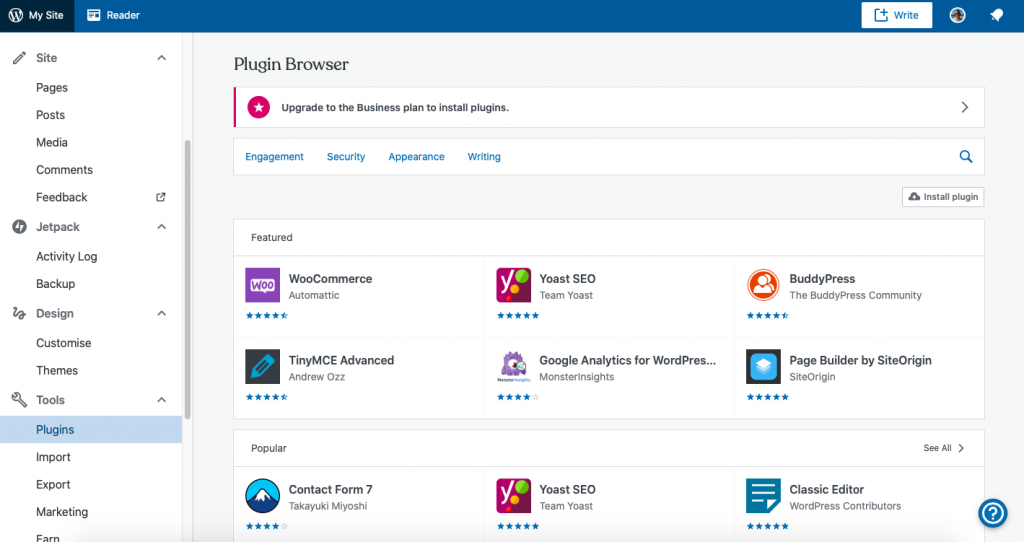
In terms of marketing, there are lots of plugins to help you out in the directory but the WordPress.com dashboard comes with some preloaded tools to help you with your website’s marketing. For example, there are built-in SEO tools to help you to start ranking on the search engine ranking pages to grow organic traffic to your site. What’s already there is basic, but will get you started. You can automatically generate a sitemap to help search engines index your pages, edit HTML headings (H1-H6) and create meta-descriptions for your pages.
You can connect your site to Facebook, Twitter, Instagram, LinkedIn, and Tumblr so that you can automatically share your new blog posts and other content on your social media pages. Additionally, you can connect with third-party services like Mailchimp and Google Photos to help with your email marketing and design of your site. The benefit of connecting these third-party services is that you will be able to manage everything from one dashboard, rather than having lots of tabs open at once, which we all know can get confusing.
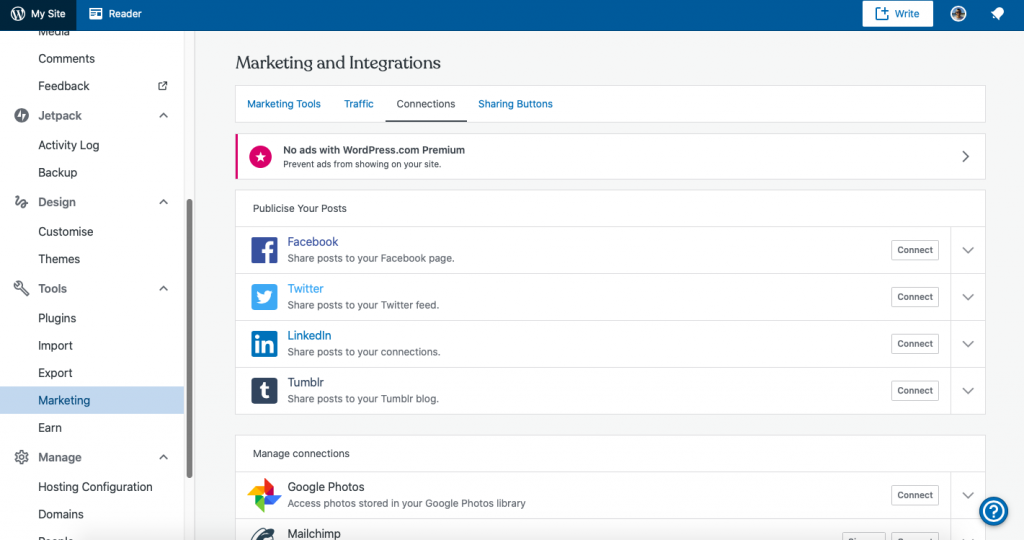
You will need to upgrade your plan if you want access to the ecommerce features available on WordPress.com. They offer a range of ready-to-go ecommerce features and you can install popular plugins if you’re looking for more advanced features.
Adding a store page to your site is as easy as adding any other page. It’s possible to sell physical and digital products as well as subscriptions on a WordPress.com site. There is a ‘Pay with Paypal’ button which allows you to start taking payments immediately. This is already built-in to the platform and can be found among the other content blocks. It’s also possible to connect with other ecommerce platforms like Shopify and Ecwid so that you can sell your products across multiple sites.
If you’re setting up a dedicated ecommerce site then it will be worth installing a popular ecommerce plugin like Woocommerce. Woocommerce allows you to design stunning storefronts, list your products using modular product blocks, connect with over 100 payment gateways, set up shipping options, and much more.
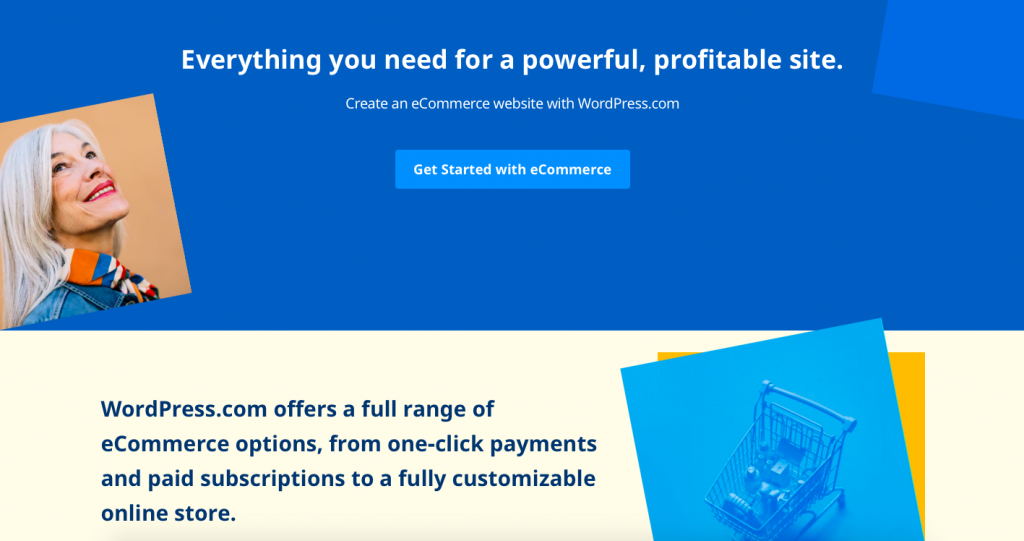
One of the great things about this platform is that it offers a pretty decent forever free plan where users can create a website with a custom subdomain name without having to part with any cash. This is great for small personal sites like portfolios and CVs, or for anyone looking to get to know the platform before signing up for a paid plan.
With a free plan, you will get access to Jetpack essential features, a free SSL certificate, dozens of free WordPress themes, and 3GB of storage.
In addition to the paid plan, there are four premium plans which include, Personal, Premium, Business, and eCommerce. The Personal plan starts from only $4 a month and gets you everything in the free plan plus a free custom domain name, email & live chat support, the ability to accept payments from content subscribers, 6GB of storage, and WordPress.com will remove their ads from your site.
If you’re looking to sell products you will need to sign up for the ecommerce plan which costs $46 per month. This is the most premium subscription so you will get access to all of the advanced features and unlock ecommerce capabilities.
If you are signed up for a paid plan you will get access to the email and live chat support. Business and ecommerce subscribers get access to 24/7 priority live chat support as well. There is also a useful help center that has lots of how-to guides and articles to help users to learn how to use the platform and optimize their site. Finally, there is also a community forum where you can connect with other users and get access to direct advice from people that are going through the same problems as you. The forum and support are available in many languages so you should be able to get help in a language that you’re comfortable with.
There’s no getting away from the fact that WordPress is a powerful platform that offers its users a large variety of features and tools to help them run a successful website. There’s a reason why WordPress supports ⅕ of the internet!
WordPress.com has certainly made the platform more accessible to less experienced users thanks to the easy onboarding process and the themes that take care of a lot of the initial hard work. However, the downsides are that despite its simplification, WordPress.com still has a steeper learning curve than other website builders and takes a lot longer to master. Additionally, even though the monthly subscription costs are very affordable, most users will have to rely on additional plugins which will add to the overall monthly cost of running your website. If you have the time to learn and the budget to spend on additional plugins, then it’s worth giving WordPress a go. You will get access to the best platform overall that has the scalability to support you and your business as you grow.
Culpa irure ex veniam aliquip esse do deserunt sit duis do fugiat adipisicing minim elit. Ex voluptate et esse elit et fugiat proident esse ad. Minim voluptate pariatur commodo nisi anim nostrud eu reprehenderit cupidatat anim dolor. Et commodo aute anim enim anim irure. Ad adipisicing aliqua ea exercitation aliqua excepteur est adipisicing aliquip deserunt exercitation.
Learn More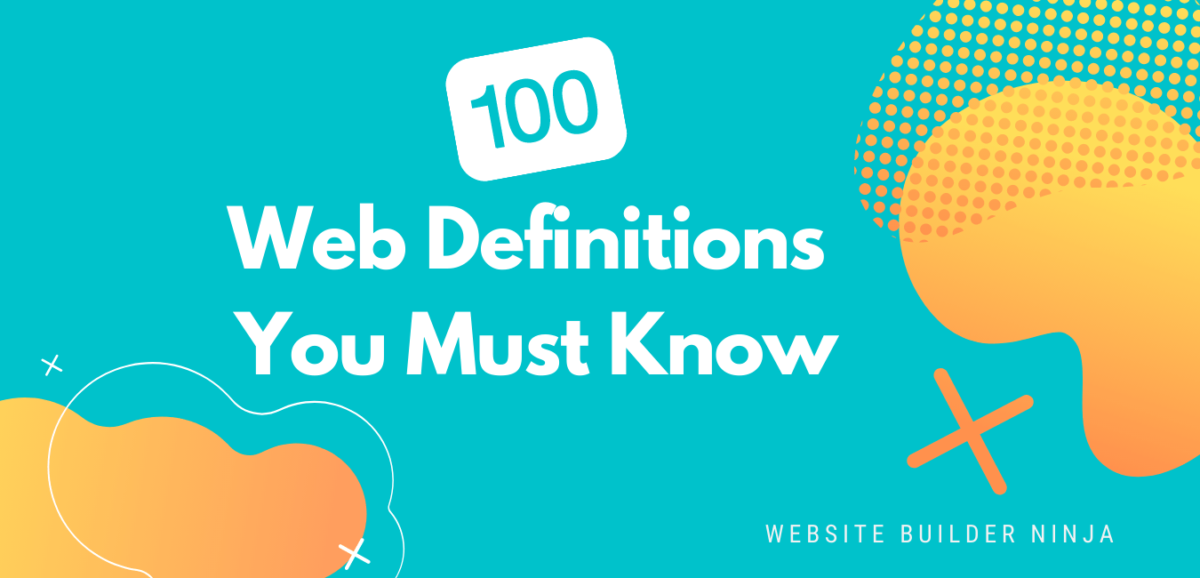
We’ve pulled together 100 must-know website definitions to help you understand web development, SEO, and web analytics jargon. You’ll know what every confusing three-letter acronym means and more!
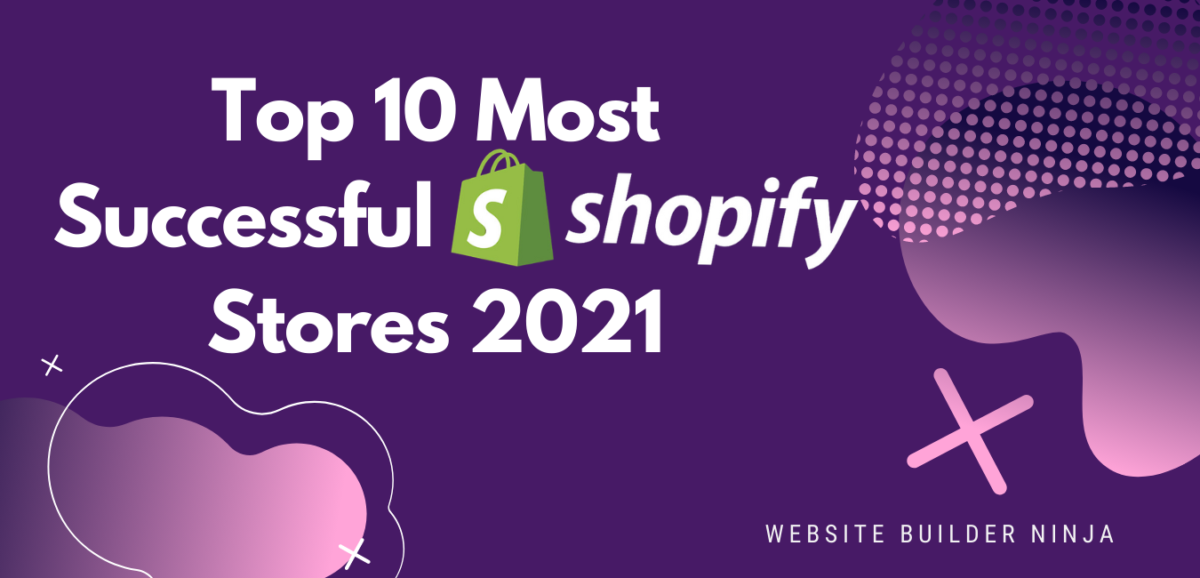
We take a look at the top 10 most successful Shopify stores on the internet and deconstruct their sales-boosting eCommerce optimizations so that you can apply the same techniques to your online store. Fashion Nova, Gymshark, and KITH are just some of the biggest Shopify stores analyzed in this article…

The upkeep of our site is made possible thanks to the advertising fee we charge featured website builders whenever a visitor completes a purchase through sponsored affiliate links. Financial incentives may impact the ranking itself and/or the score given. The scores assigned to featured brands are exclusively determined by Websitebuilderninja.com. The scoring and rankings are not regulated in any way and should be used by readers as guidance only.