Squarespace is one of the big names in the website building industry. They have marketed themselves really well over the last few years with great success.
The Squarespace platform targets people looking to set up online stores, portfolio sites, blogs, and professional websites for their business.
There are currently around 1.8 million websites using the Squarespace platform with over 1.4 million of these coming from the USA (even Uber have used it for a landing page!). It’s not hard to see why so many people choose to use this platform, just a quick glance at the industry-leading drag and drop templates will have you feeling like your website needs to look something like this.
Just a heads up, the award-winning designs don’t come cheap, with Squarespace being one of the more expensive options on the market (but don’t worry there is a 14-day free trial so you can still try before you buy). We are going to take an in-depth look at the platform and help you to decide if the slightly higher per month costs are worth it for you and your business.
If you don’t feel like reading the full review right now, no worries. You can save some time by skipping ahead to the bottom line to find out if Squarespace is the right platform for you.
Squarespace is a website builder perfect for beginners, with enough features and tools to tempt the more experienced web designer into using the platform as well. With stunning templates and a drag and drop editor, you will be able to create a professional and beautiful looking website very fast. Even if you have zero experience with creating websites, the platform makes it easy for you with a simple step by step process.
Squarespace is best for those that prioritize design before anything else and the platform has enough templates to cater to a wide range of personal and business niches. Head over to the Squarespace template page to find out more and see below for some of the main template categories:
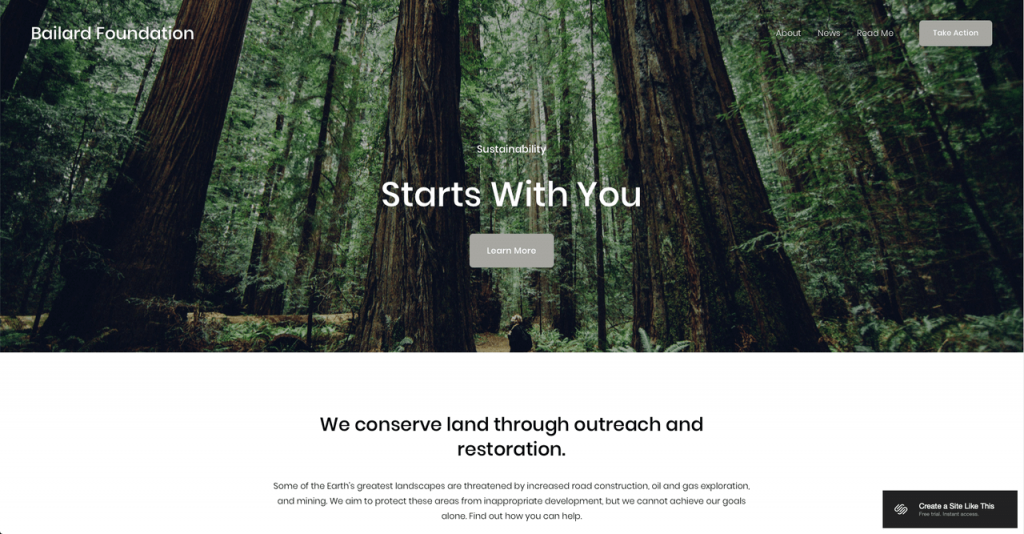
Squarespace is good for beginner website builders because hosting, technical SEO, analytics, and mobile optimization are already taken care of, so you can get on with running your business and don’t have to waste any time with the ‘boring’ parts of web design. You’ll also have access to award-winning designs so you’ll be able to set up a sleek, full-functioning website without even having to look at a piece of code.
The Squarespace platform is one of a growing number of website builders that offer drag and drop design. Although Squarespace is more click and add than drag and drop it is the same principle and still really simple to use.
Once you have a template loaded, to edit you can delete ‘sections’ or ‘content blocks’ you don’t want and add in new ones by clicking an insert point and then choosing from a list of sections like text boxes, newsletters, galleries, FAQ’s, reservations, product listings and much more. Its simplicity is what makes it so great, a few clicks and you can have any element you would want, live on your website.
When comparing with other drag and drop editors like Wix for example, the downside is that you don’t get as much creative freedom within the template sections. In Squarespace, you have to stick with how the content block is set up and replace the images and text content with your own. This might frustrate some of the more experienced designers who want to tweak the preset designs. However, for most people, this is a great feature as it limits how far you can stray from the award-winning designs already created for you.
The onboarding process with Squarespace is simple and they have successfully taken the stress out of starting up with a simple step by step process.
If you’re still looking for a bit more help when you first go into your template there is a virtual assistant pop up that will guide you through the basic set up and editing tasks like; site title & logo, add and delete pages, change fonts and colors, add images, connect and update domains, optimize for search and launching your site. Each section has an in-depth guide for you to read and you’ll get a tick next to each section once you’ve completed it so you can keep track of where you are.
After spending some time playing around with the Squarespace editor it’s hard to find many faults with it. To start with you have over 60 templates to choose from which range across many industries from restaurants to musicians & bands. While 60 templates might not seem a lot compared to some of the platform’s competitors, all 60 are beautiful designs with enough flexibility within the editor to put your own unique stamp on it. Squarespace has gone for quality over quantity and we think it paid off.
Once in the editor, you can add and delete sections and pages at the click of a button. You simply need to find an insert point, which is highlighted with a grey bar or a blue + icon, and from there simply select the type of content block you need… and that’s it, you’re done.
There are lots of content blocks to choose from such as the basics like text, quote, image, and video blocks, right through to more advanced content like newsletters, maps, calendars, charts, and code boxes.
When editing an image you can click the pencil icon which will take you through to a pop up where you can edit the height, width, alignment, and colors as well as adding in animations to bring the image to life (such as fade-in, reveal, collide, custom and much more).
Being mobile-ready is essential for a new business or personal website because more and more people are surfing the web on their phones. You don’t even need to think about it with Squarespace, every design is already mobile optimized. If you want to take a look simply click the mobile preview button in the top right-hand corner when in the editor and you’ll be able to preview what it looks like on a phone.
Just a quick note on fonts, there are 37 sans-serif, serif, and mixed fonts to choose from and if that’s not enough you can add your own custom fonts too.
If you want to find out more about the Squarespace editor and its capabilities the Squarespace blog, help center, and webinars are a good place to find out more information.
Squarespace is an all in one website builder platform and includes everything you need to run a successful website from SEO support to analytics. Some of the marketing tools are really great to use and allow you to start growing your audience straight away.
For example, the Squarespace email campaigns is an email marketing solution that you can get up and running in seconds. Once you have a newsletter submission form on your website, anyone who signs up will be added to your email database. You can then create custom email campaigns to promote products or let your readers know about a new blog post with a few simple steps. It’s possible to link other email marketing platforms like Gsuite and Mailchimp if you have a premium account but sometimes its easier to have everything in one place.
The connected accounts feature is great for pushing out content automatically to your social channels, speeding up and simplifying how you promote your new content or products. It works the other way too, you can showcase your social media content straight onto your Squarespace site which is great for influencers, youtube stars, and anyone with a good social media presence.
Other professional features include:
Overall Squarespace offers a pretty good SEO package and ticks most of the boxes needed for your site to be viewed positively by the google search bots. If you’re a beginner you won’t have to think about coding as most of the hard work has been done for you and built into the templates.
Starting with the most basic, all Squarespace pages have configuration boxes where you can input titles, meta descriptions, and change headings to optimize your content for SEO. You can also look at the keywords your site is ranking for and where you are in the search engine ranking pages (SERPs) from within the analytics section on the dashboard.
However, while we were conducting an SEO audit on the Squarespace platform, we discovered not everything was perfect with the technical SEO going on behind the beautiful Squarespace designs.
Firstly, when we tested the google page speed ranking, which measures how long it takes to fully load content on a web page, we found Squarespace scored relatively low (although faster than rival competitor Wix). This is important because Google considers this a direct ranking factor, so a low score will make it harder for your content to rank.
We also found some issues with the site’s schema which is a type of microdata that is used to create rich snippets. This is not a critical issue, however, pages with rich snippets often rank higher so it’s important to have it working if you can.
Fortunately, Squarespace has a code editor where you can fix some of the issues we’ve talked about and add in more advanced SEO features too. For most beginner web developers this will be too much, however you can hire an SEO expert to help you overcome some of the problems if you are finding it hard to rank well.
The bottom line on Squarespace SEO is that despite issues with page speed and schema data the overall SEO product works well. Most of the work has been done for you and is already built into the templates, so you just have to worry about crafting good content for your site. If you want flawless SEO, the code editor gives you the opportunity to fix the issues that Squarespace missed to help you compete for the #1 spot on search engine ranking pages.
If you’re thinking about using Squarespace to build an ecommerce business, then great, Squarespace makes it pretty straight forward. You can select a commerce template or simply add on another page to any site and add in the appropriate content blocks. They’ve even made an ‘introducing commerce’ page with helpful information and videos to guide you through the process.
You’ll also be able to integrate and import products from third party ecommerce platforms such as Big Cartel, Etsy, and Shopify.
You have a number of options when setting up booking and reservations with Squarespace and like everything else, it’s just a few clicks away. The most straightforward way is to simply add a Squarespace appointment scheduling content block. It’s as easy as adding in a regular text box and you can show available appointments and filter to show only certain types of appointments and classes.
You also have the option to link to a third party booking page if you already have one set up. Just create a ‘book now’ button and set the navigation link to your third party site, again just a few clicks and you’re up and running.
Finally, the third option is to embed a third-party calendar or widget which you can do by embedding the widget code into a code block on your bookings page. Just remember that a code block is a premium feature so you might want to think about one of the other options if you’re on a basic plan.
One of the first things you have to do when setting up an online store with Squarespace is to connect a payment processor such as Stripe or Paypal, both will come with their own processing fee.
On top of this, there might be a Squarespace transaction fee depending on your subscription. If you’re signed up to the business plan you’ll be charged a 3% transaction fee from Squarespace. However, if you have a commerce basic or commerce advanced subscription, you won’t have to pay any commission to Squarespace.
It’s important you do the math and work out if you should sign up for a premium plan. The chances are if you make enough sales it will be worth it.
Finally, there will be an option for customers to pay with Apple Pay, giving more flexibility to people buying from your store. This will be set up automatically for anyone who is using Stripe as their payment processor.
Squarespace offers a 14-day free trial where you will get access to all of the basic features and beautifully designed templates, so you can test out what your idea or business will look like on a Squarespace site. You’ll be given a subdomain name and will need to upgrade to one of the pricing plans if you want to go live and keep your site after the 14 days.
So, what are your options after 14 days if you love the Squarespace platform and want to stick around?
The platform offers 4 simple pricing plans starting at $16 per month for a basic plan with a custom domain, unlimited bandwidth, access to 24/7 support, and much more.
The plans are Personal, Business, Commerce basic, and Commerce advanced. As you move up the payscale you unlock premium features like coding blocks, unlimited contributors, and advanced commerce features like abandon cart recovery and ecommerce analytics.
You can make up to 30% savings on subscriptions if you pay annually which is an option if your 100% sure you will stick with Squarespace for the long run.
While $16 a month might seem an expensive starting point you’ll get access to a lot of features, like unlimited bandwidth, which other platforms reserve for their premium subscriptions anyway. You won’t be surprised with any additional fees, what you see is what you get with Squarespace.
The Squarespace platform has industry-leading support features for its customers. If you head over to the Squarespace Help page you’ll see lots of different ways you can access support.
You’ll have access to guides and in-depth articles for every feature on the site, as well as workshop videos that show you how to do things on the platform. On top of this, there is a forum where a Squarespace expert or another user can answer a question you post or you can browse what others have asked to find an answer for your query.
A really cool feature for when you’re starting out on the platform is the webinars, you can sign up for an interactive session with a Squarespace expert who will walk you through the basics of the platform.
If you’re still looking for help and want to speak to a human, then you can select contact us and answer a few questions to qualify your query. From there you can send an email with a team responding 24/7 or access the live chat where you will speak to an expert who will help you resolve your query.
Live chat times are:
Squarespace is a website builder platform that allows anyone to look like a professional almost instantly, making it a great platform for first-timers and beginners. The free trial gives you a chance to get to know the platform and trial the features without committing any money. Although even the basic plan is expensive compared with other entry-level plans, you do get a lot for your money with access to features classed as ‘premium’ on other platforms. If you choose to go with Squarespace you’ll get access to the award-winning designs that are backed up with professional tools and features that will enable you to create a great online presence for you or your business. It’s hard to criticize the support users receive on the platform too, whether you’re a blogger, run an online store or own a restaurant, you’ll get access to 24/7 support to overcome any issues.
If this review has made you want to give Squarespace a try, head over to their website now and start your free trial!
Culpa irure ex veniam aliquip esse do deserunt sit duis do fugiat adipisicing minim elit. Ex voluptate et esse elit et fugiat proident esse ad. Minim voluptate pariatur commodo nisi anim nostrud eu reprehenderit cupidatat anim dolor. Et commodo aute anim enim anim irure. Ad adipisicing aliqua ea exercitation aliqua excepteur est adipisicing aliquip deserunt exercitation.
Learn More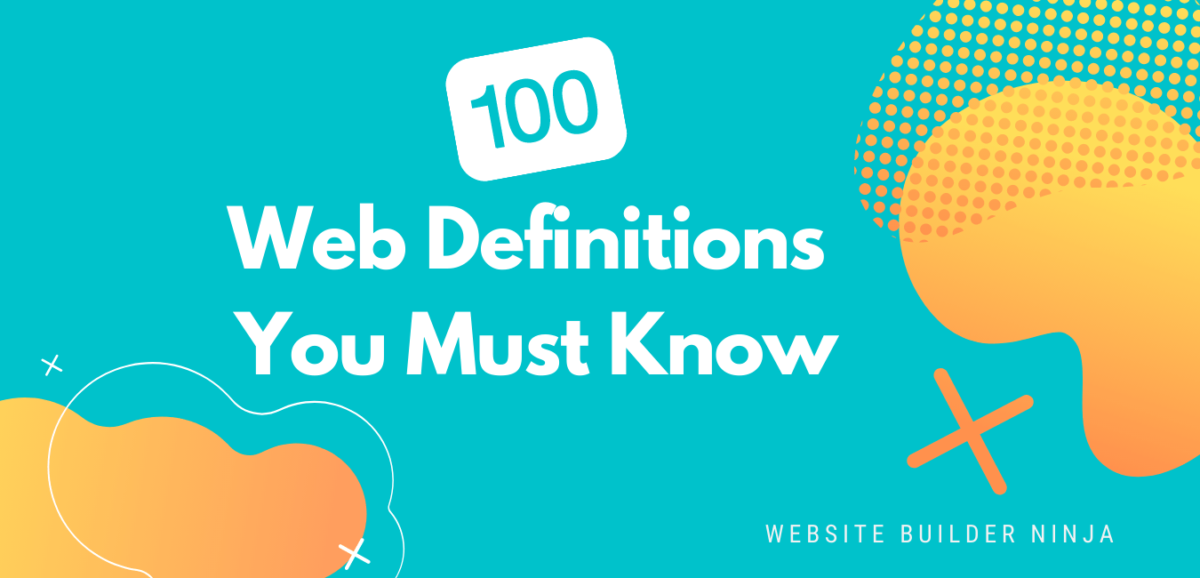
We’ve pulled together 100 must-know website definitions to help you understand web development, SEO, and web analytics jargon. You’ll know what every confusing three-letter acronym means and more!
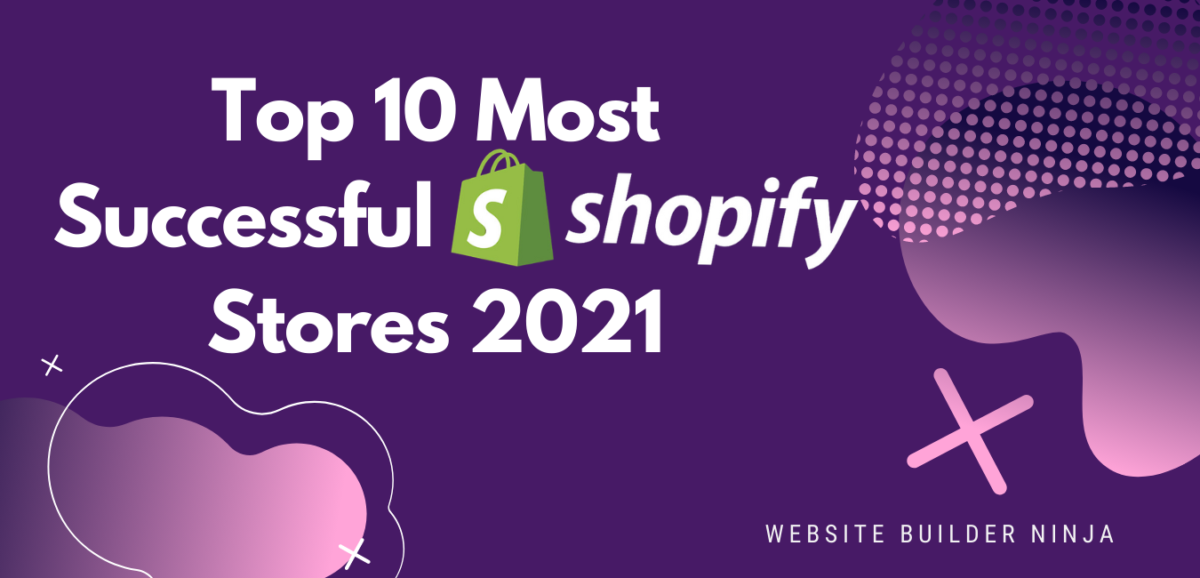
We take a look at the top 10 most successful Shopify stores on the internet and deconstruct their sales-boosting eCommerce optimizations so that you can apply the same techniques to your online store. Fashion Nova, Gymshark, and KITH are just some of the biggest Shopify stores analyzed in this article…

The upkeep of our site is made possible thanks to the advertising fee we charge featured website builders whenever a visitor completes a purchase through sponsored affiliate links. Financial incentives may impact the ranking itself and/or the score given. The scores assigned to featured brands are exclusively determined by Websitebuilderninja.com. The scoring and rankings are not regulated in any way and should be used by readers as guidance only.