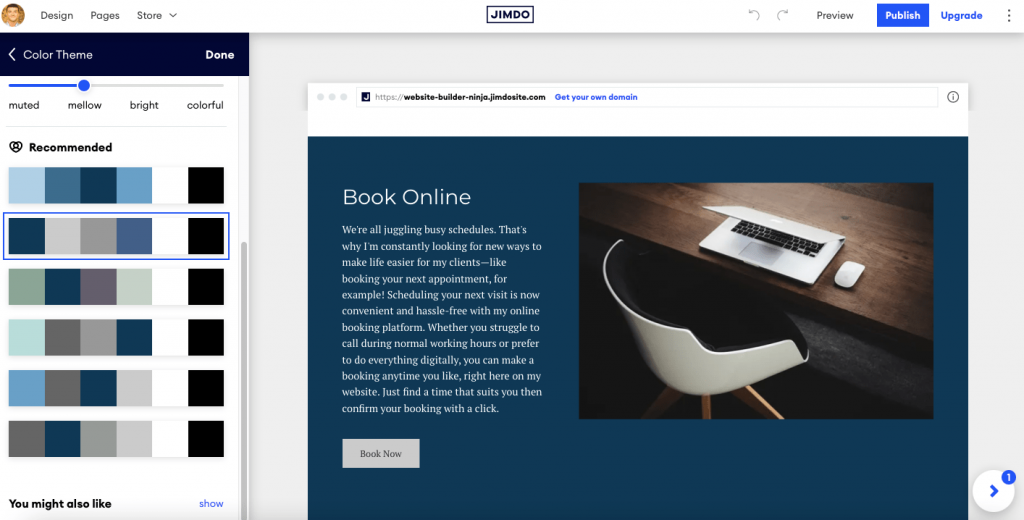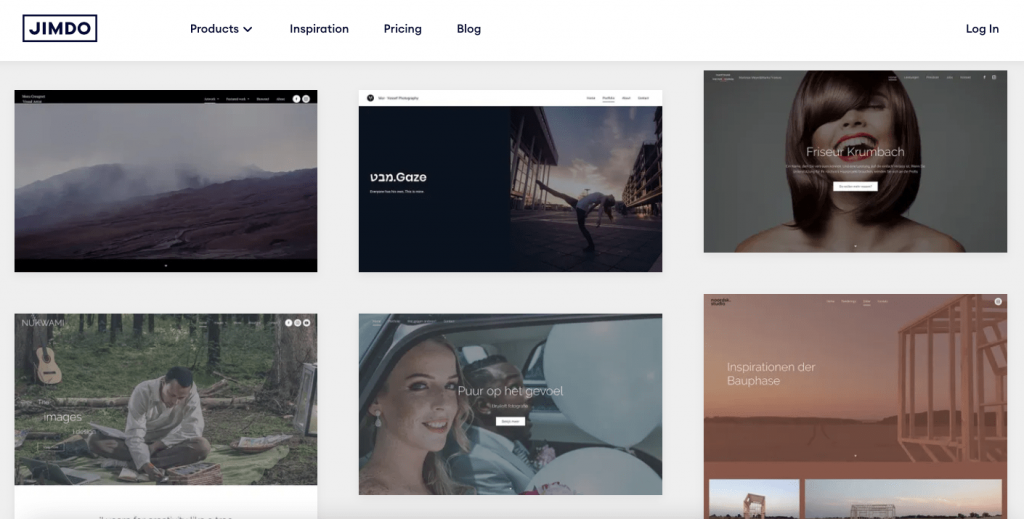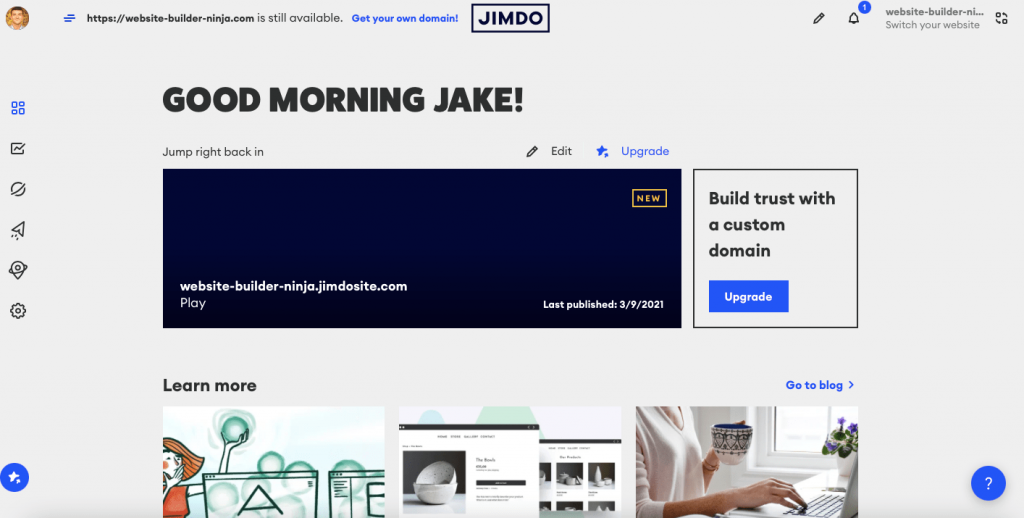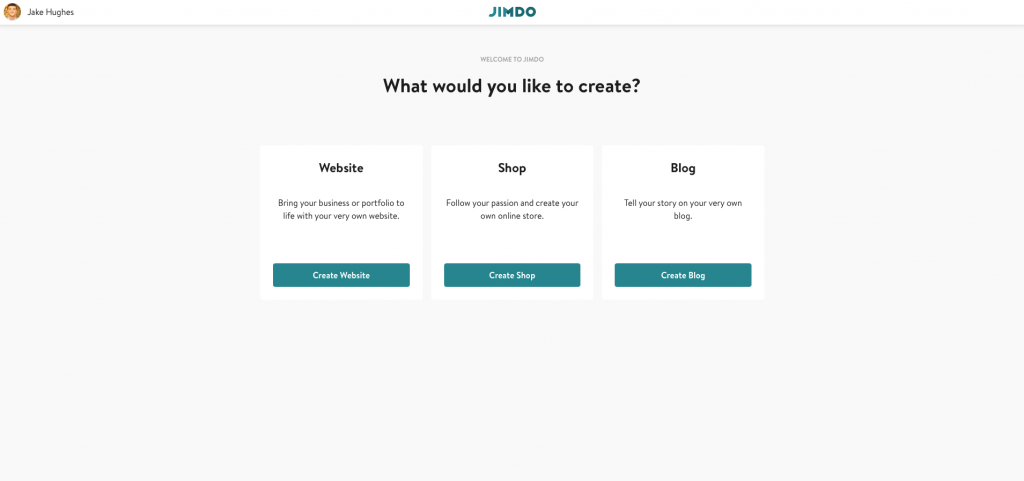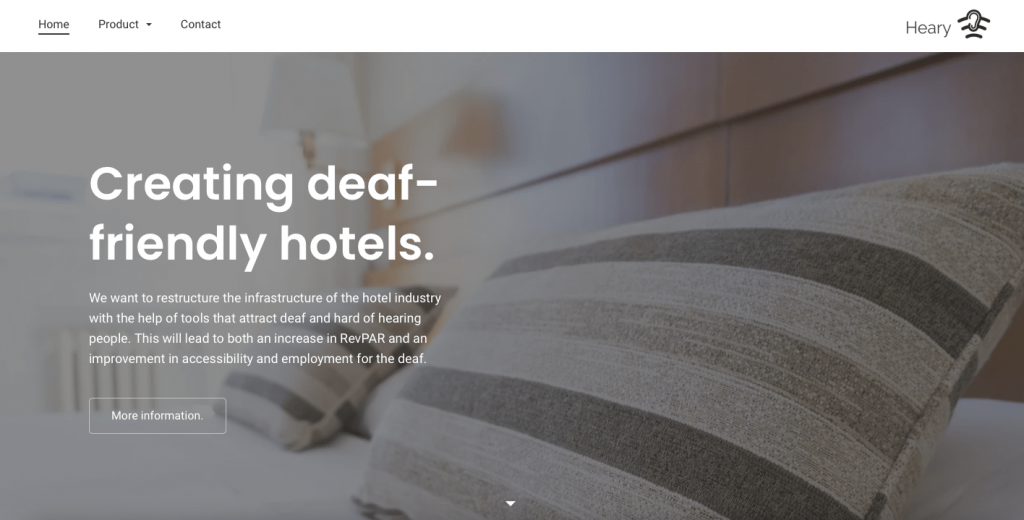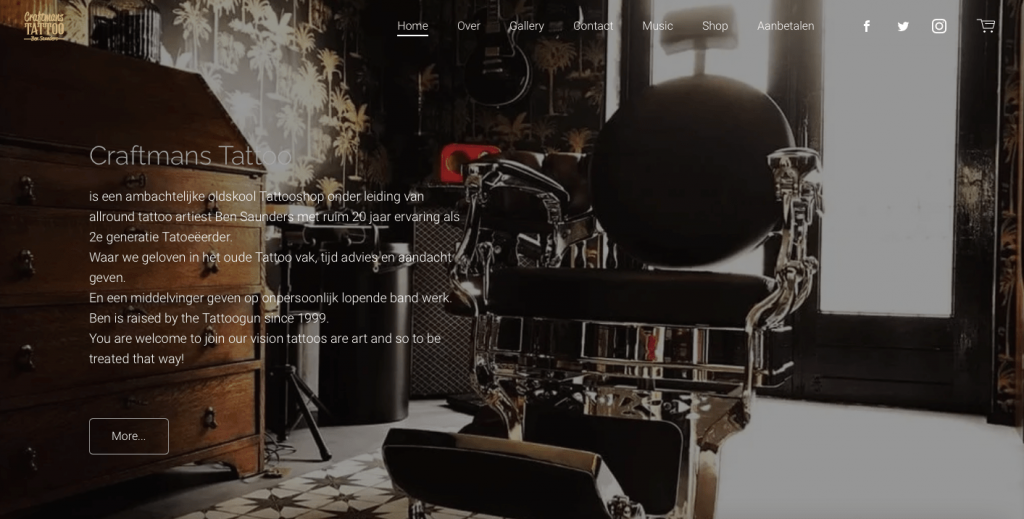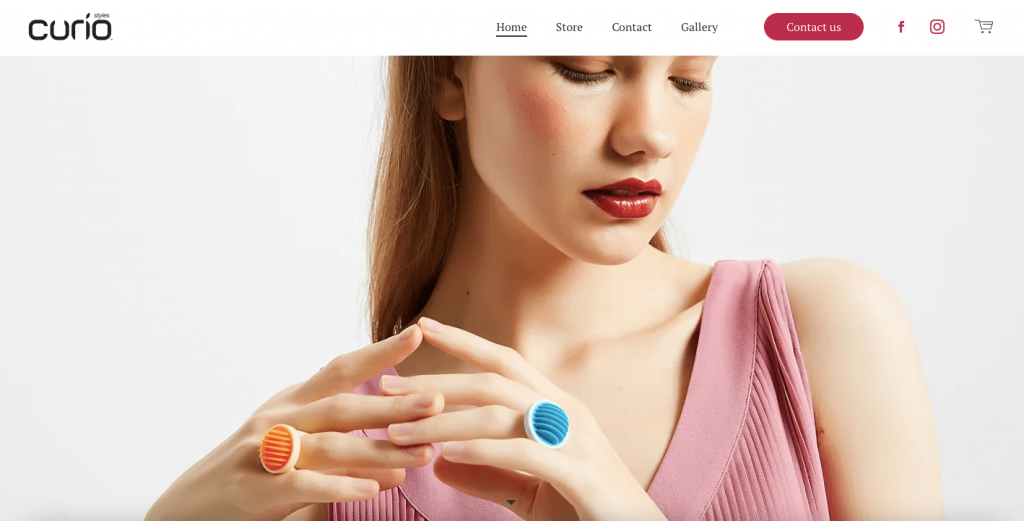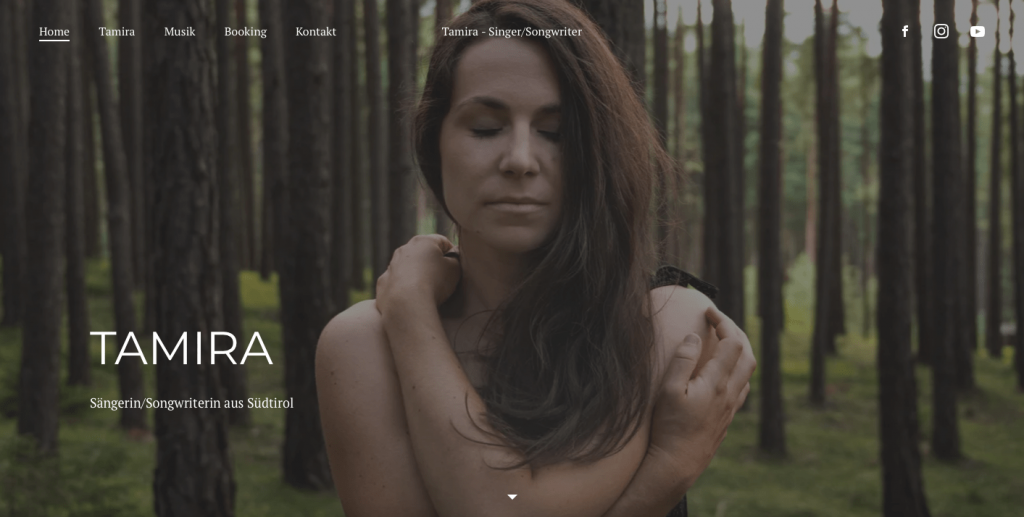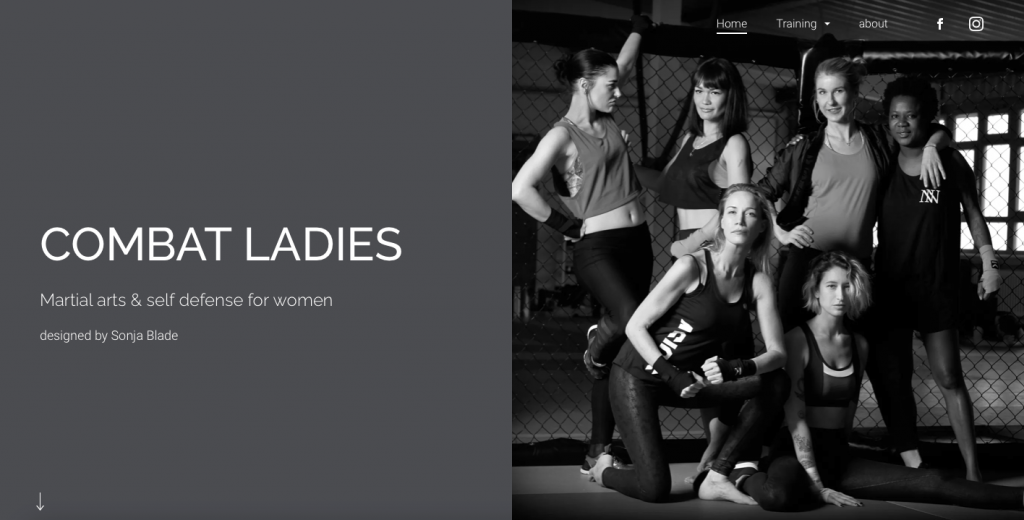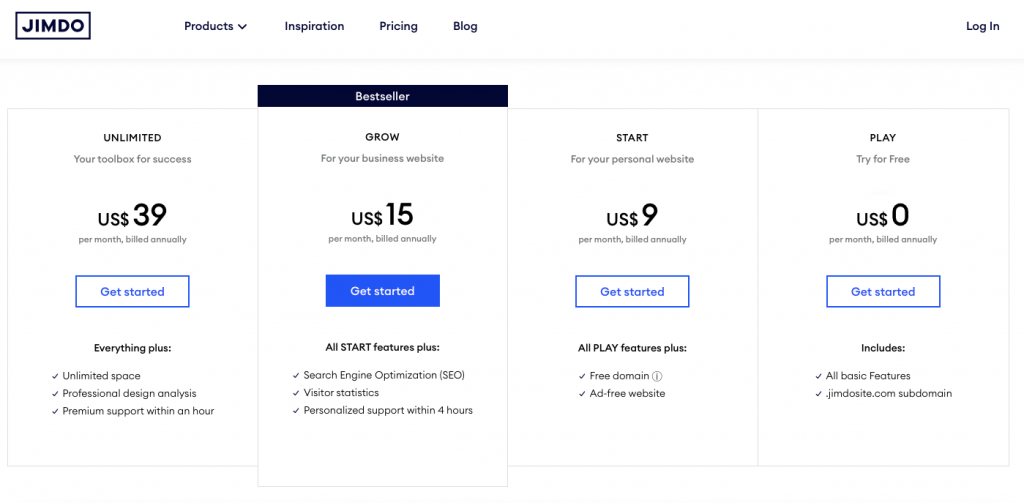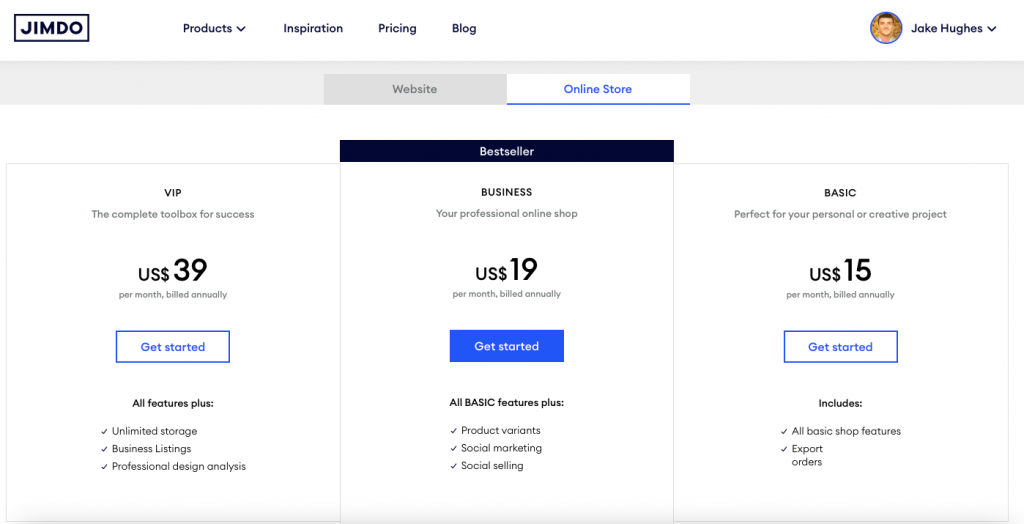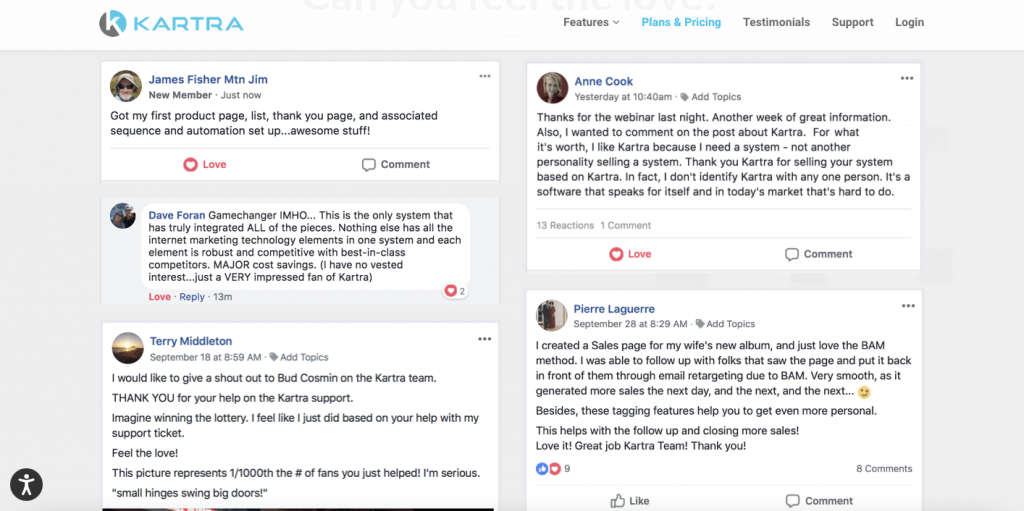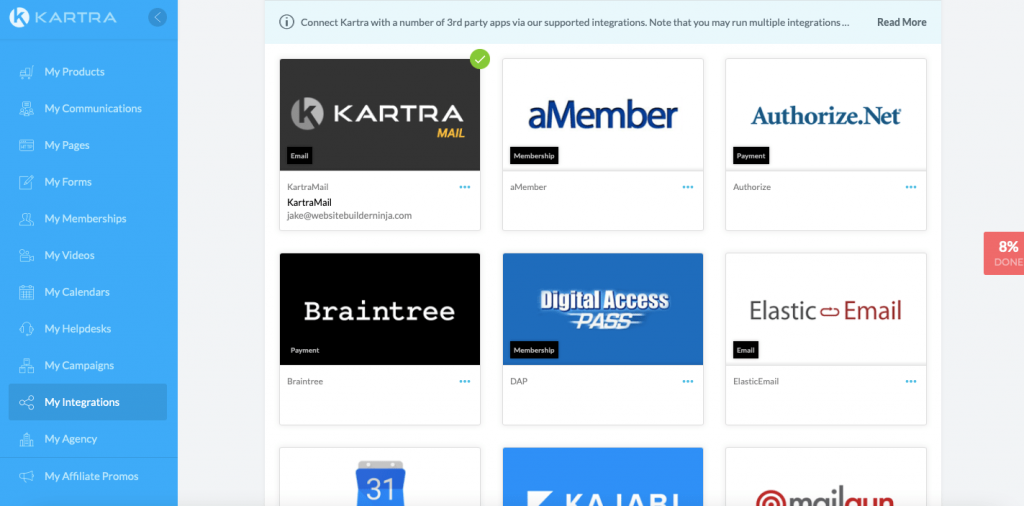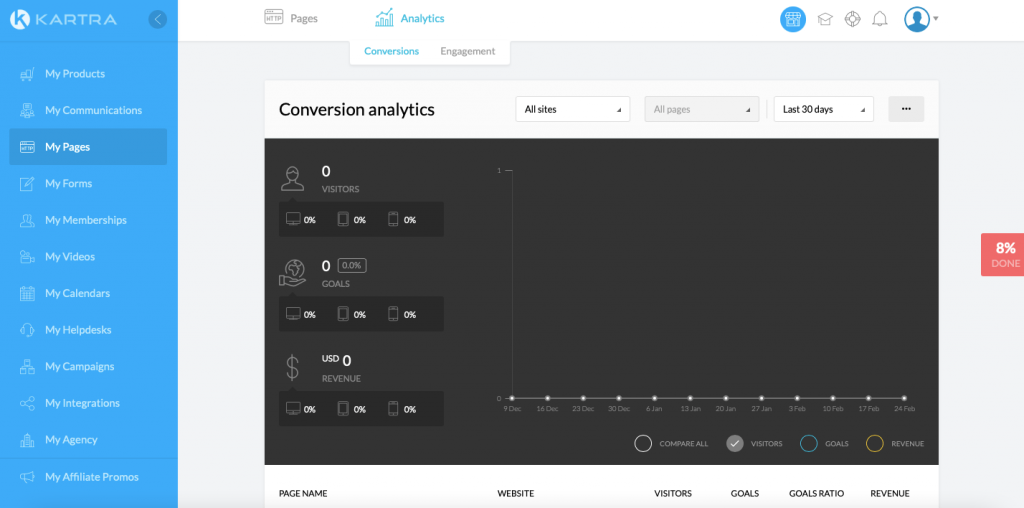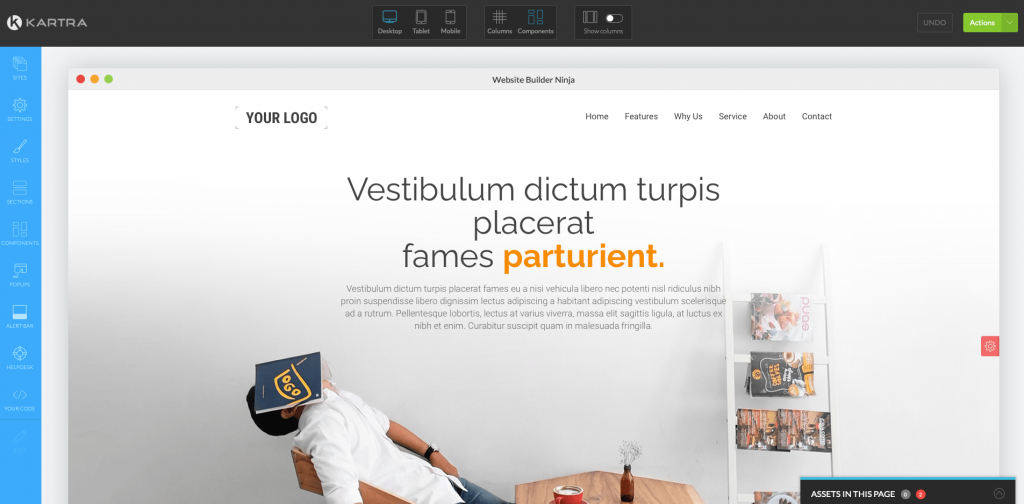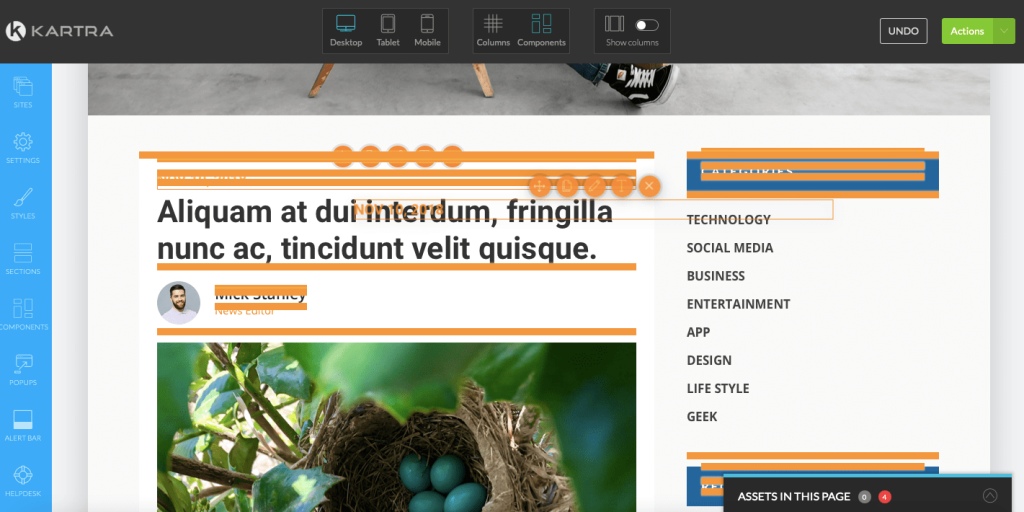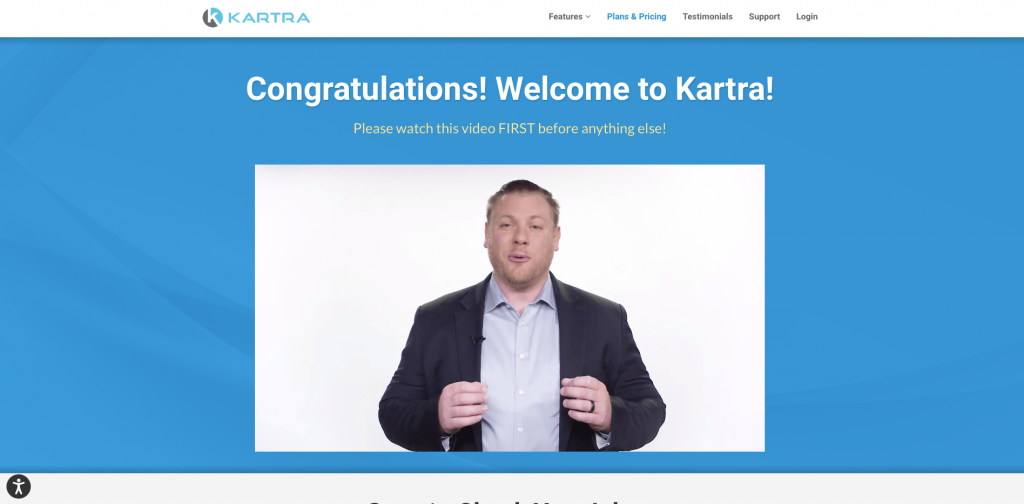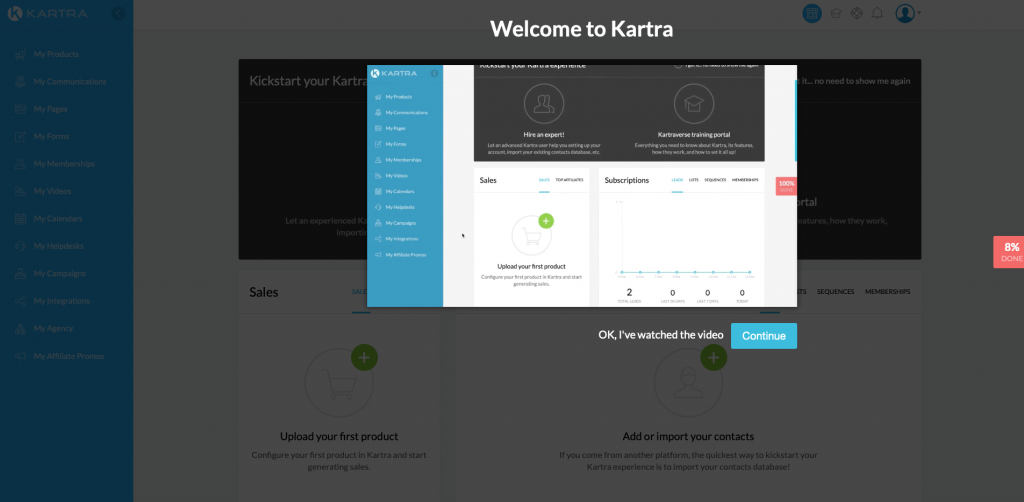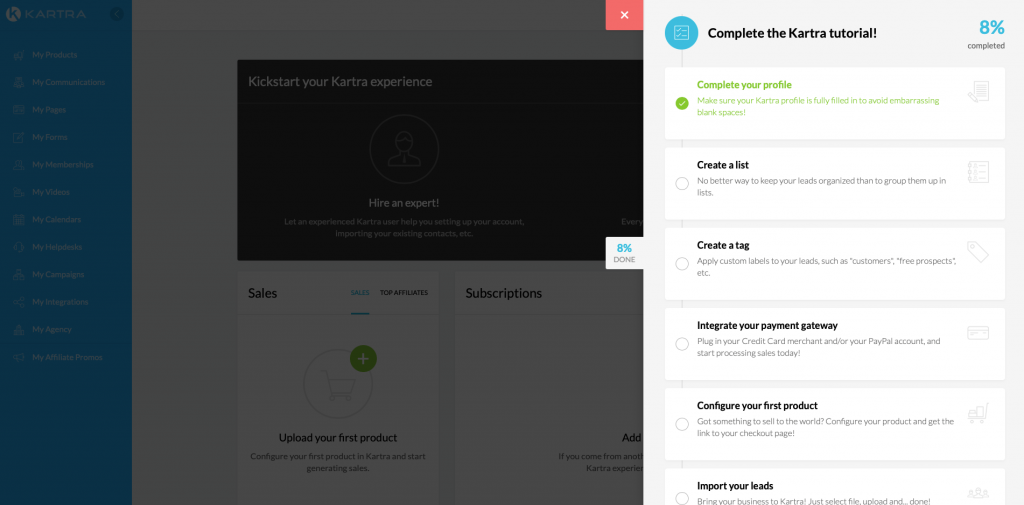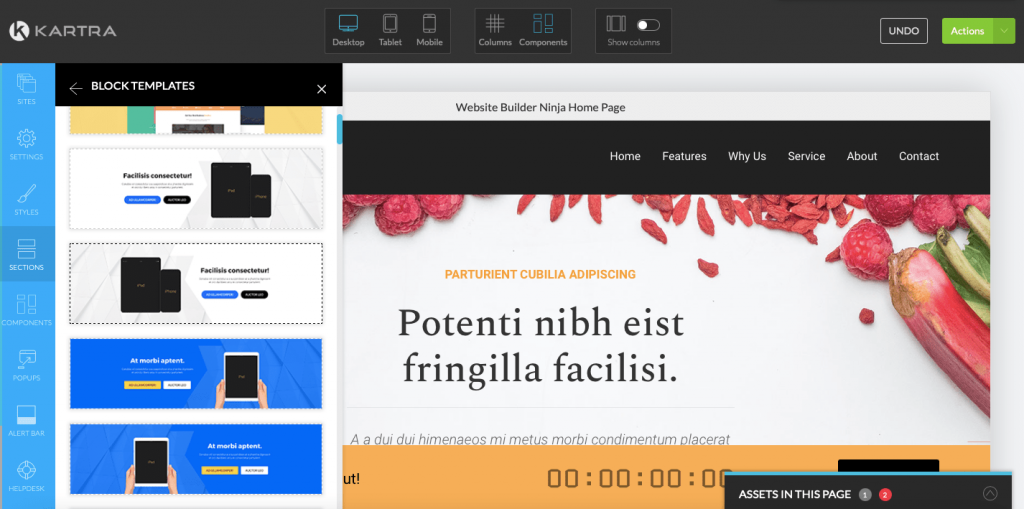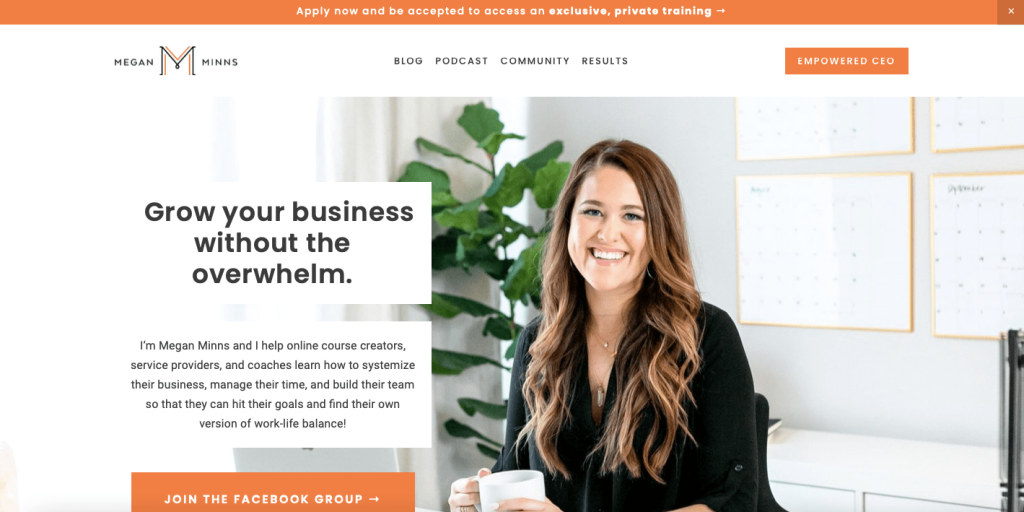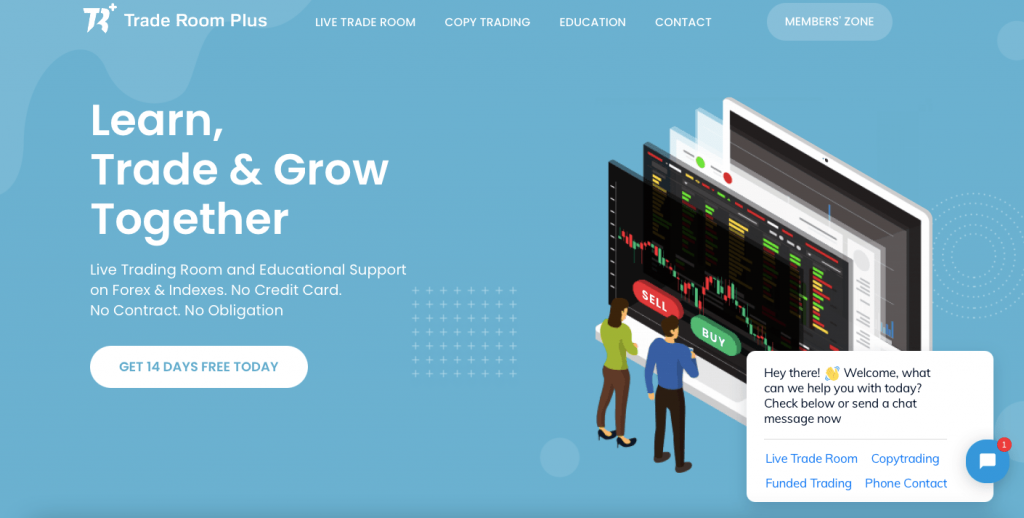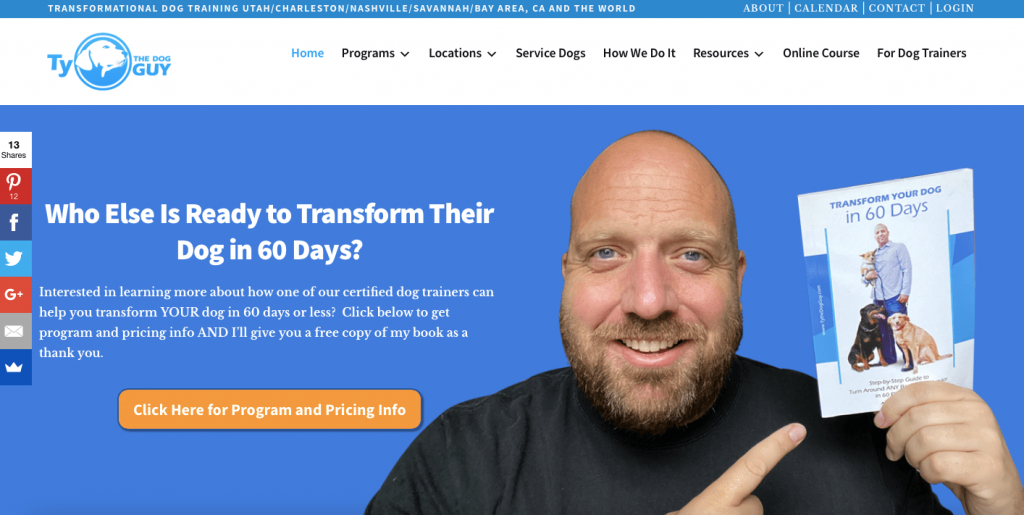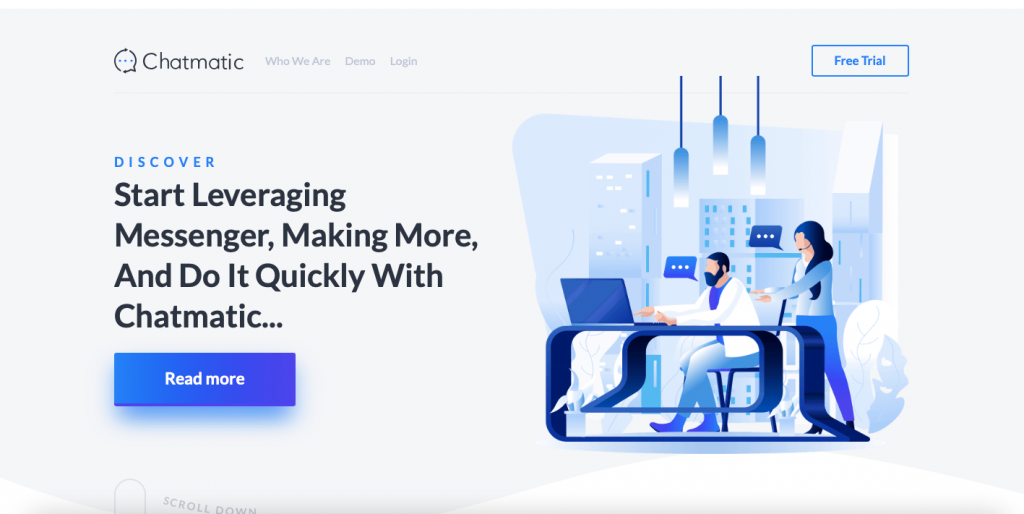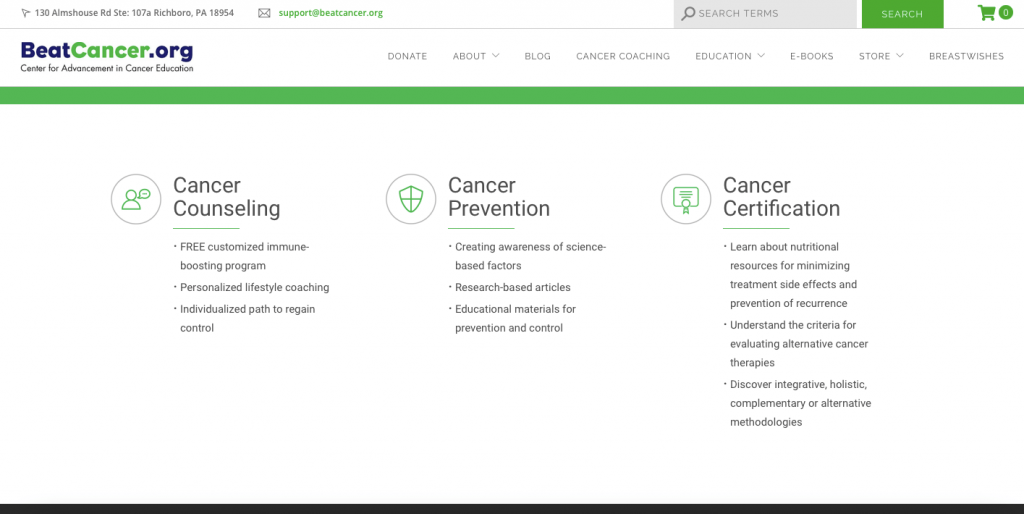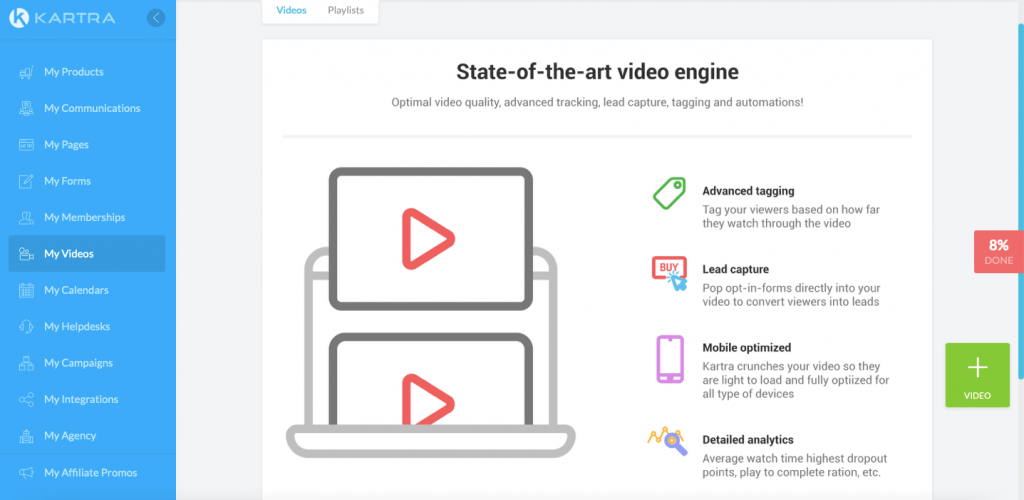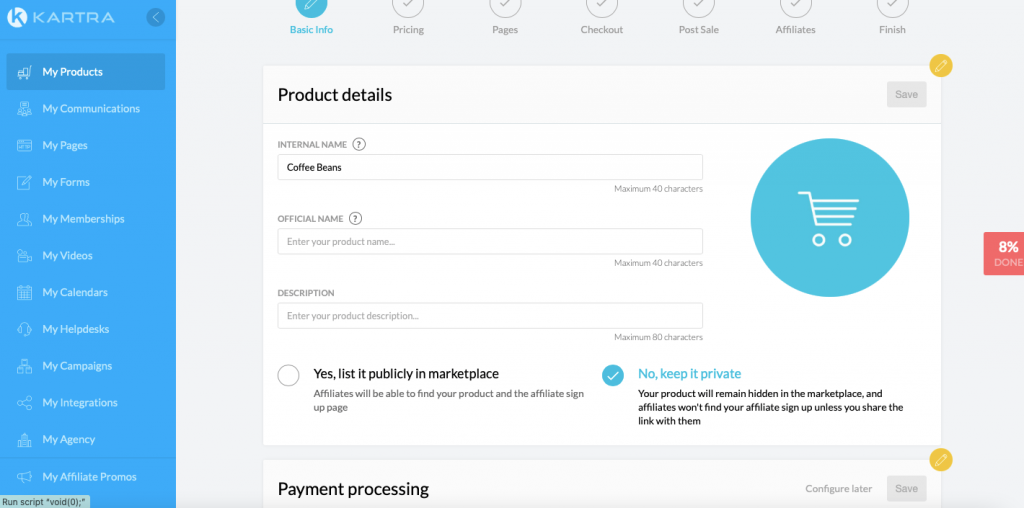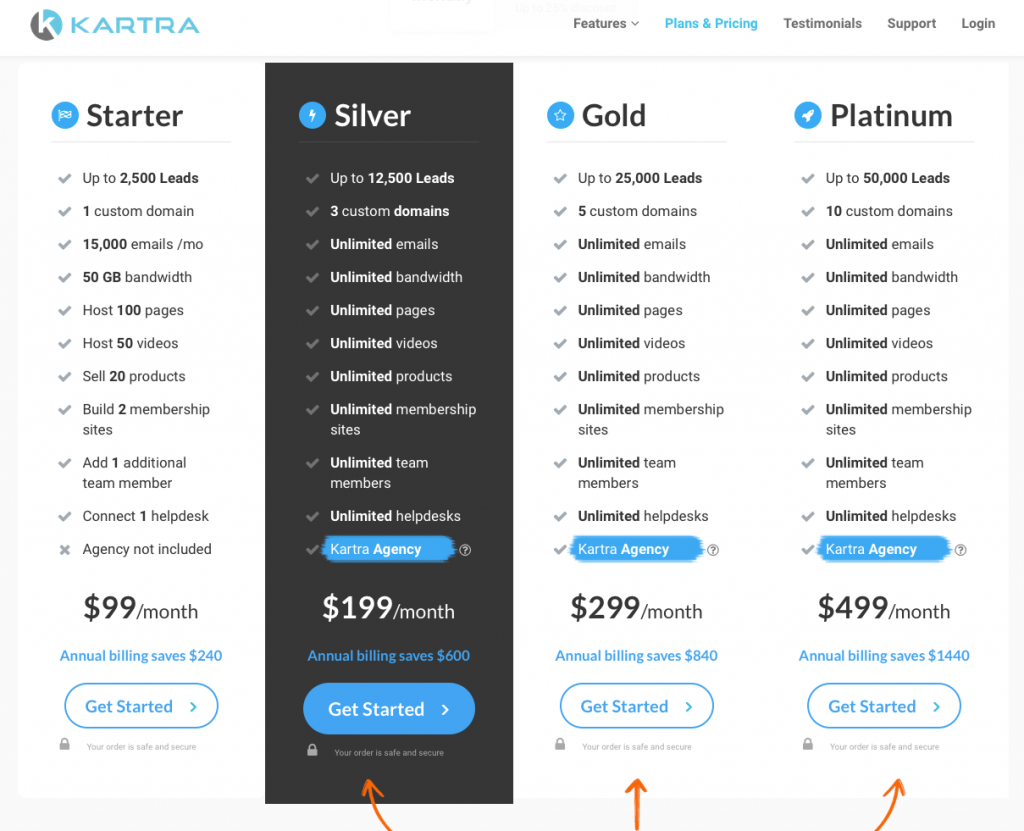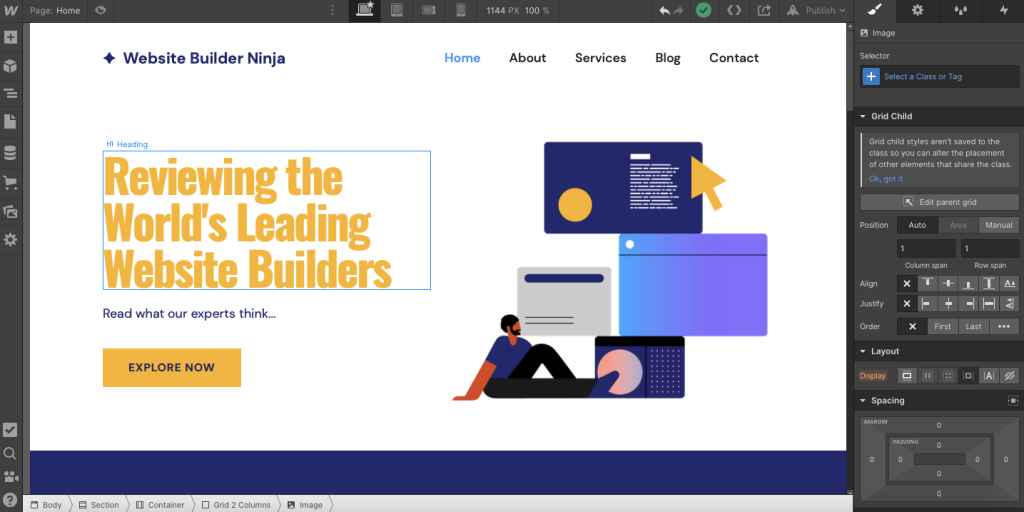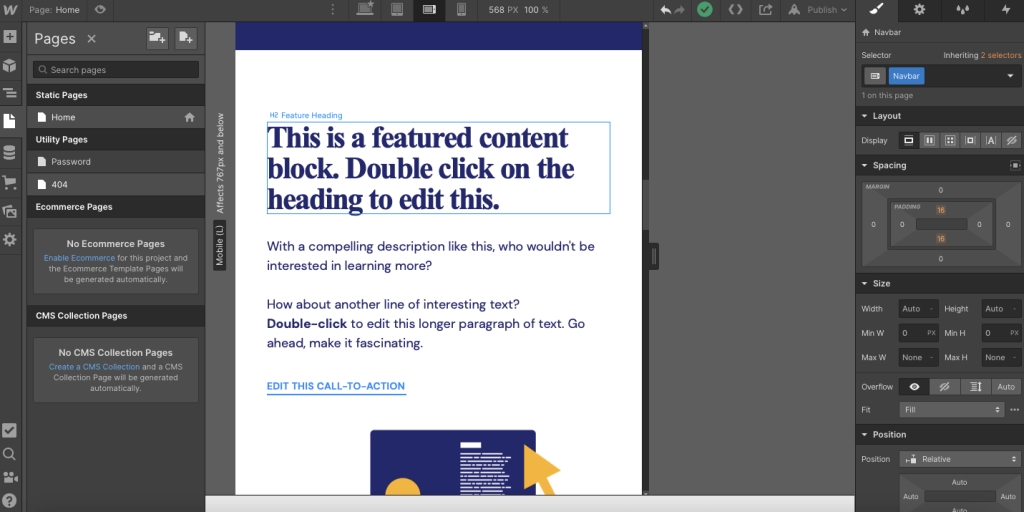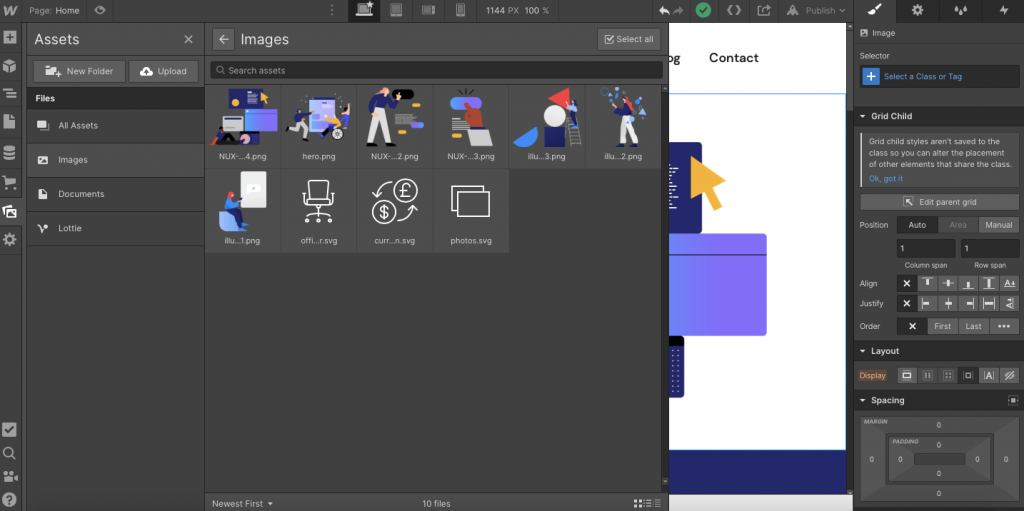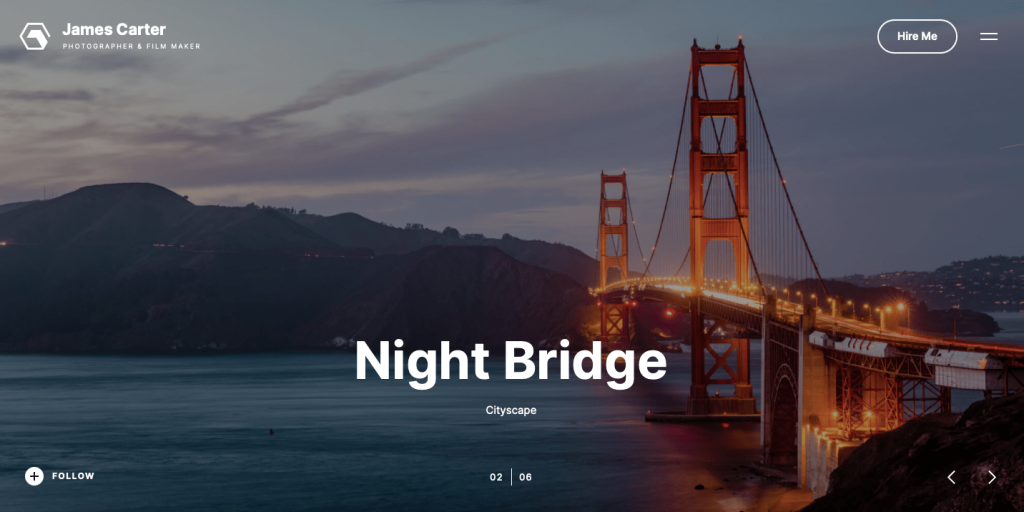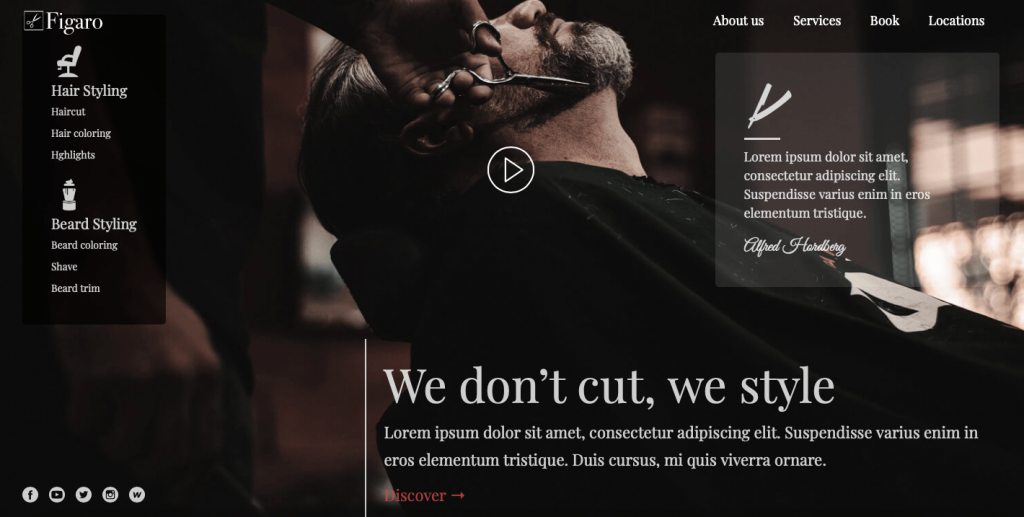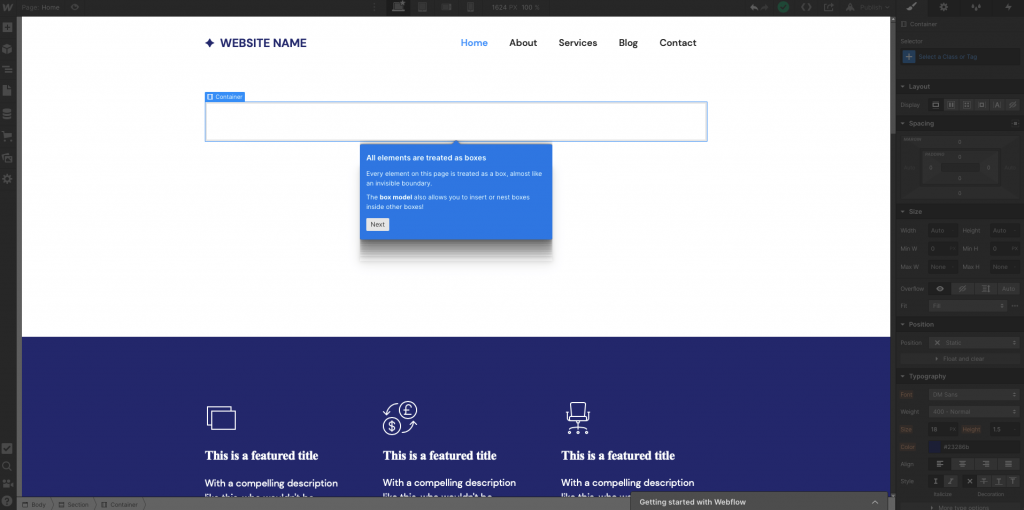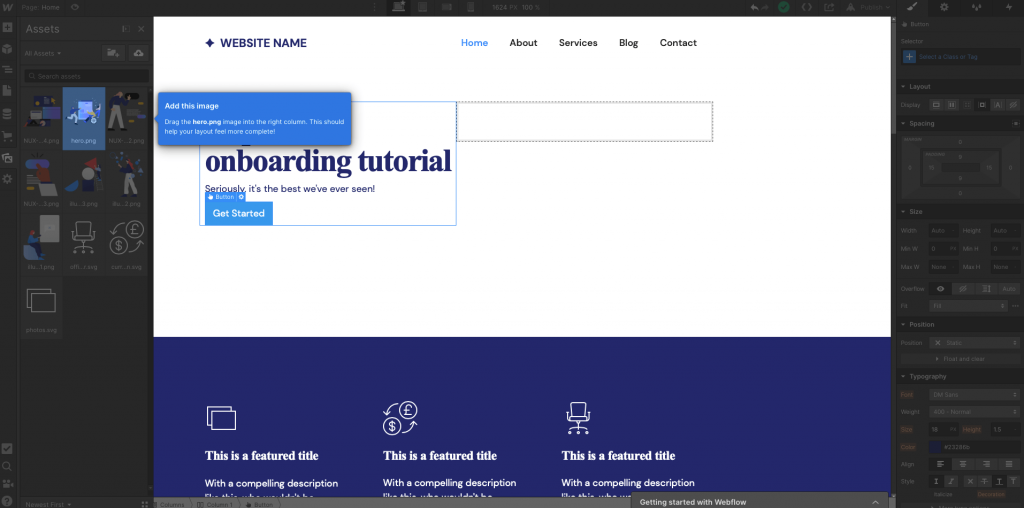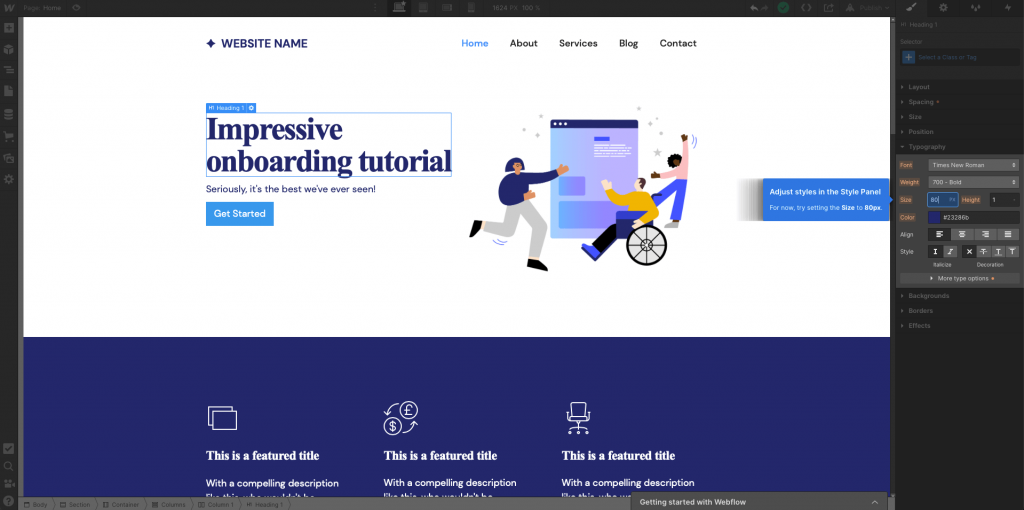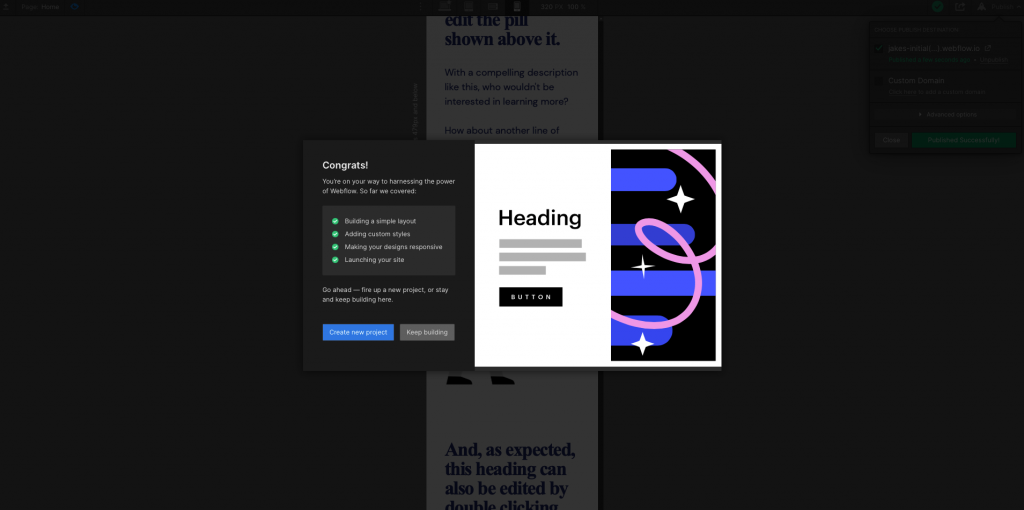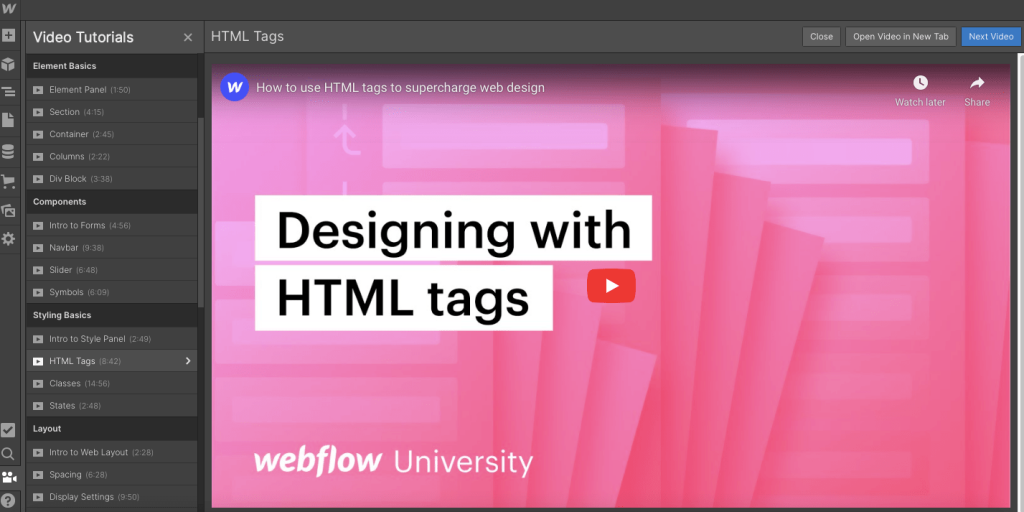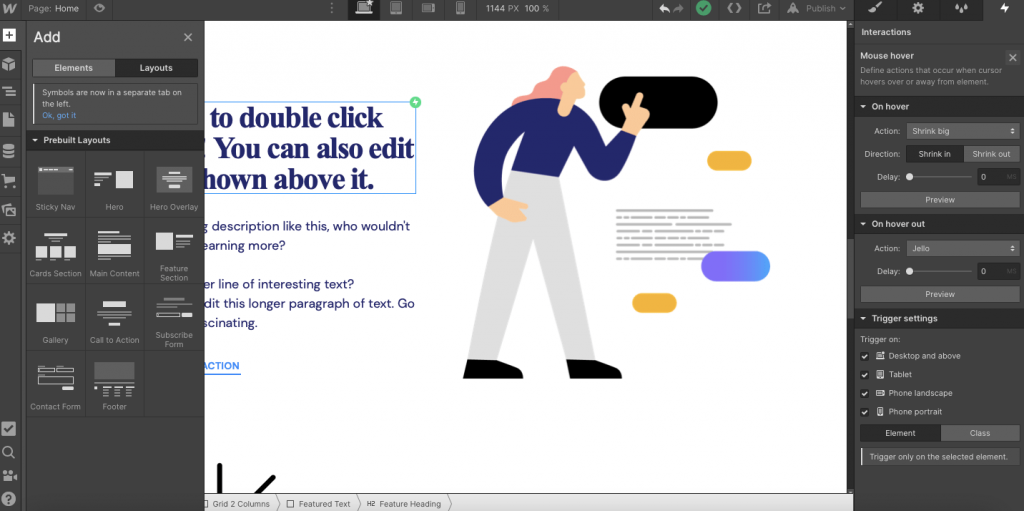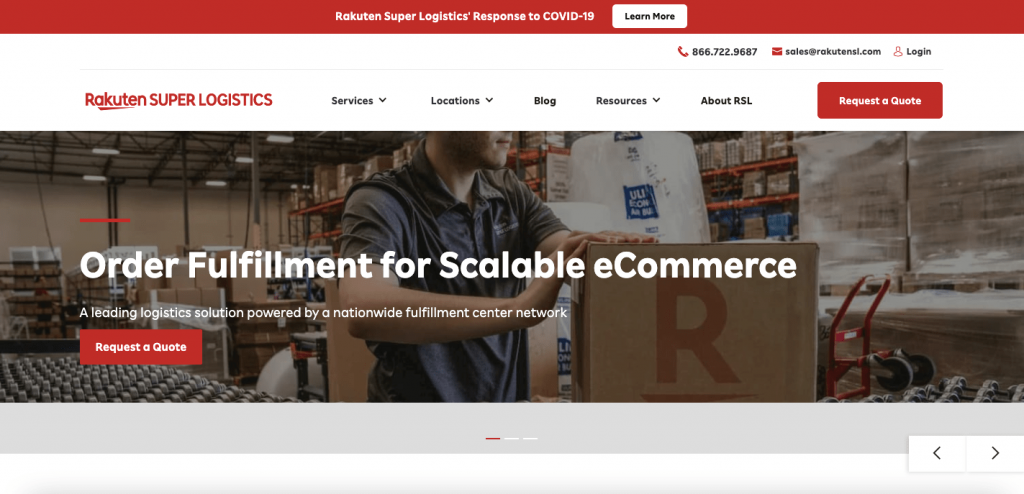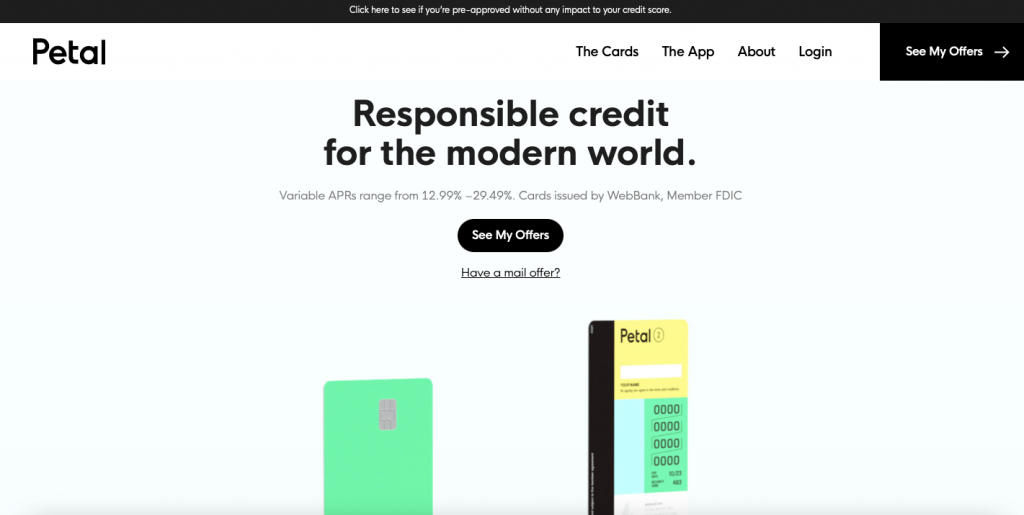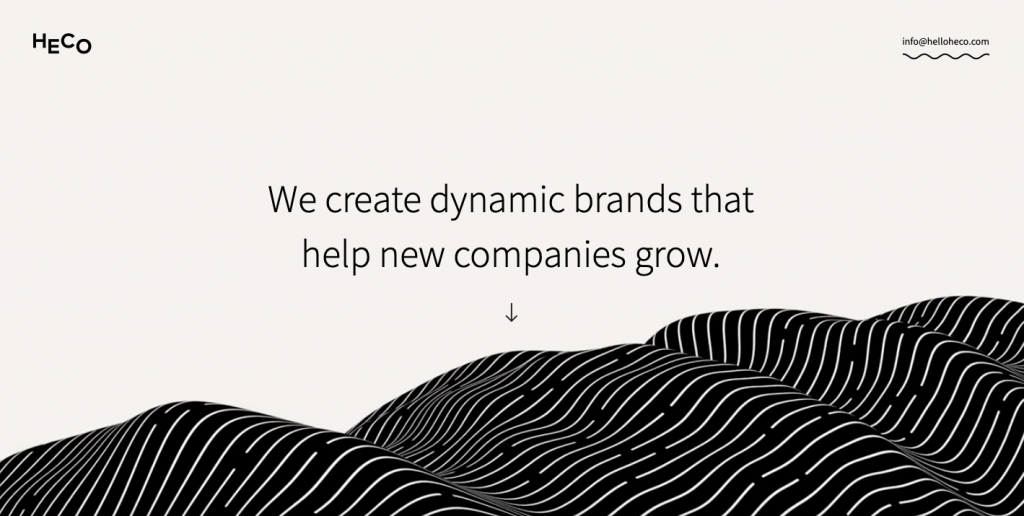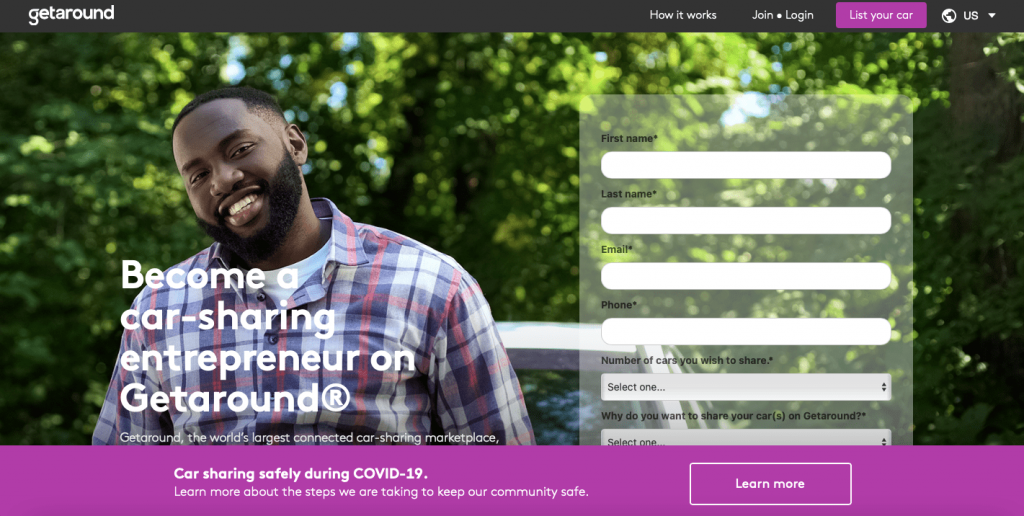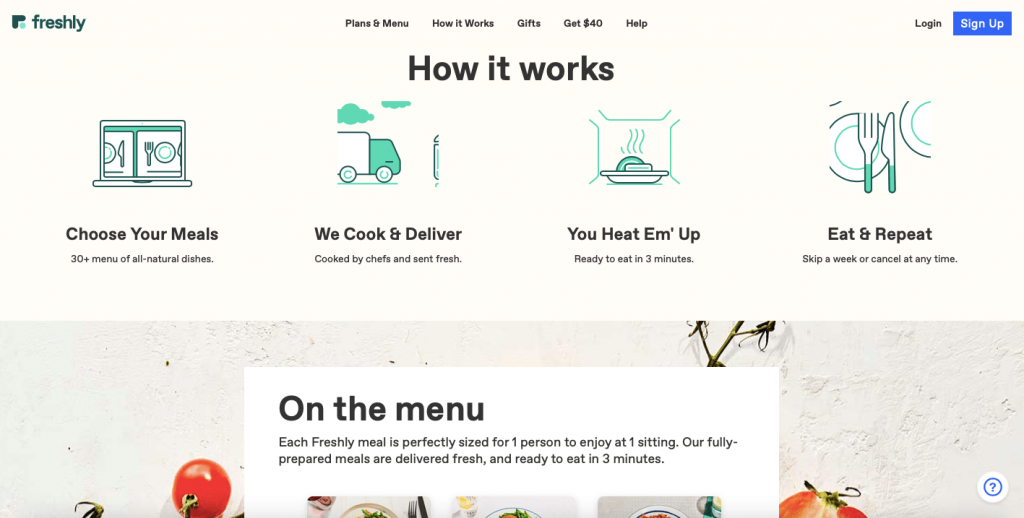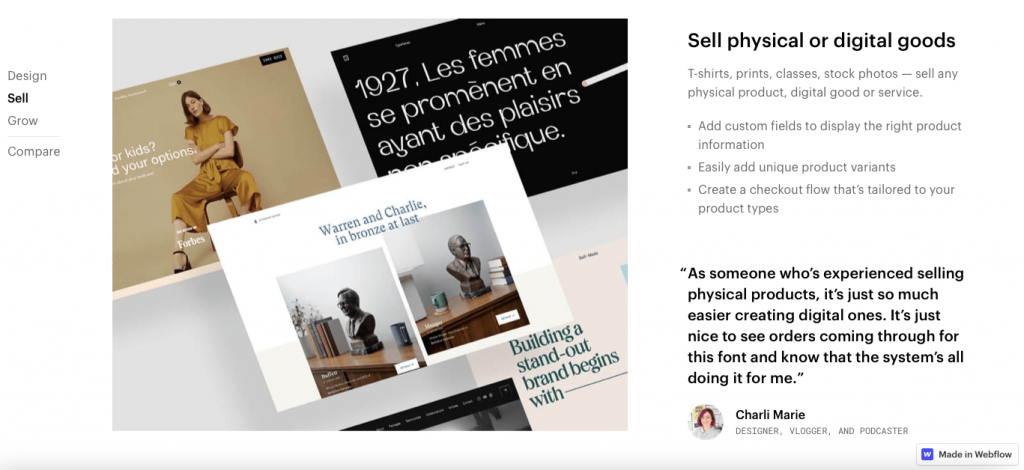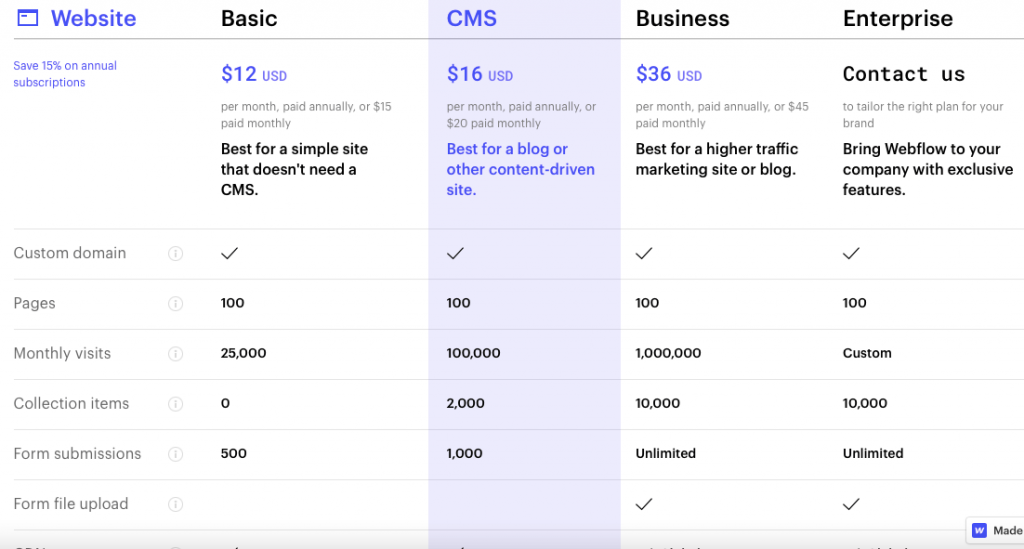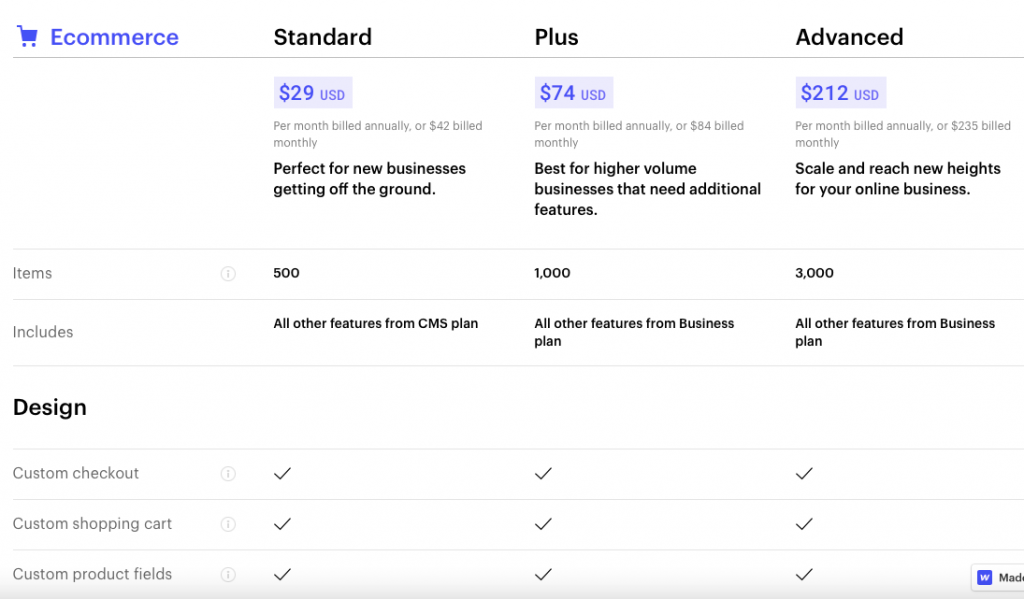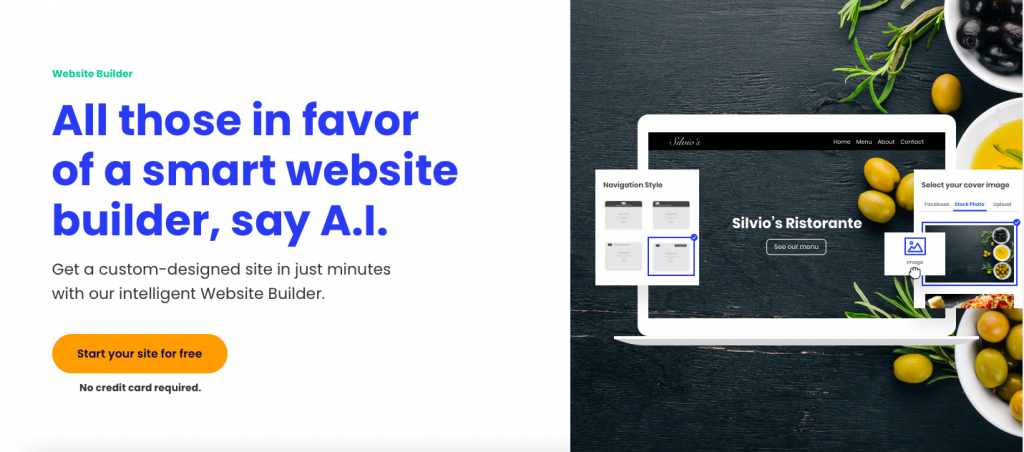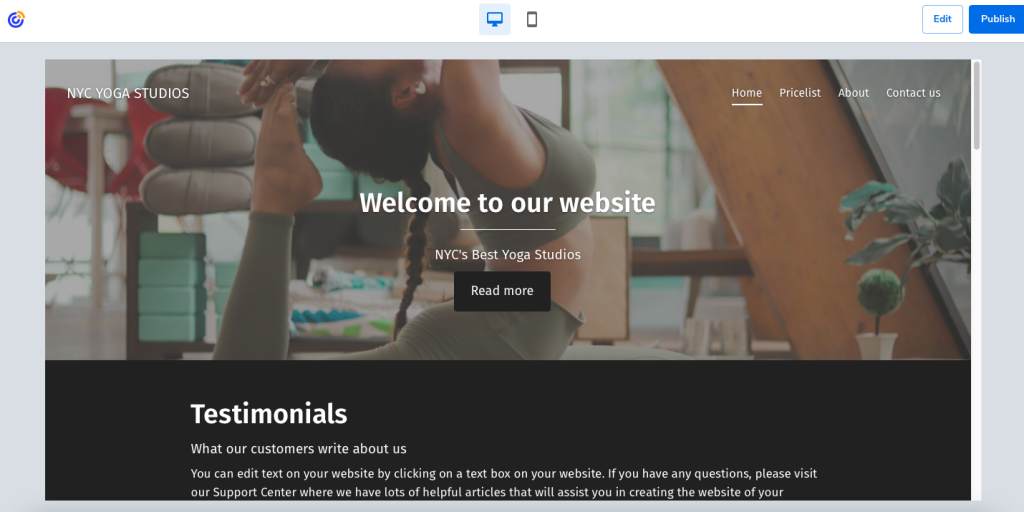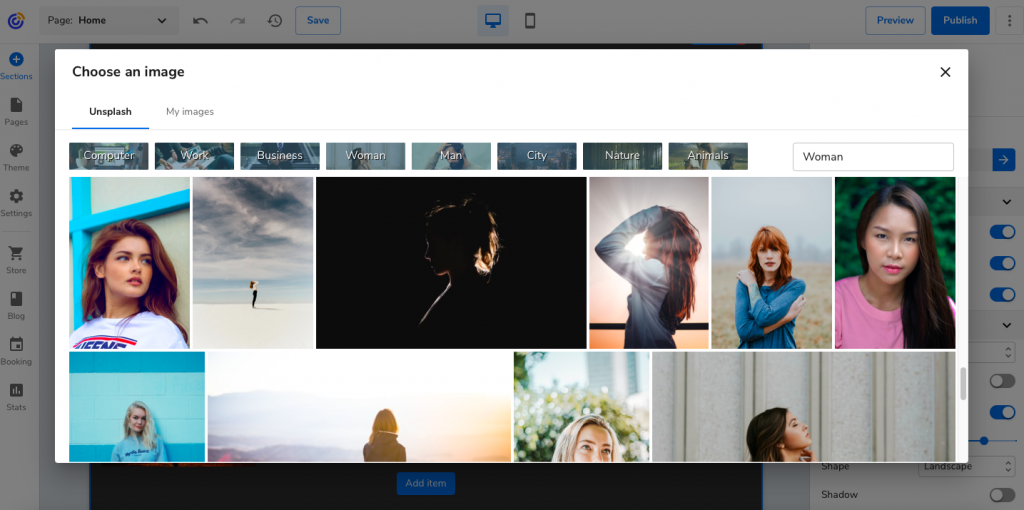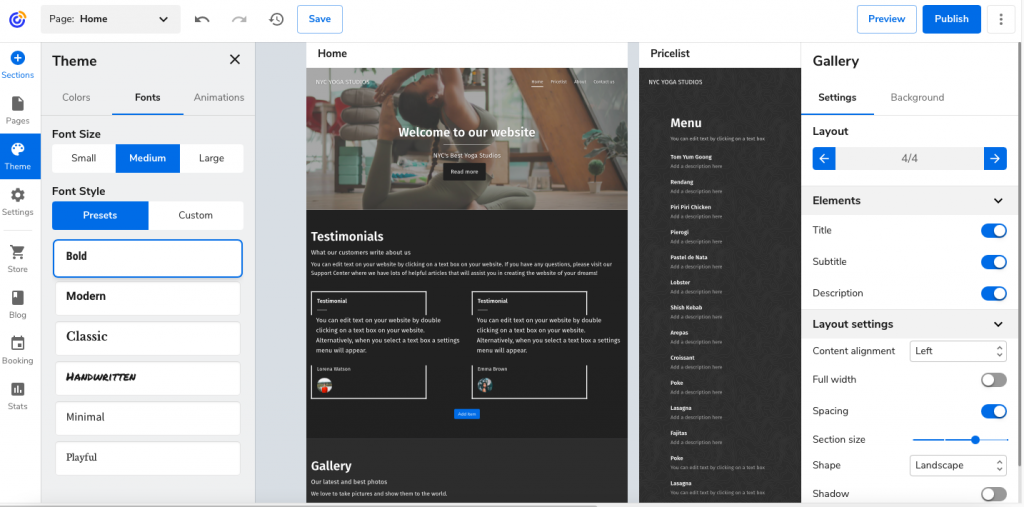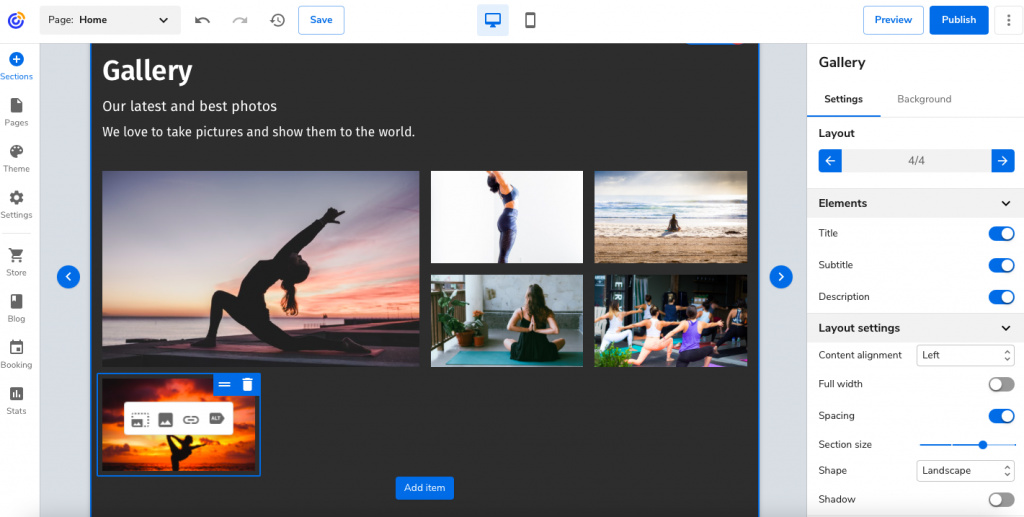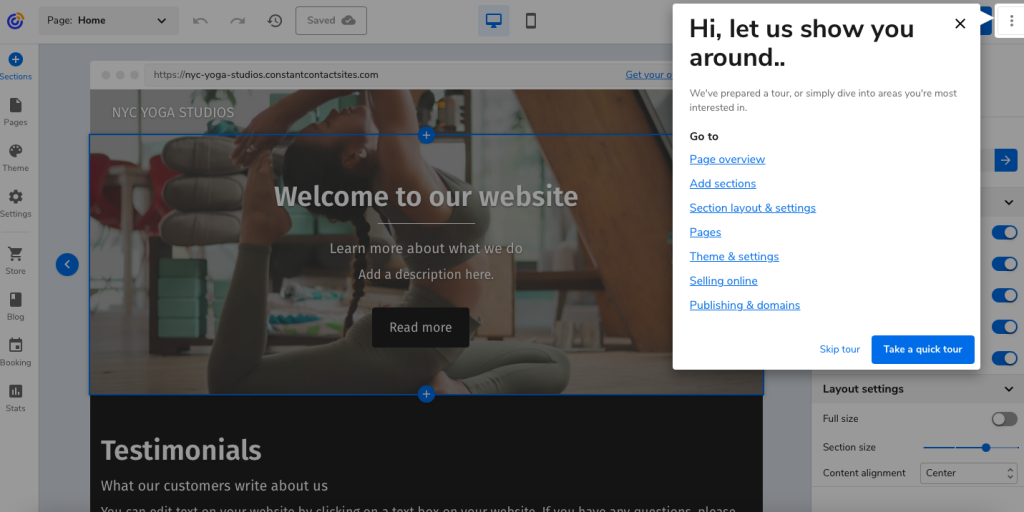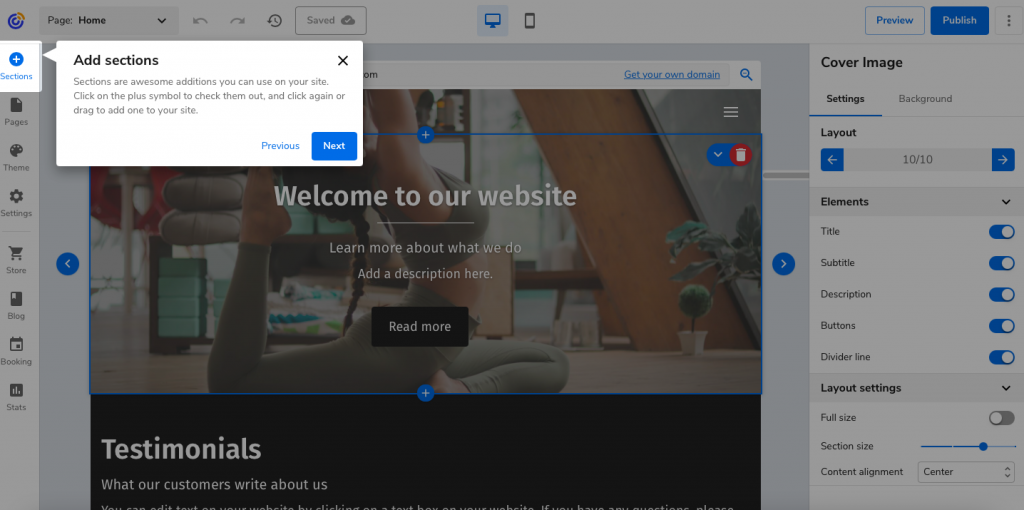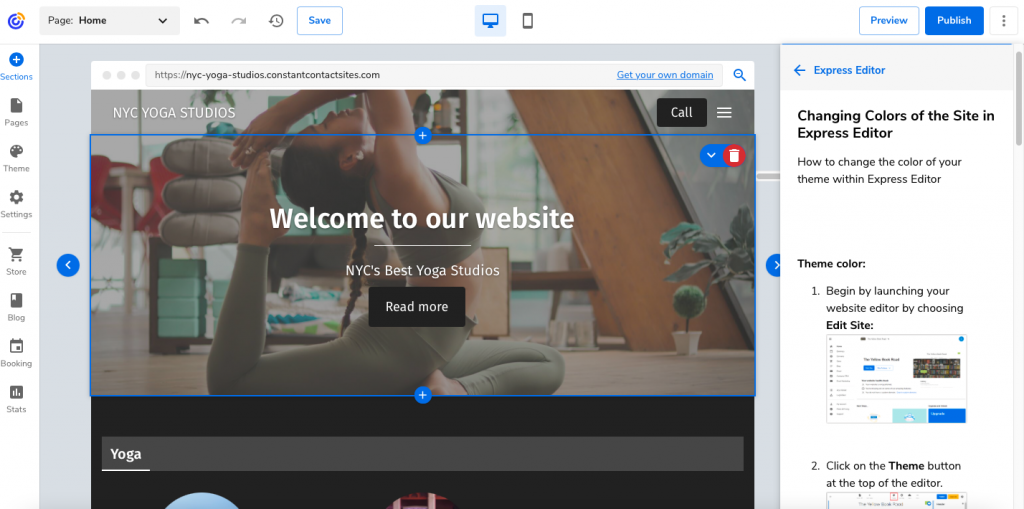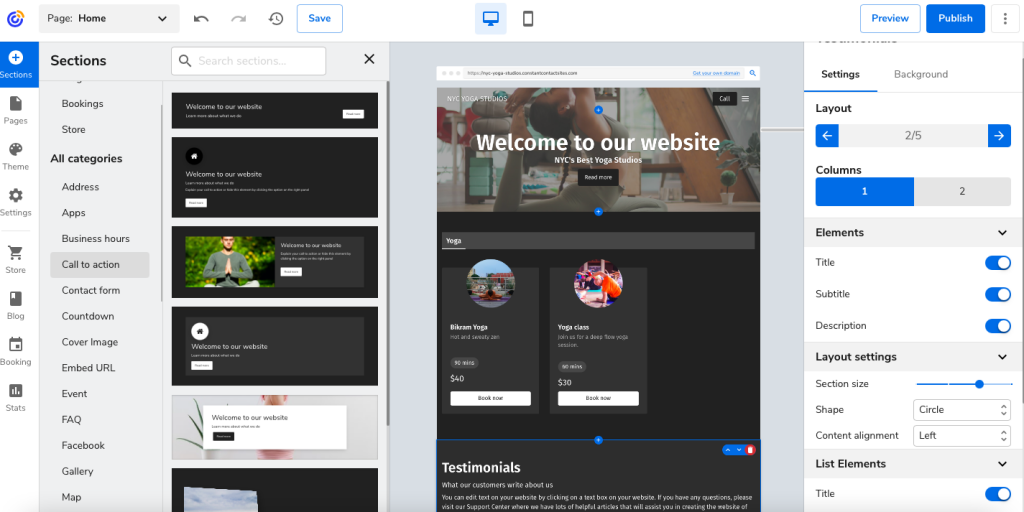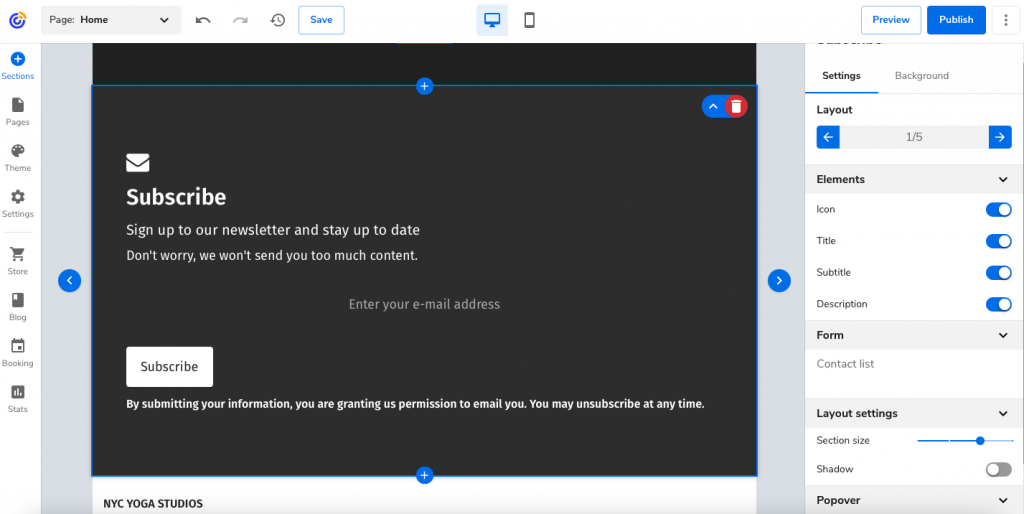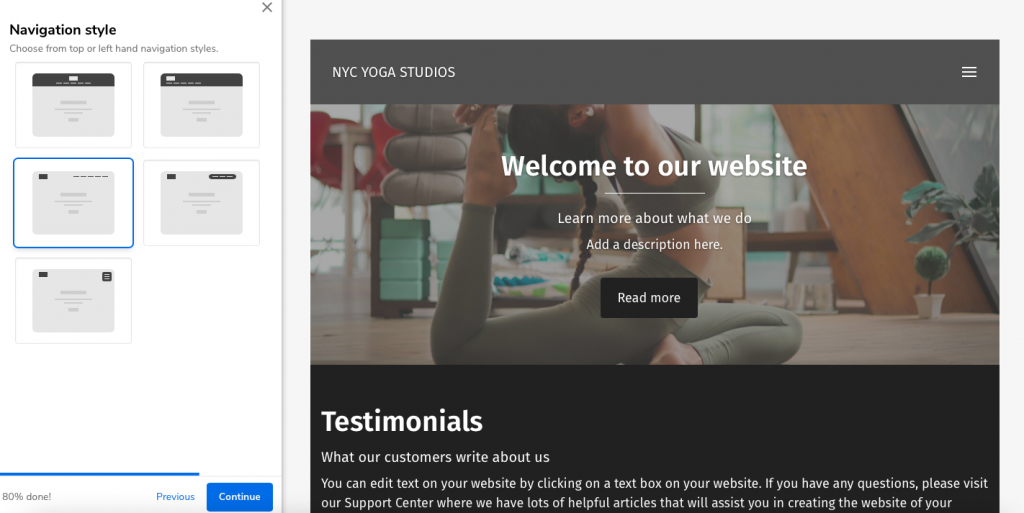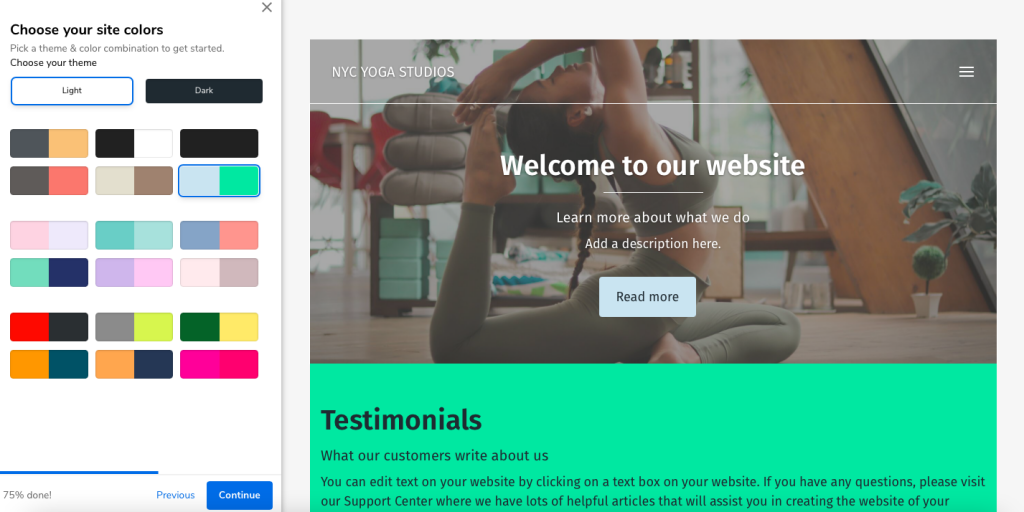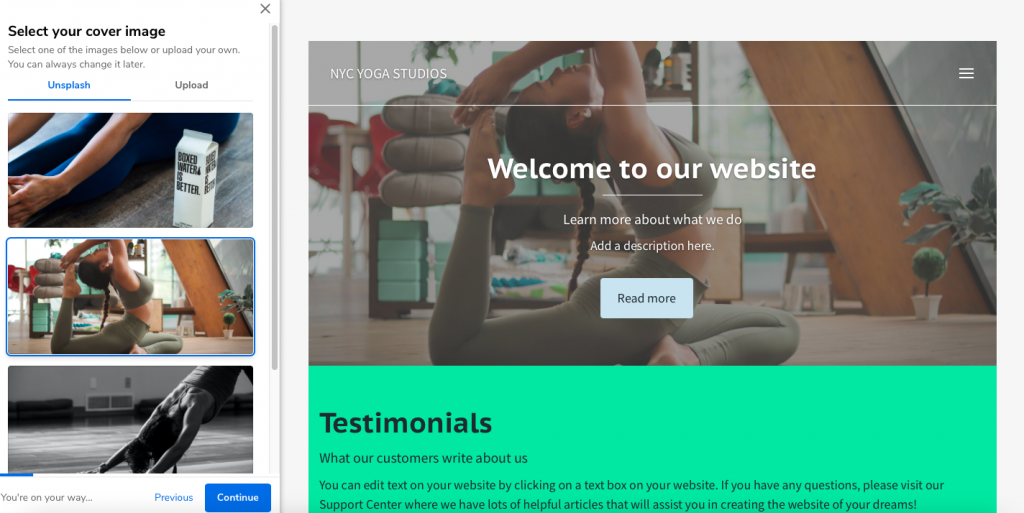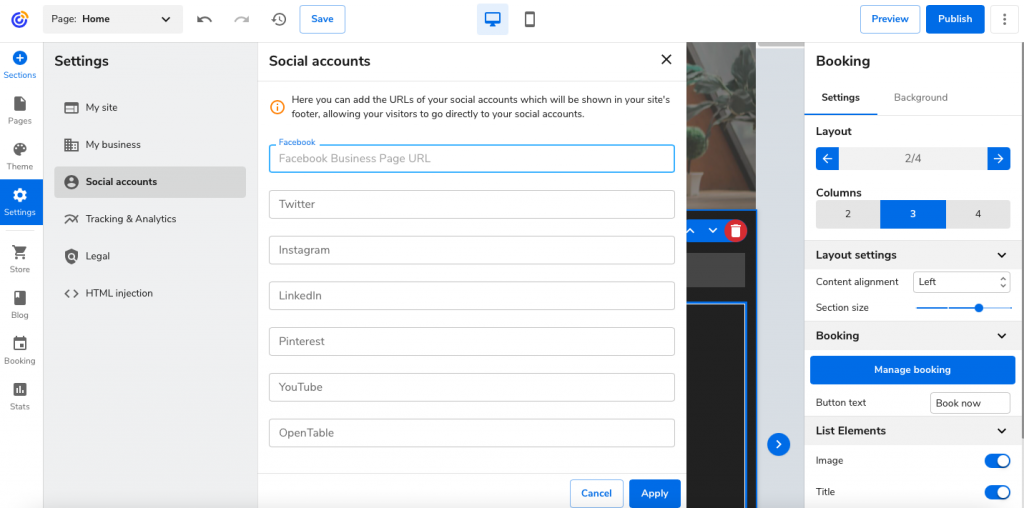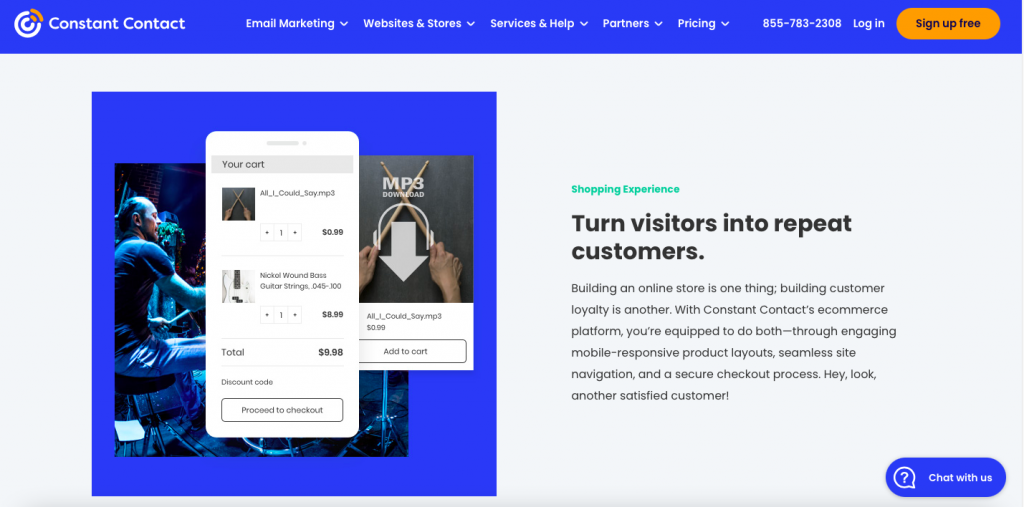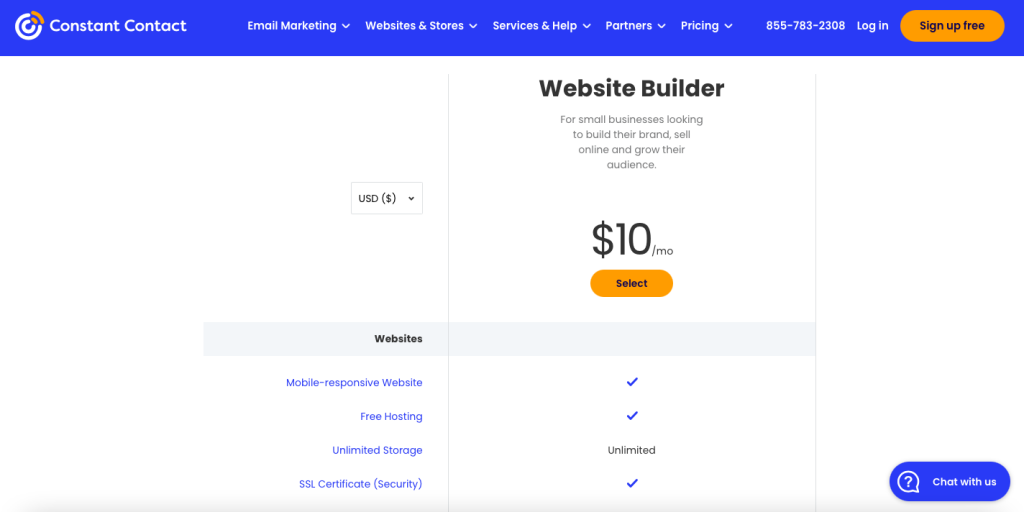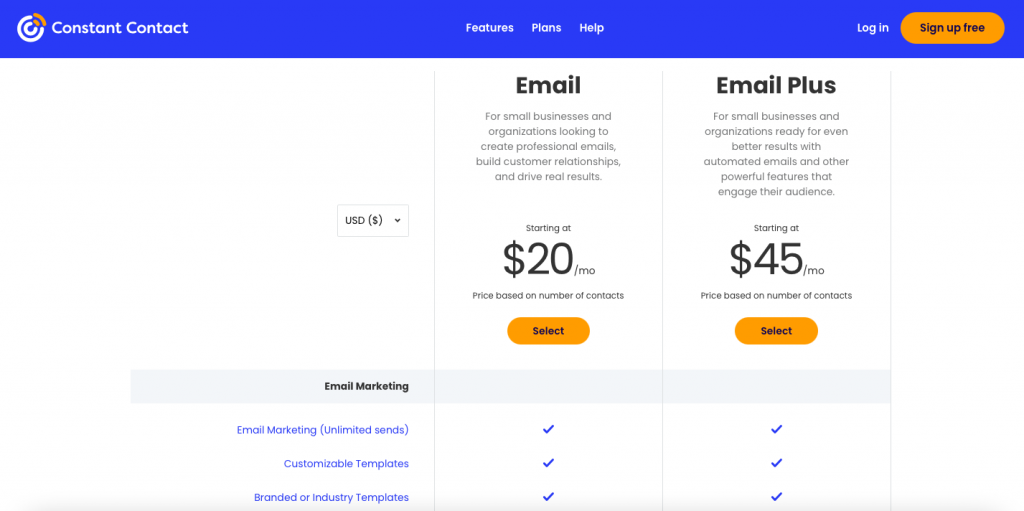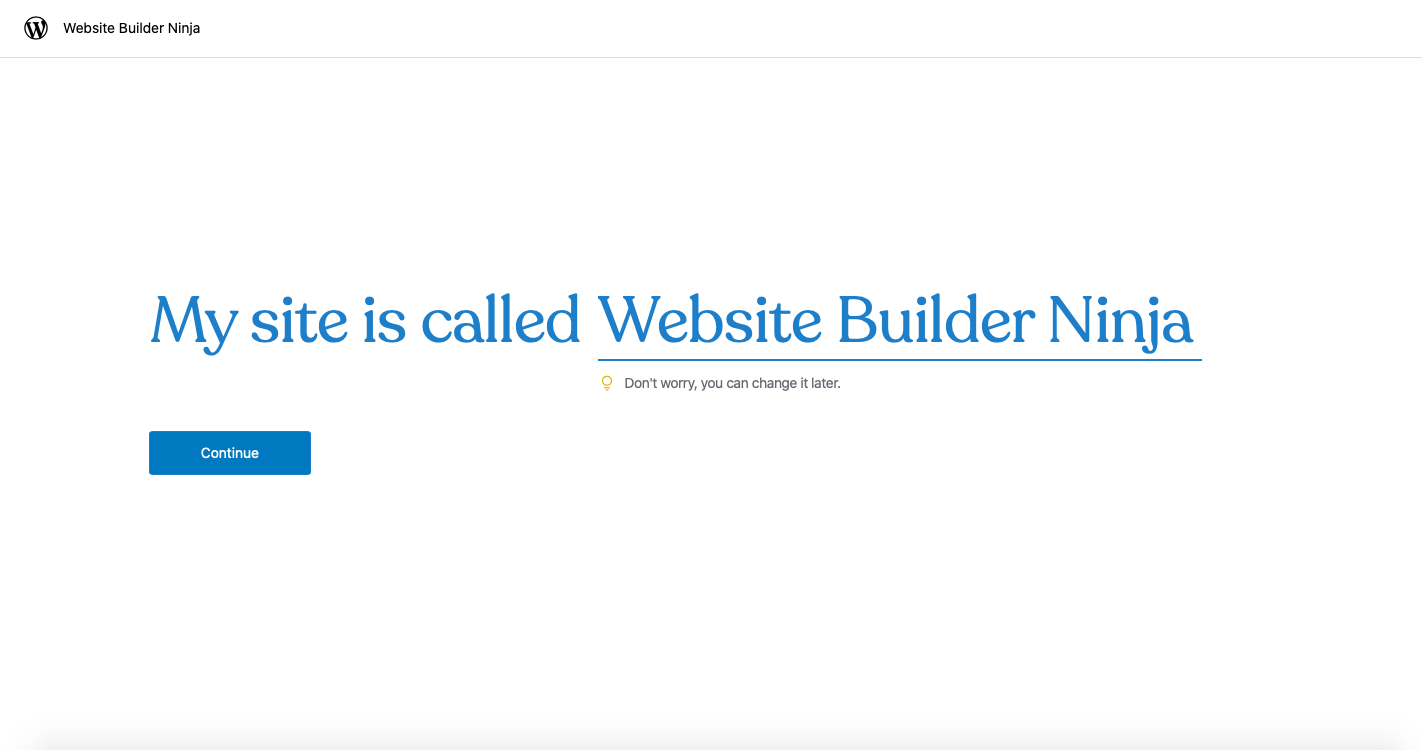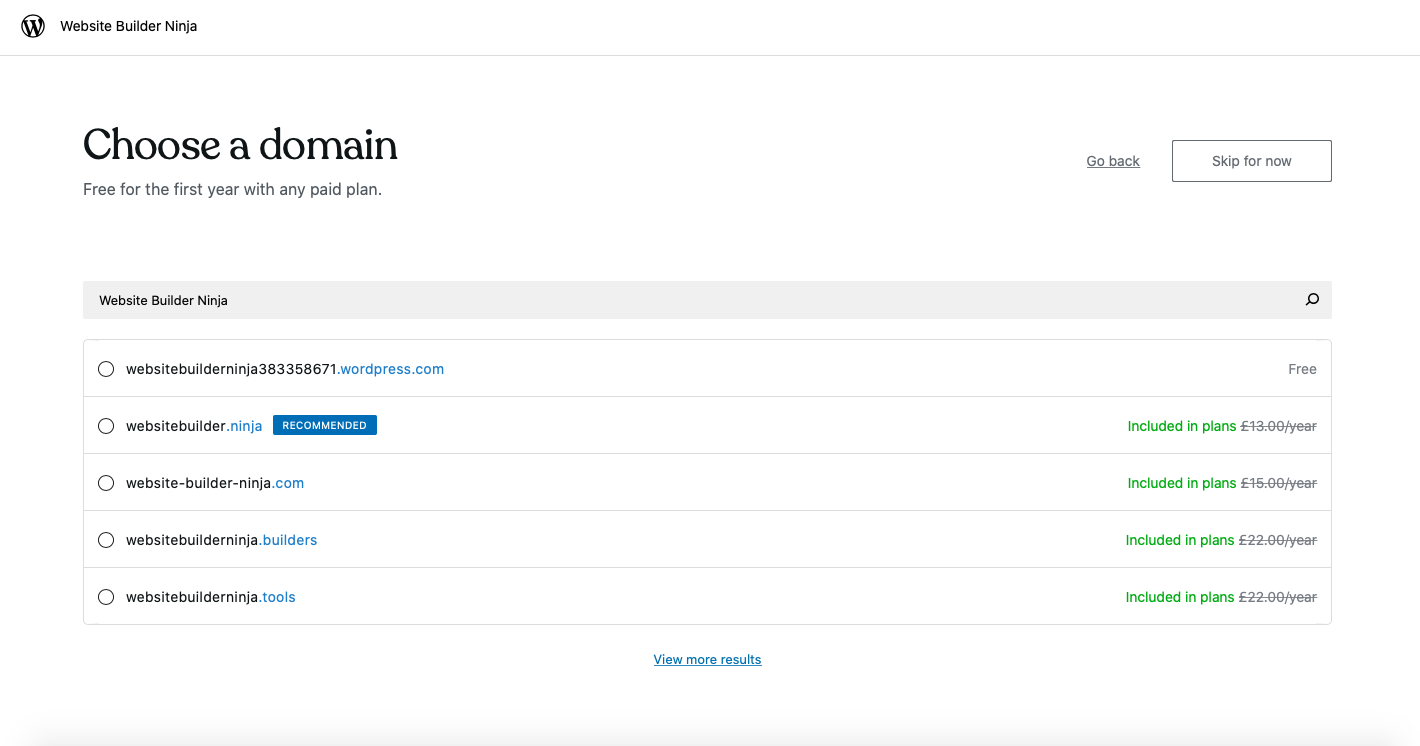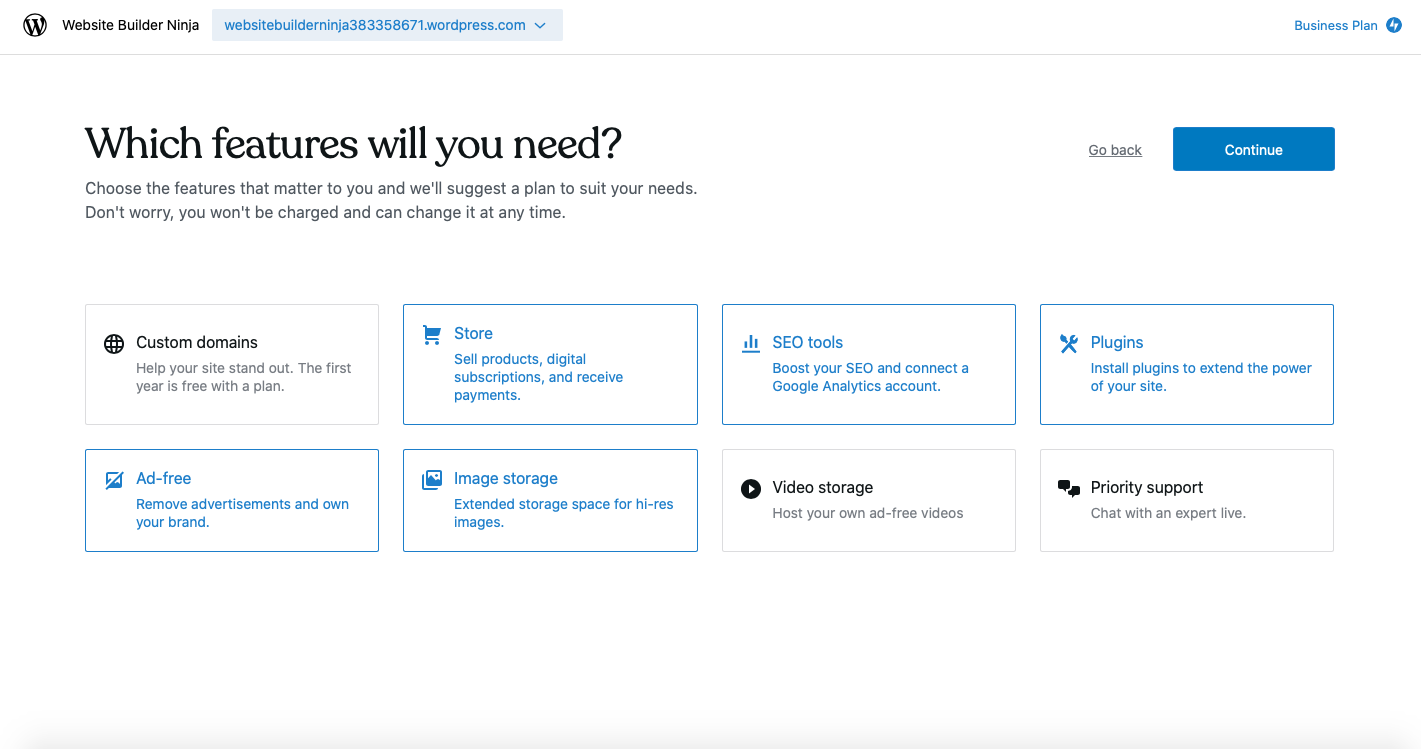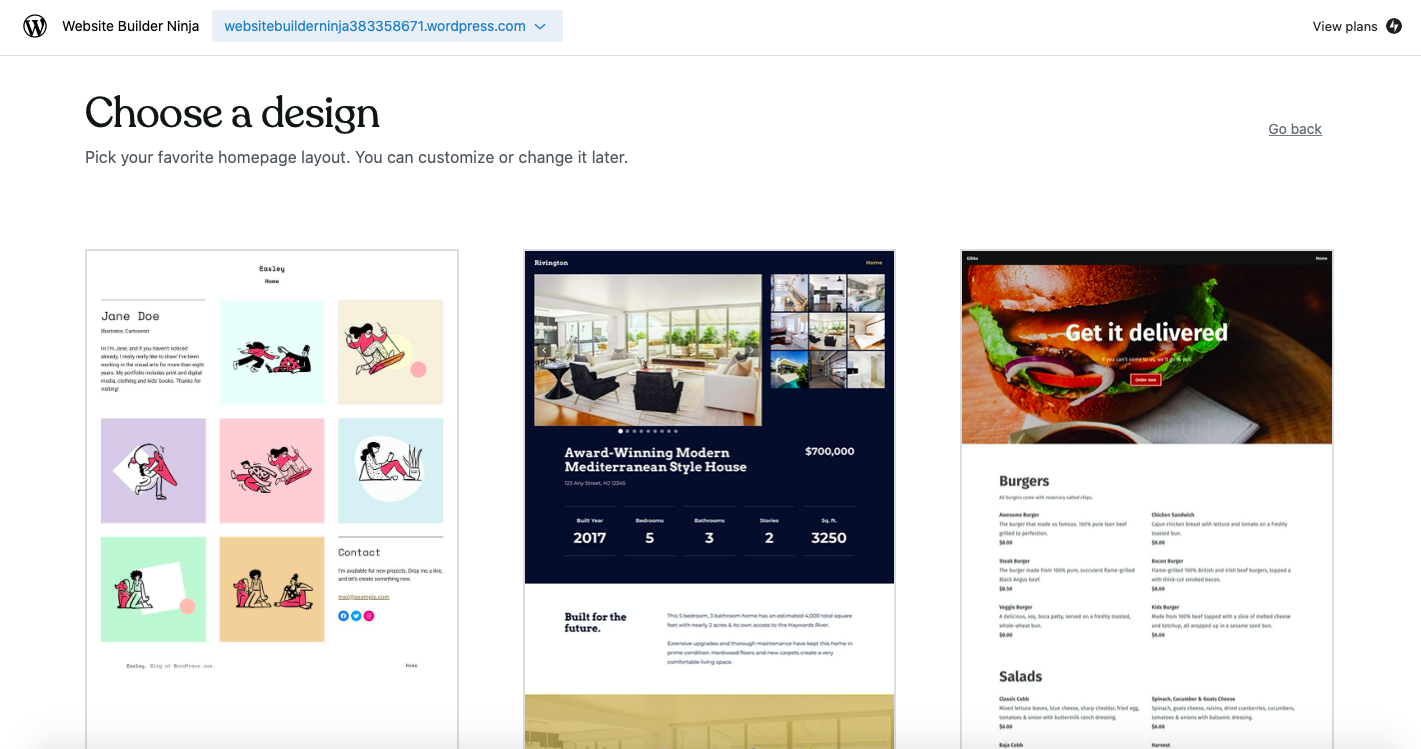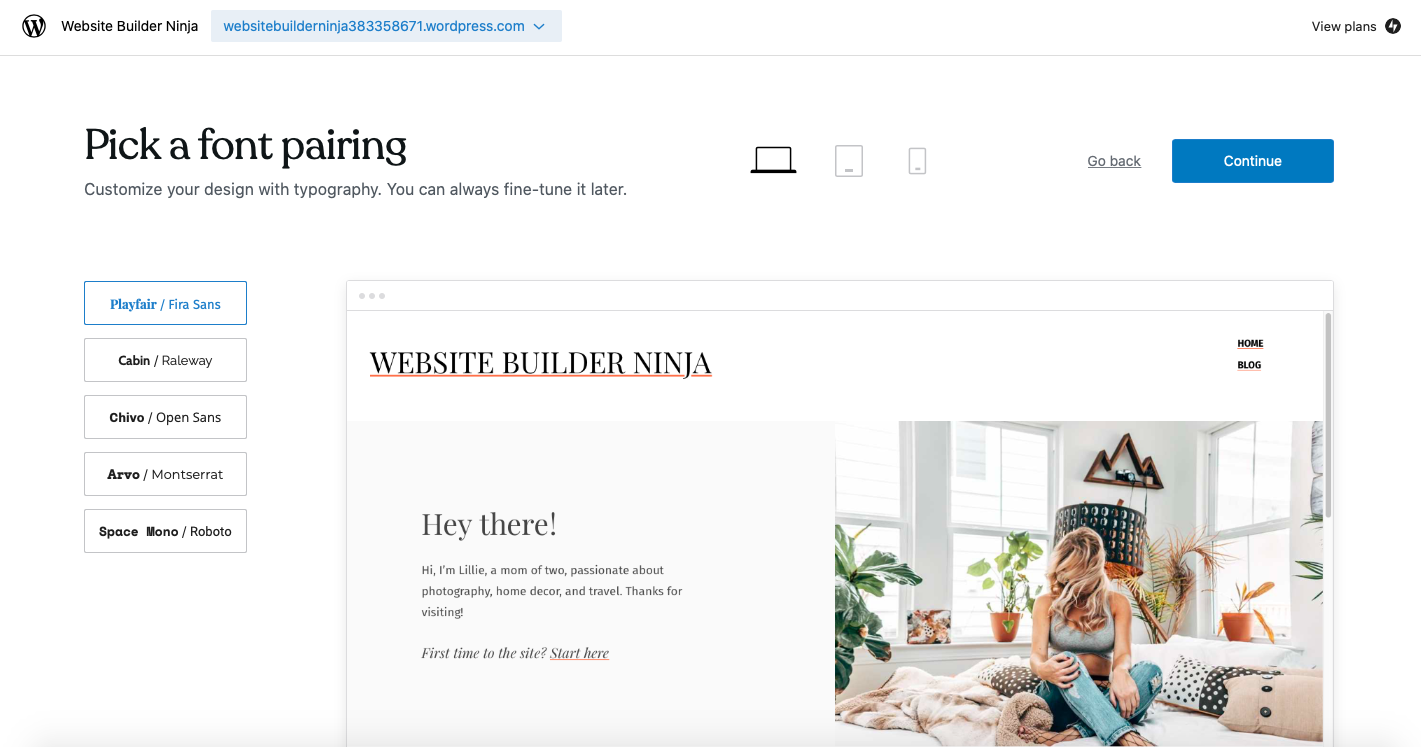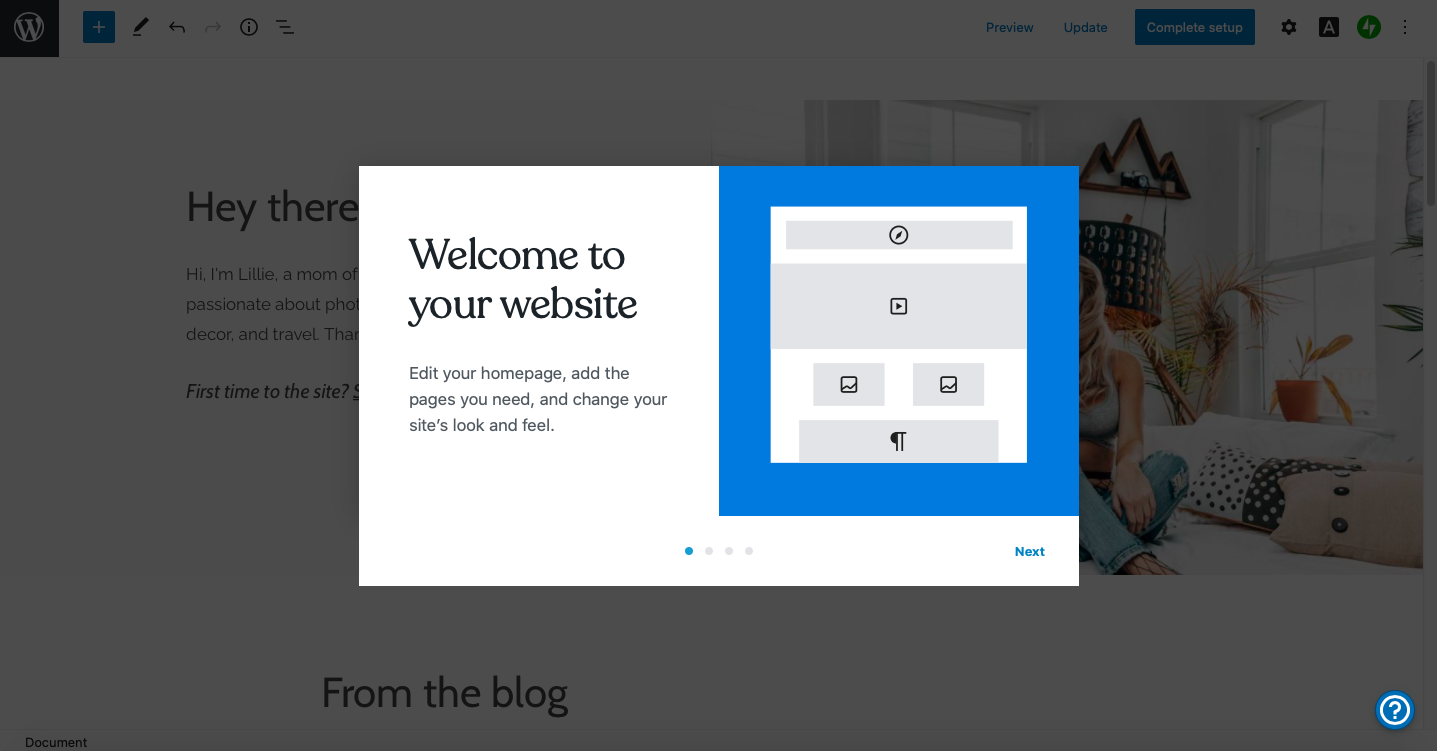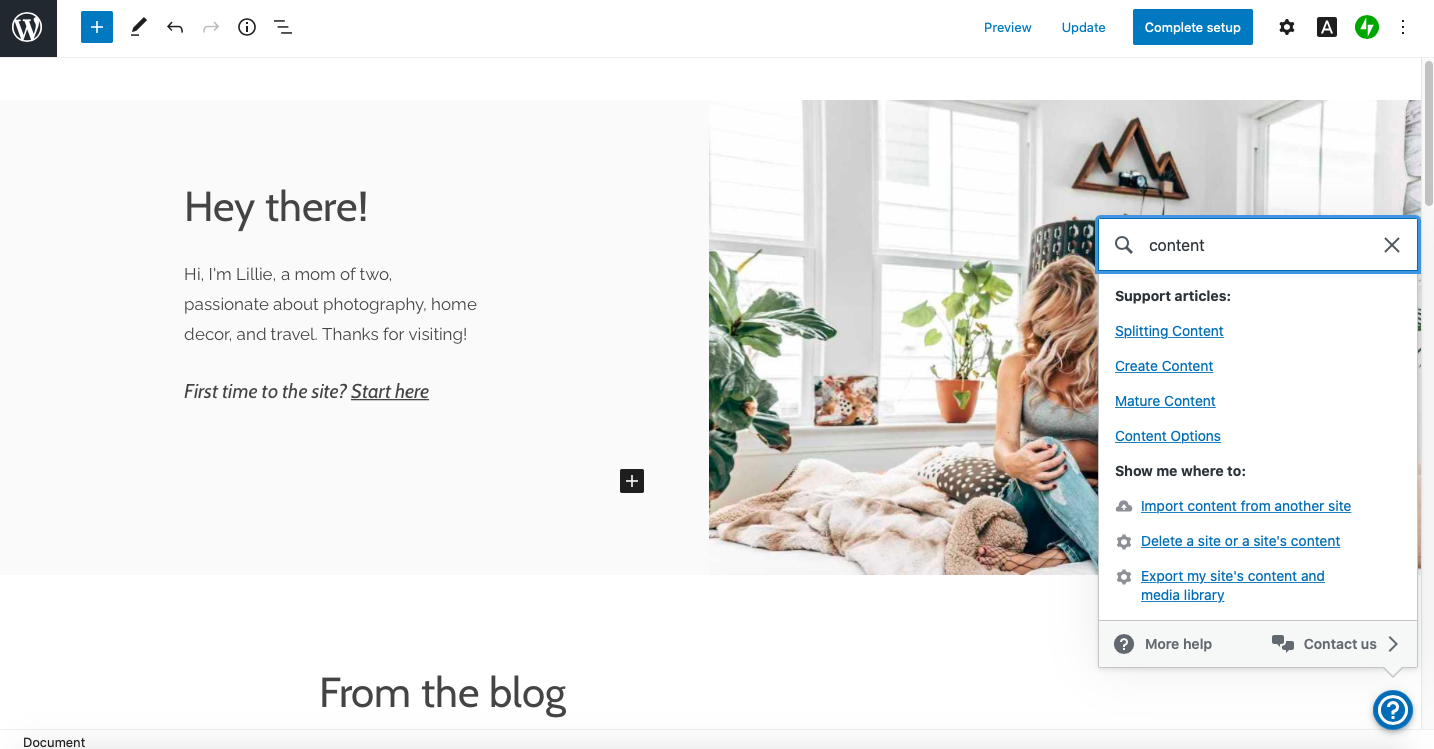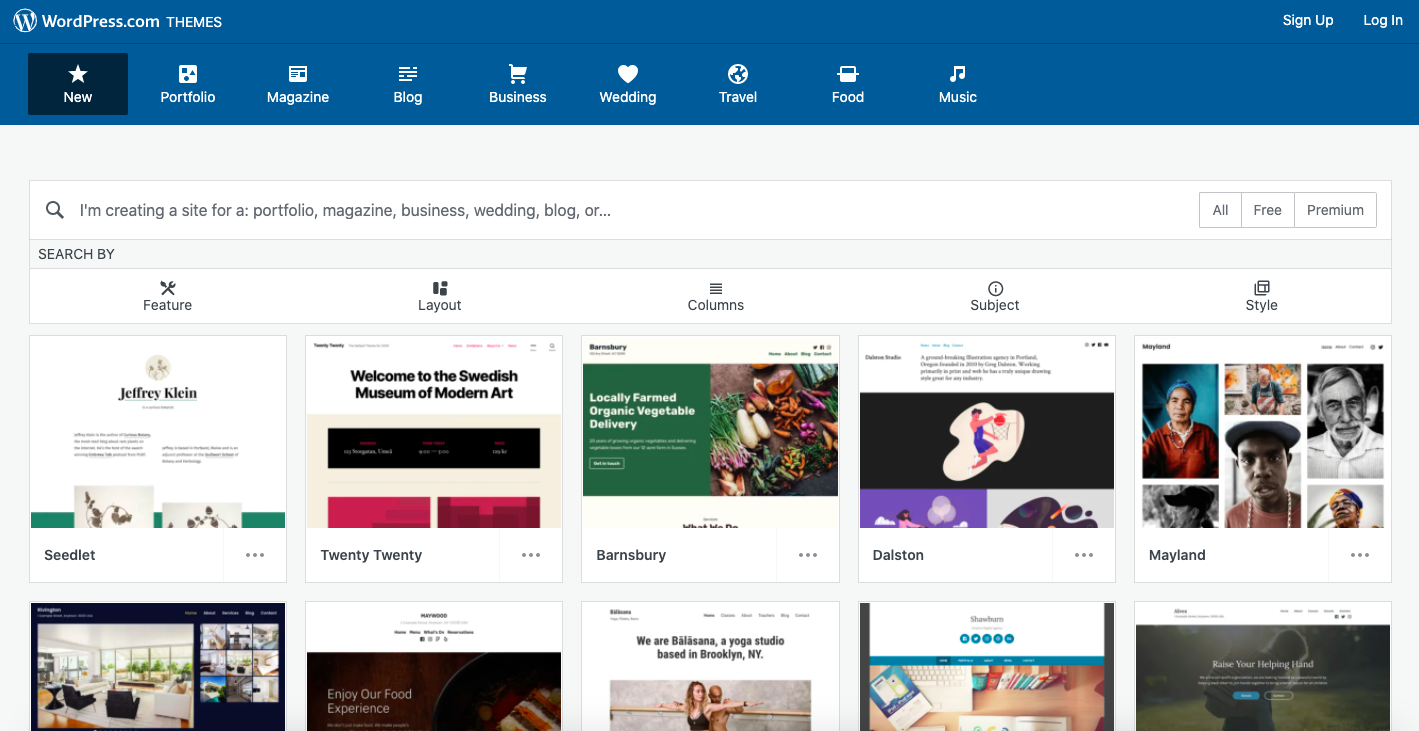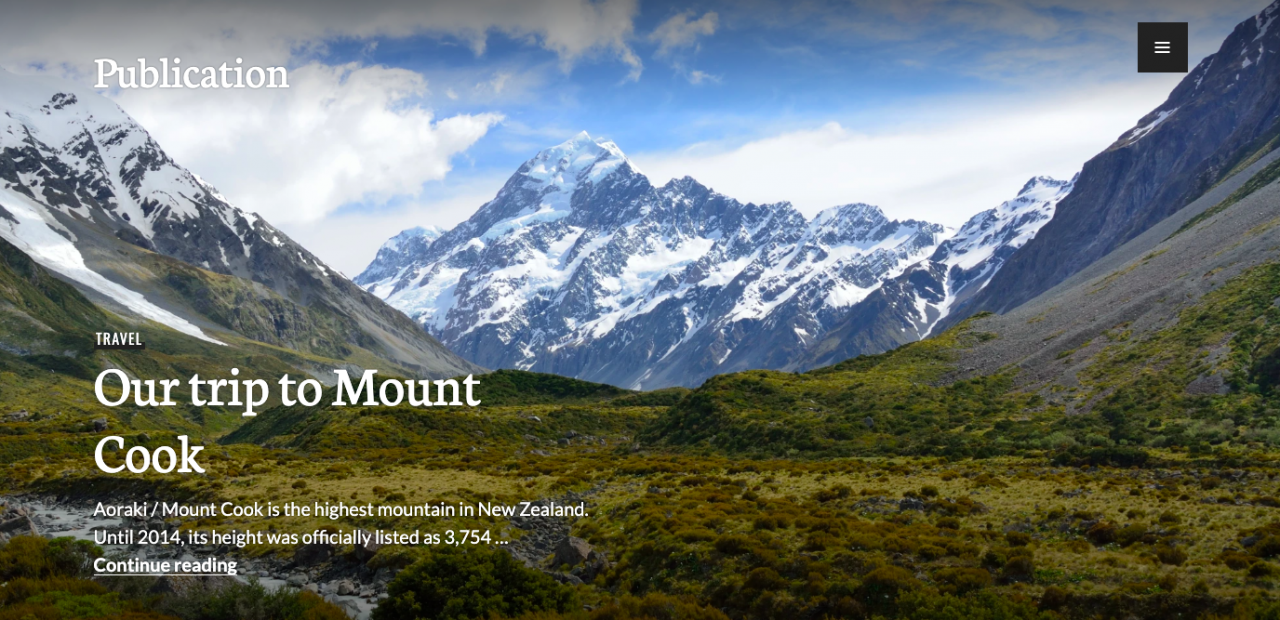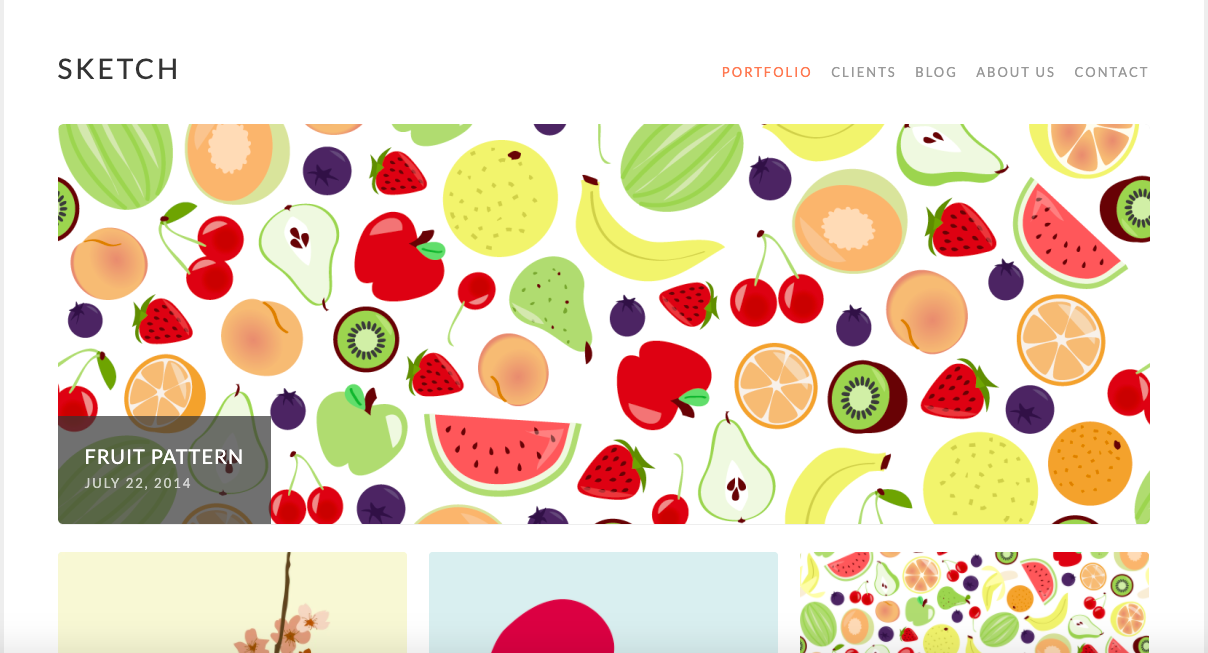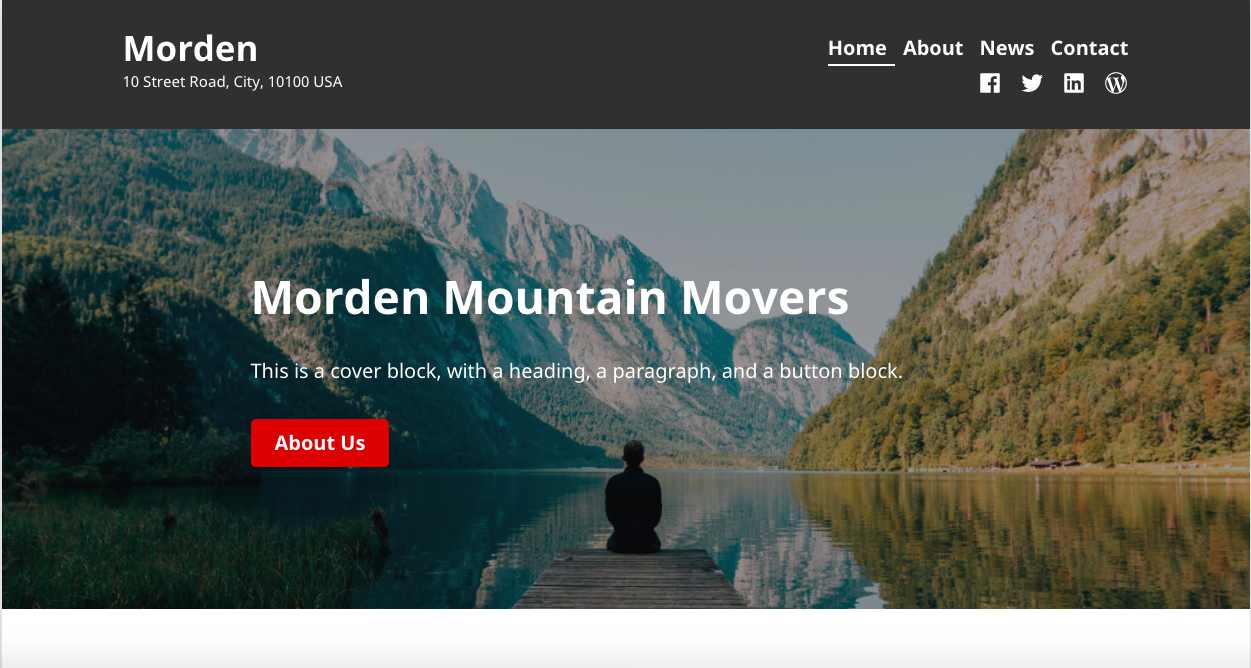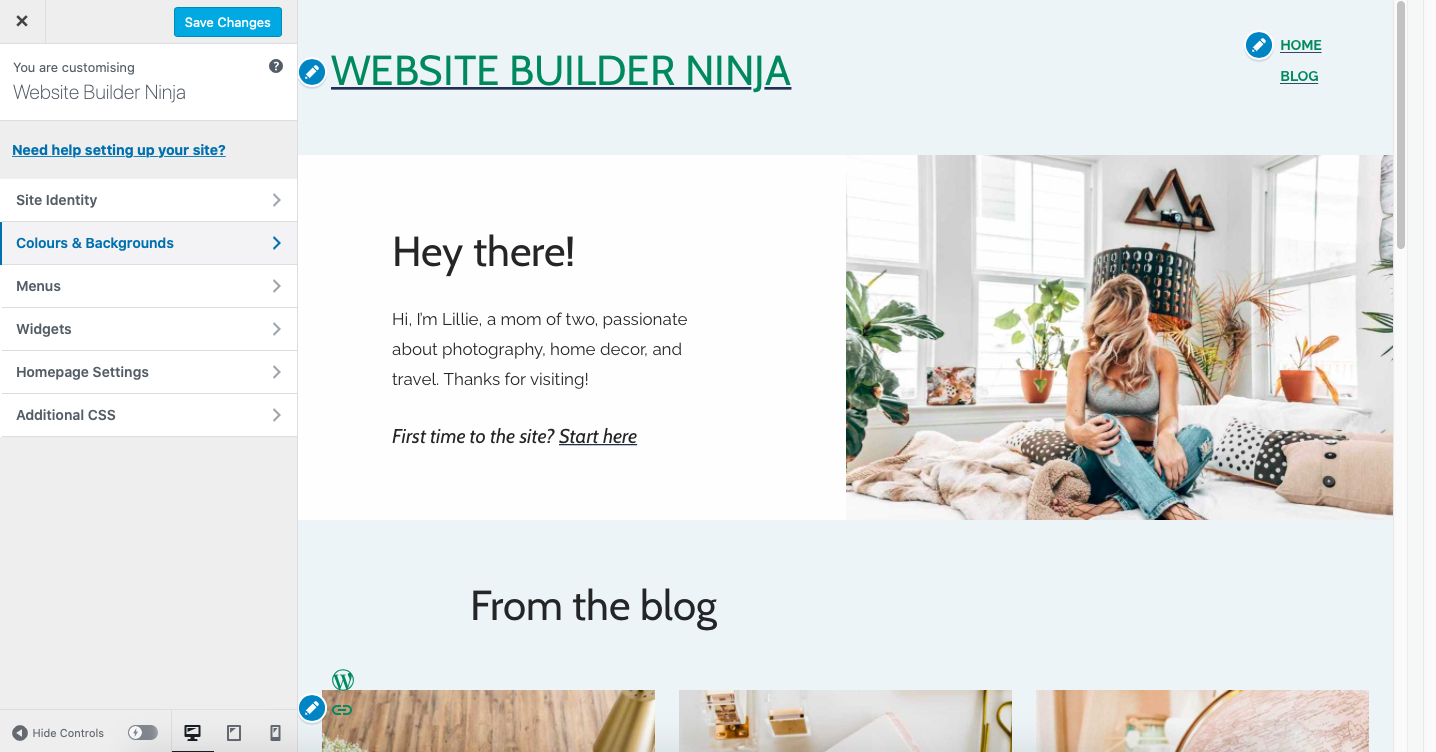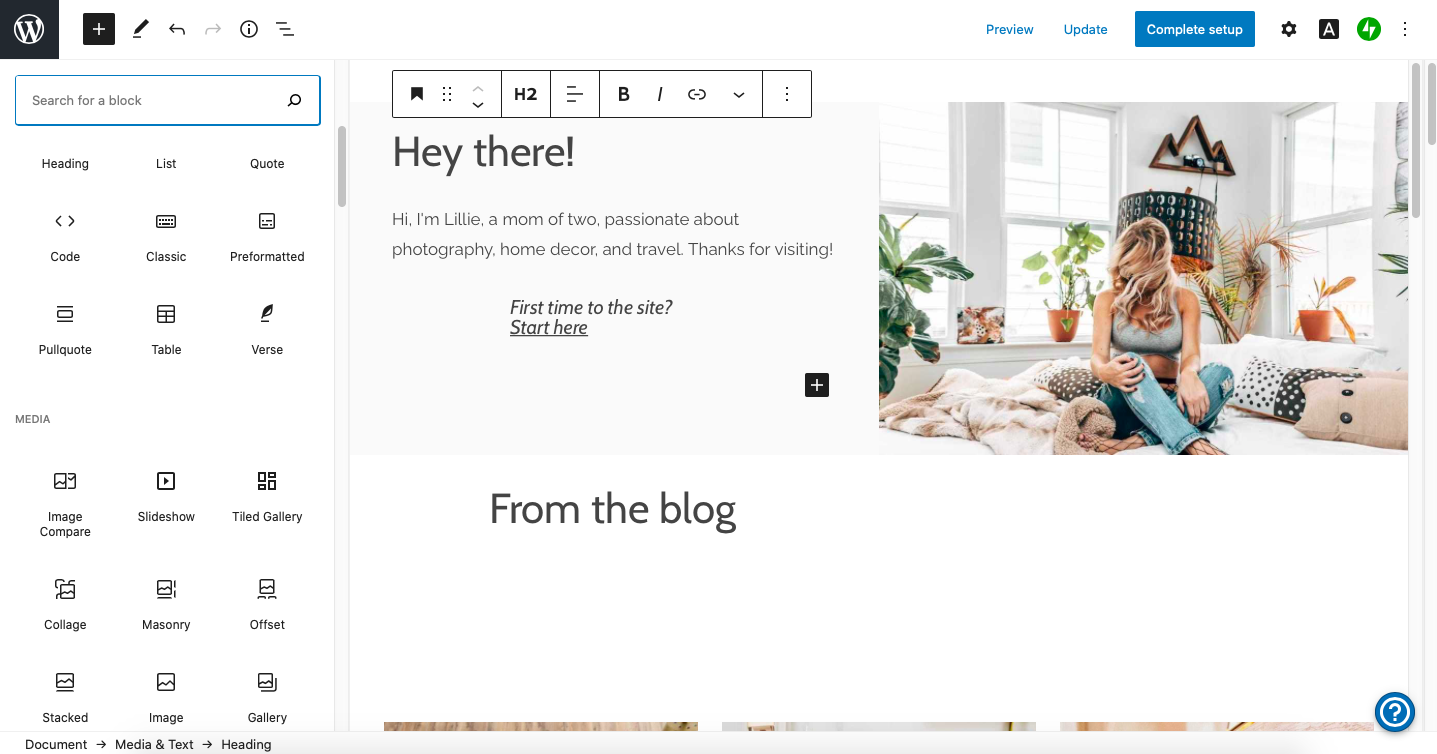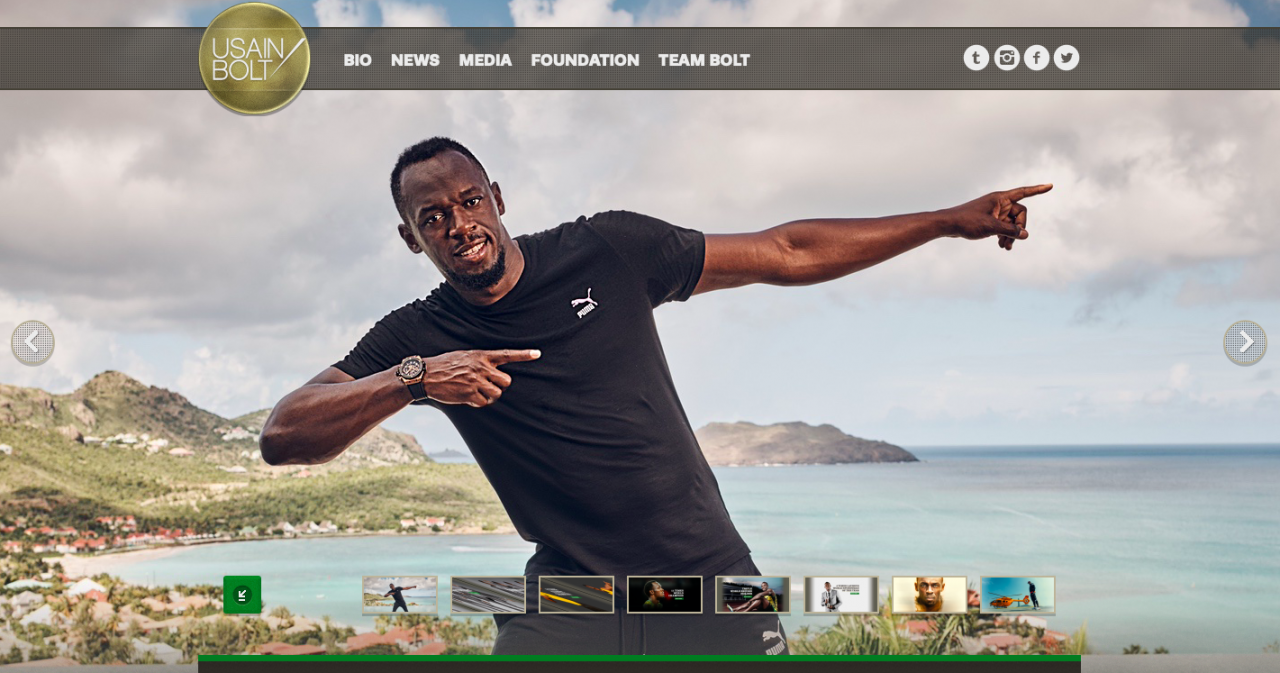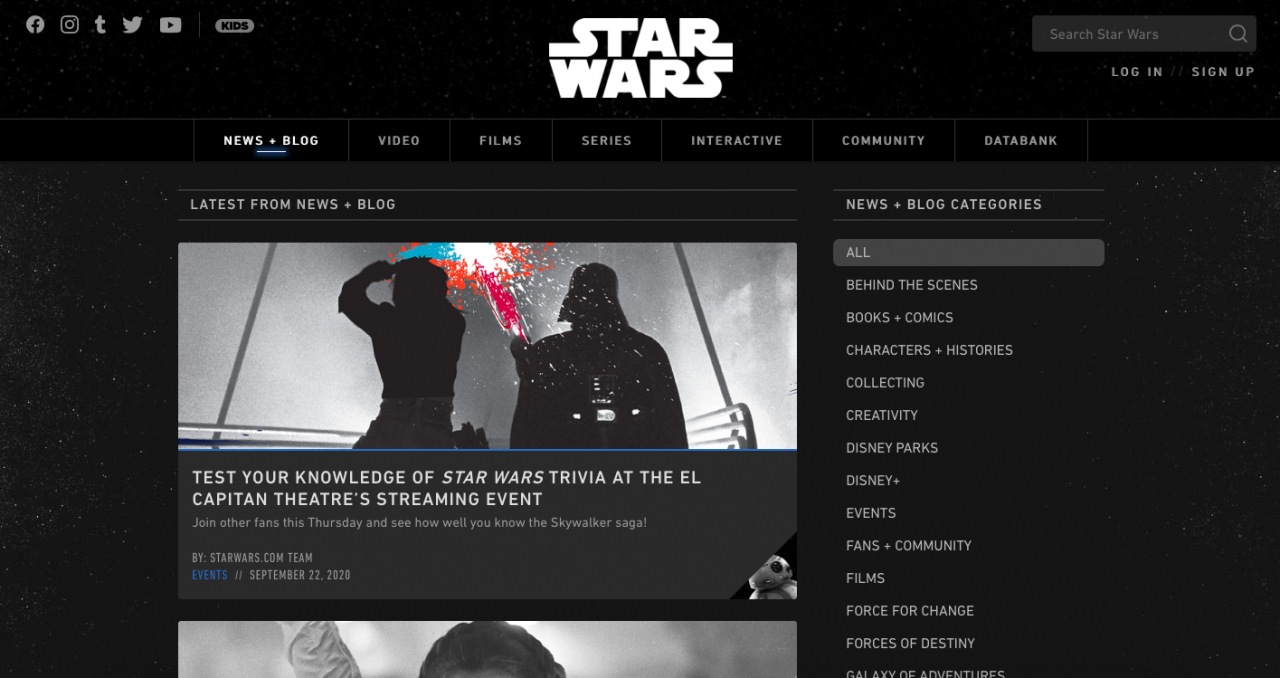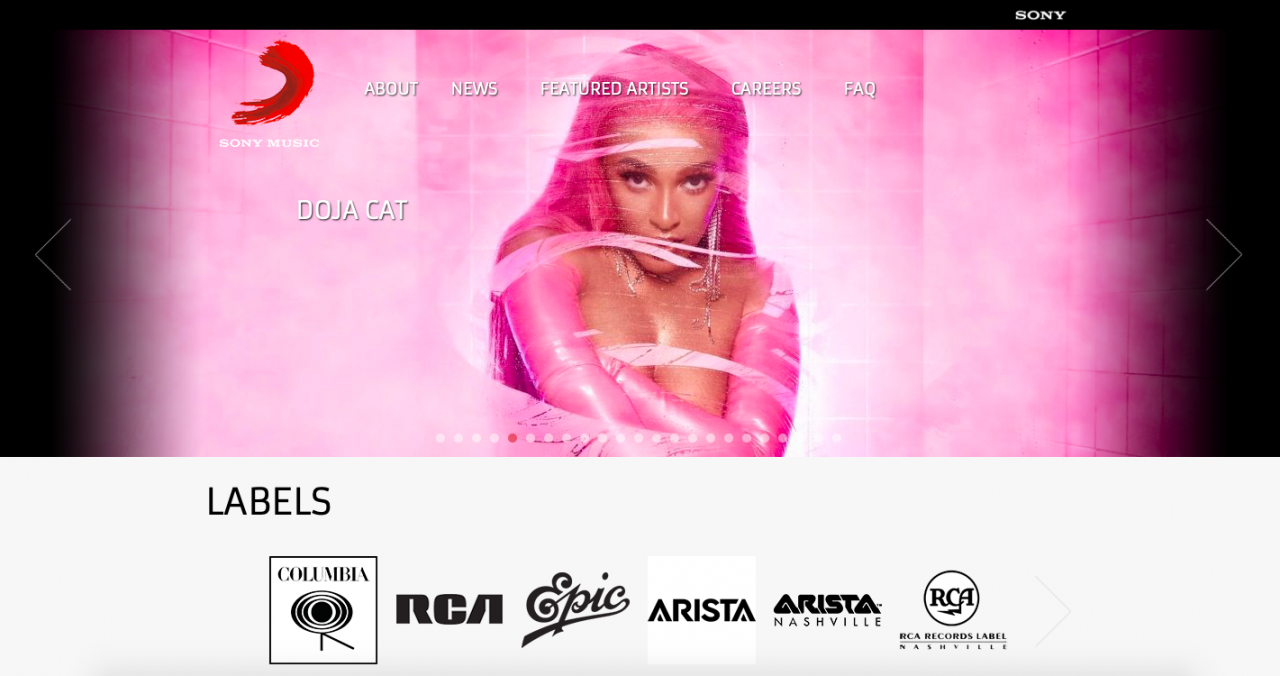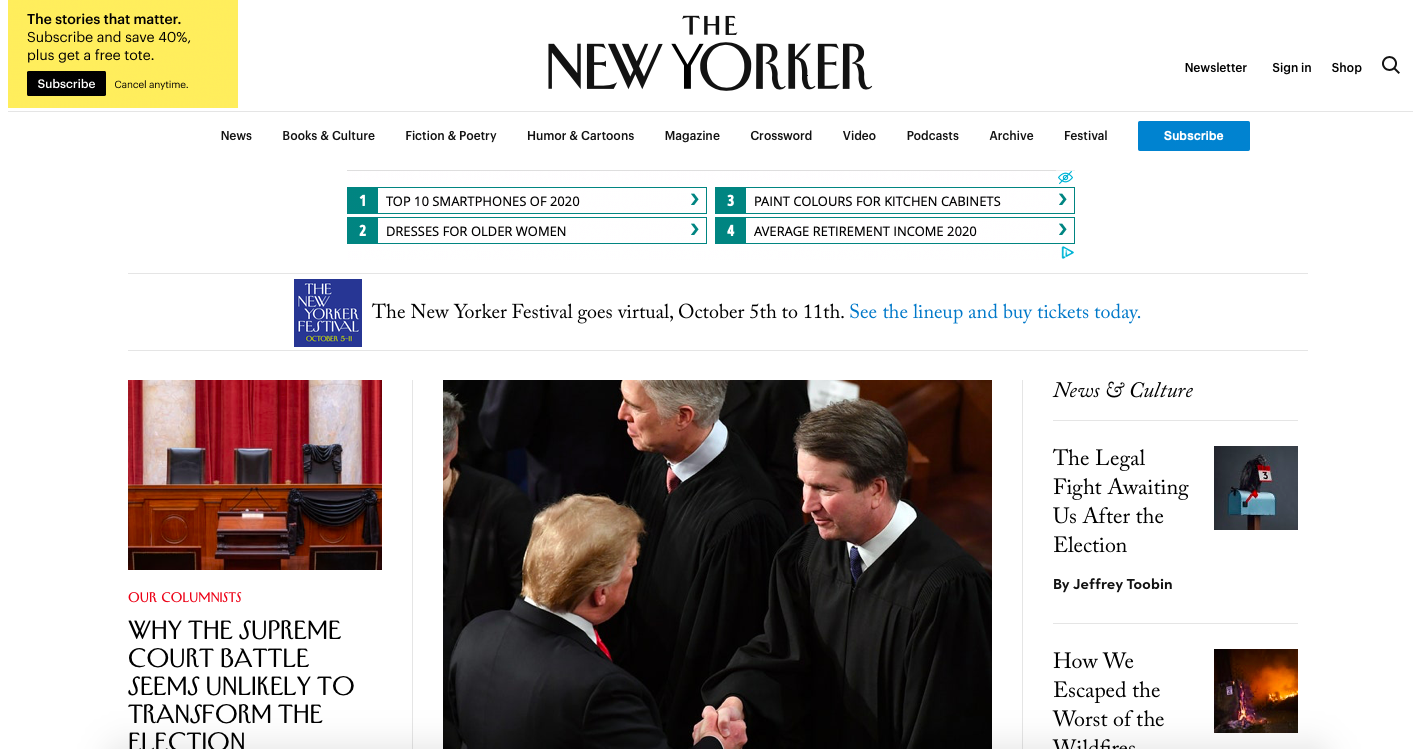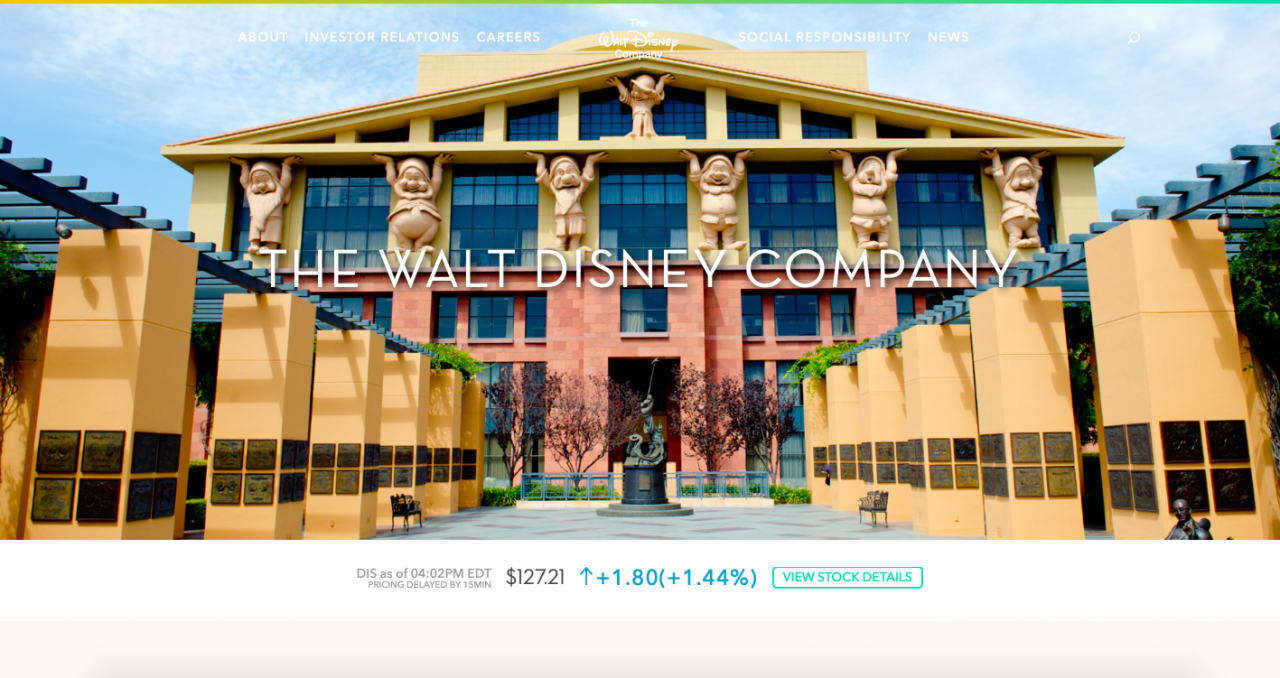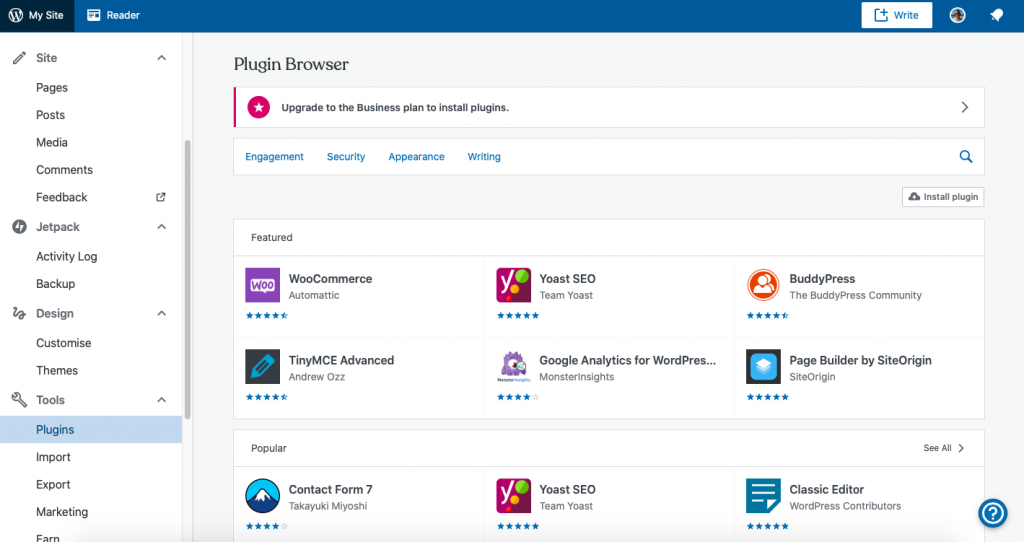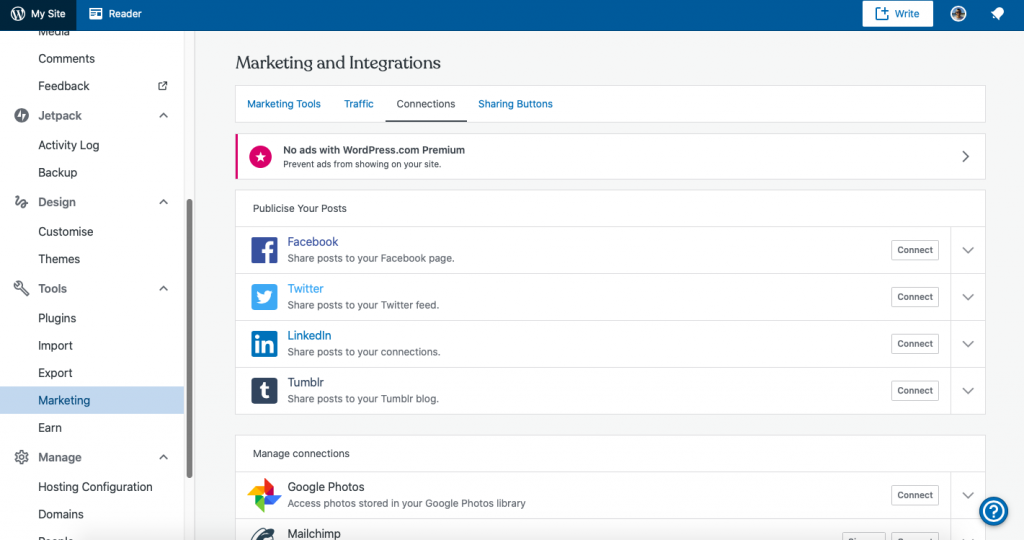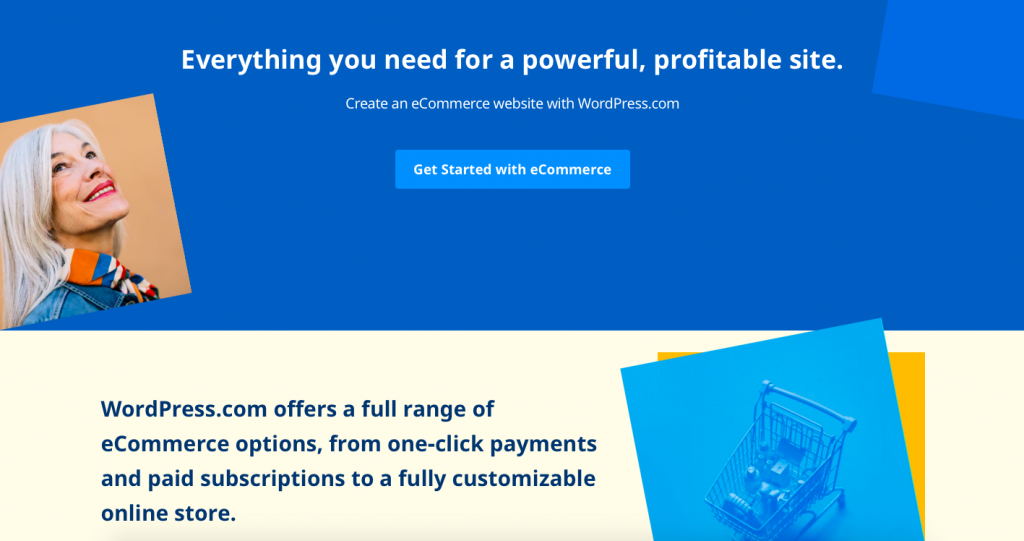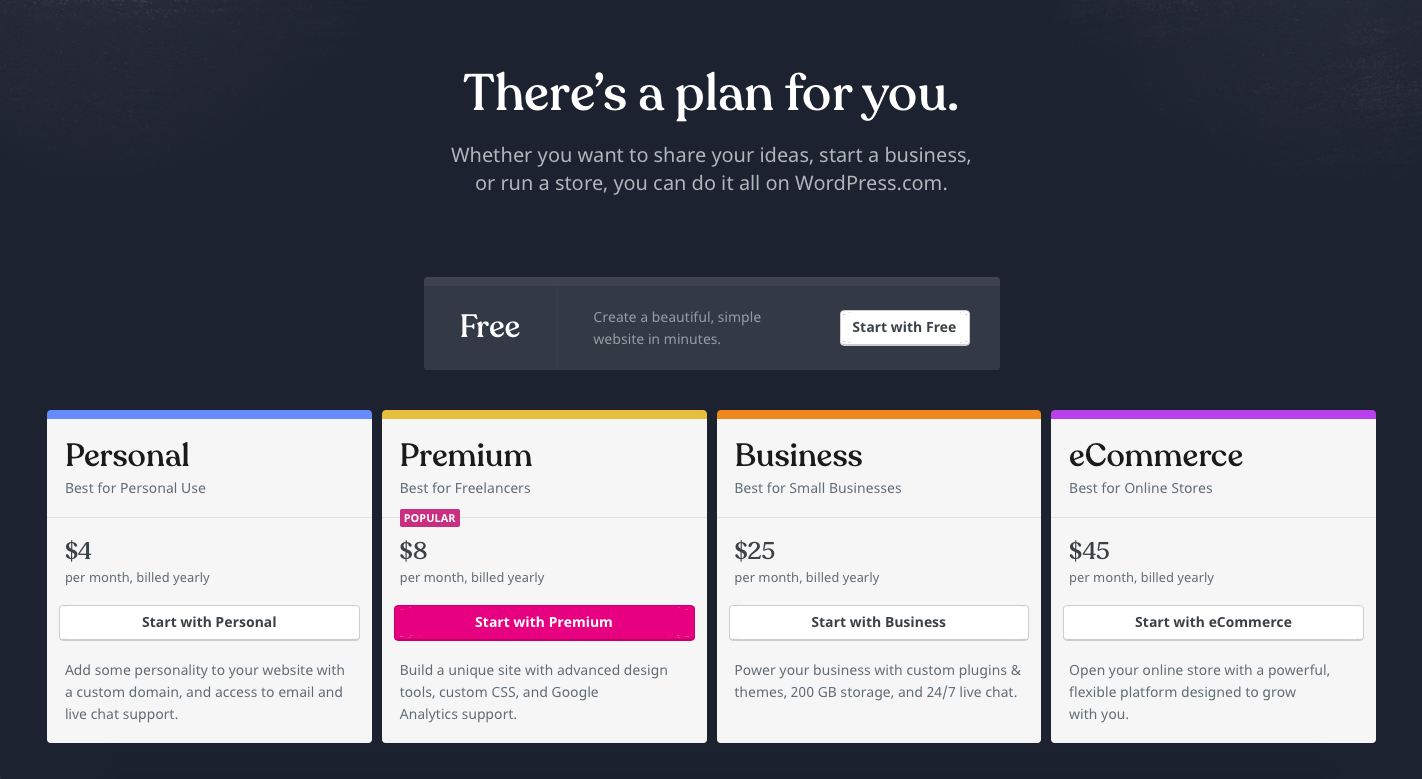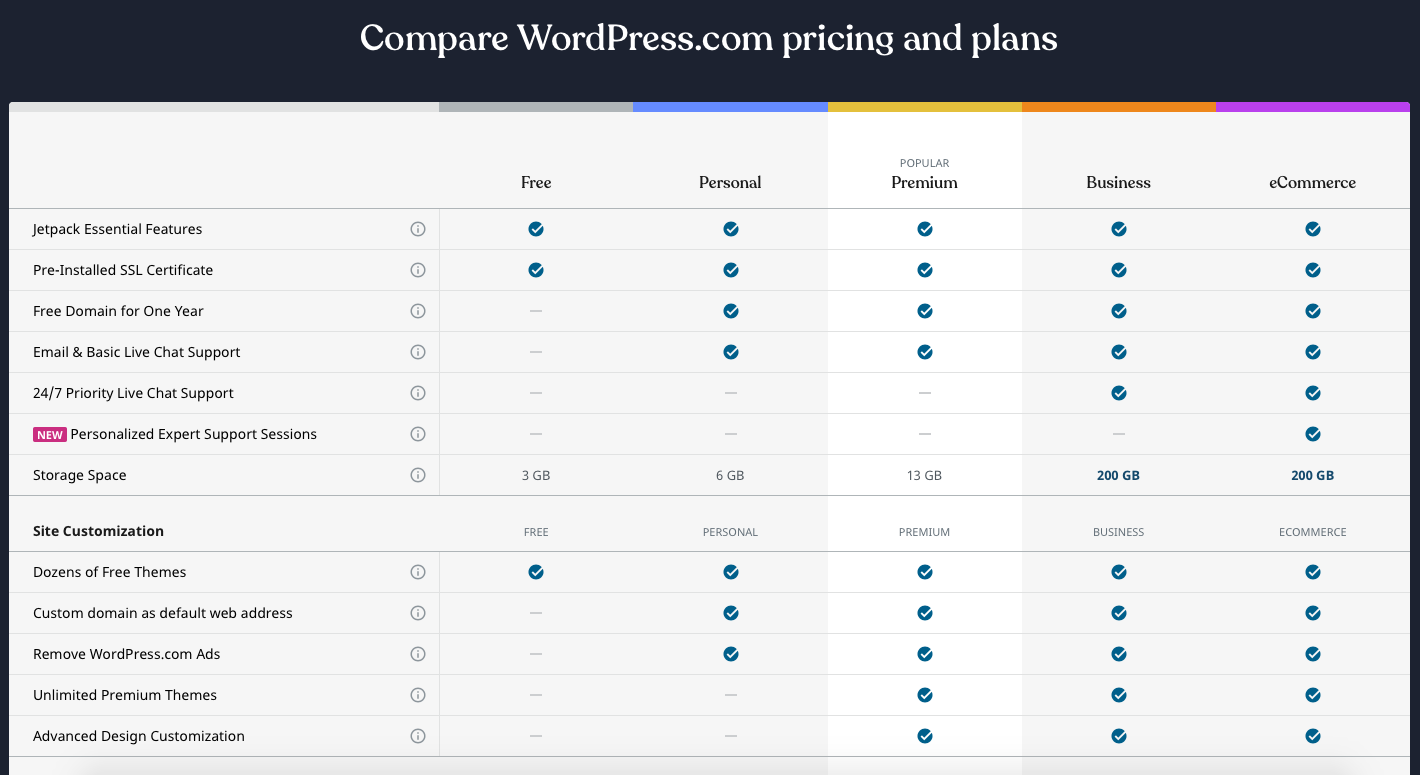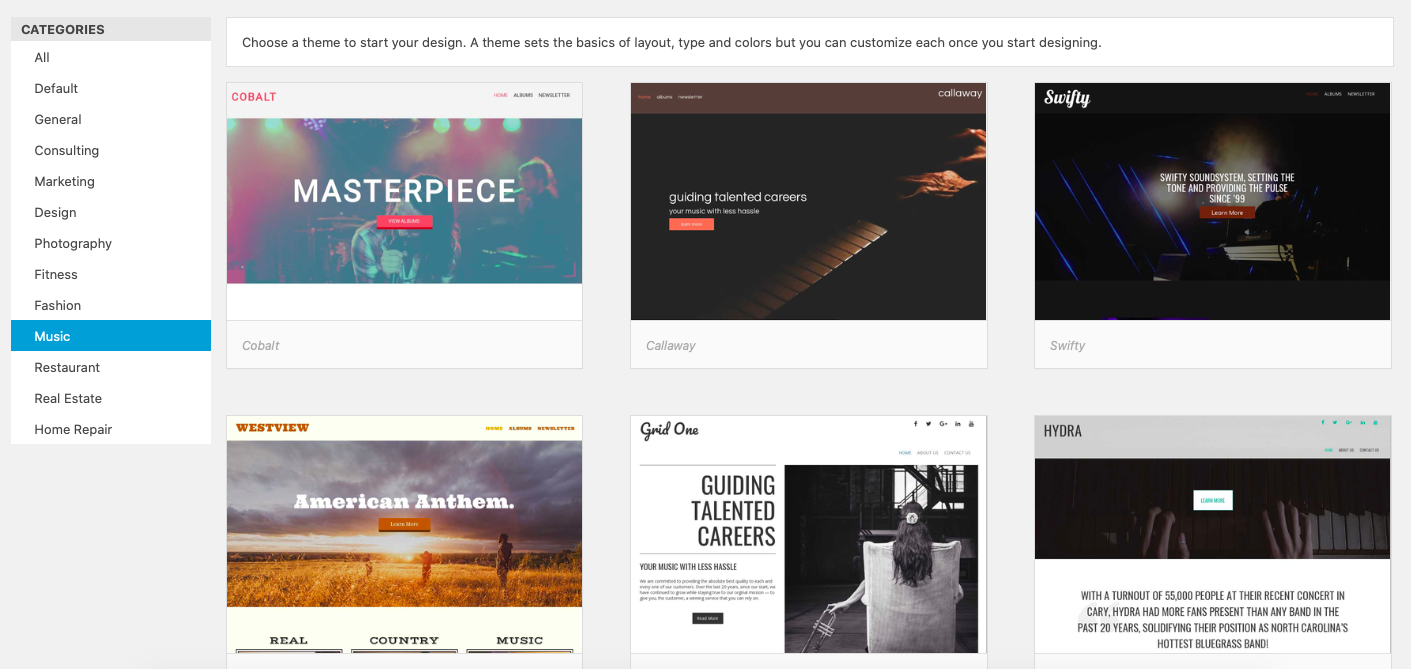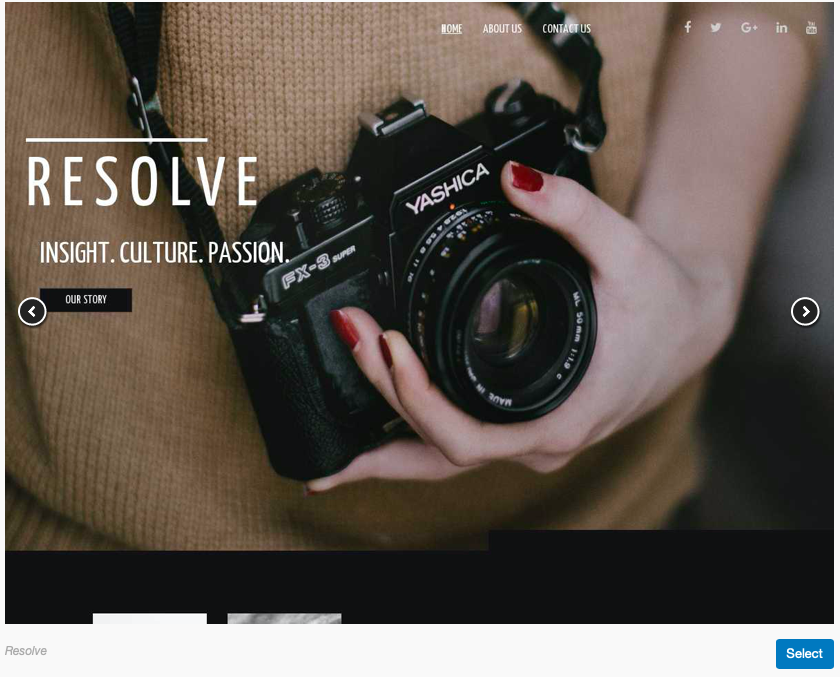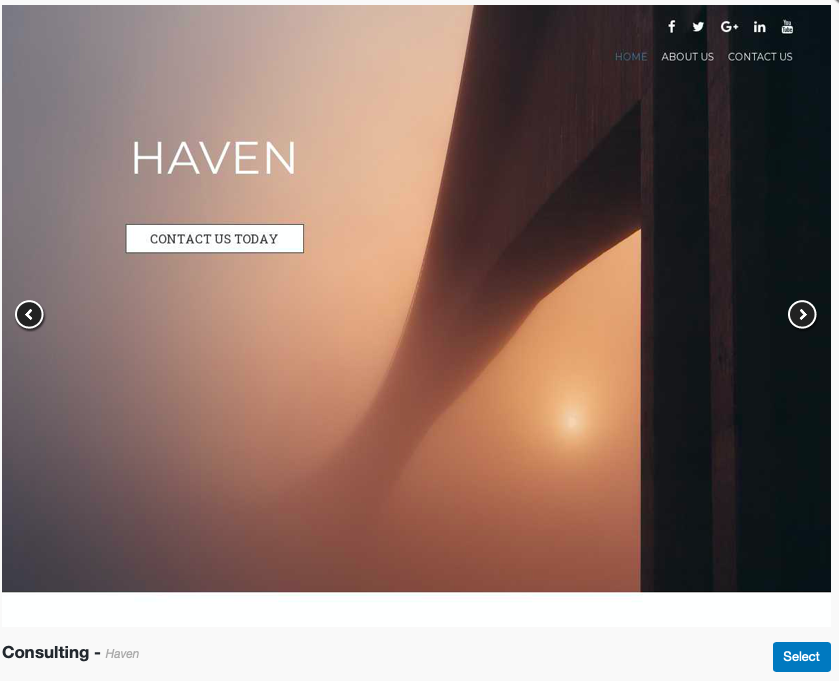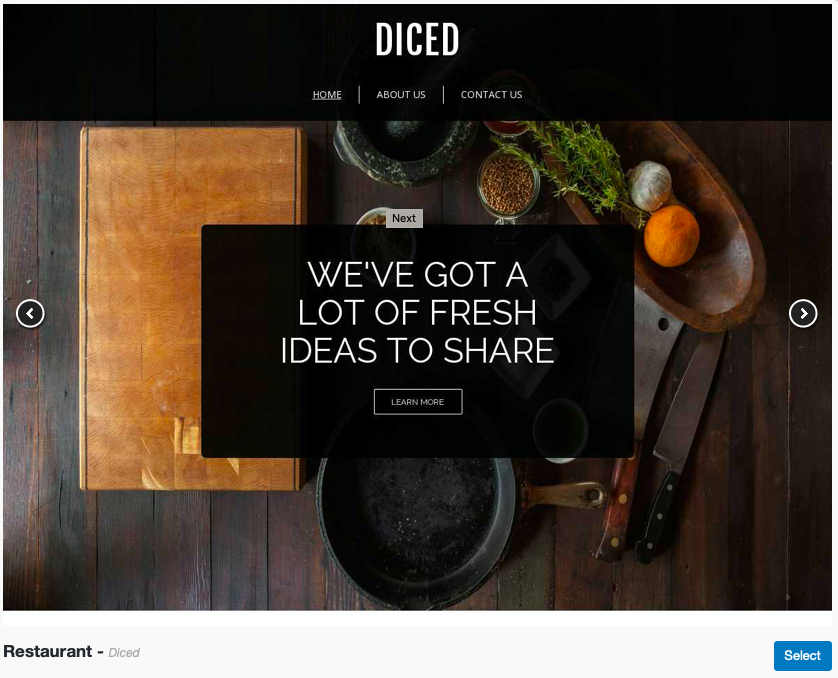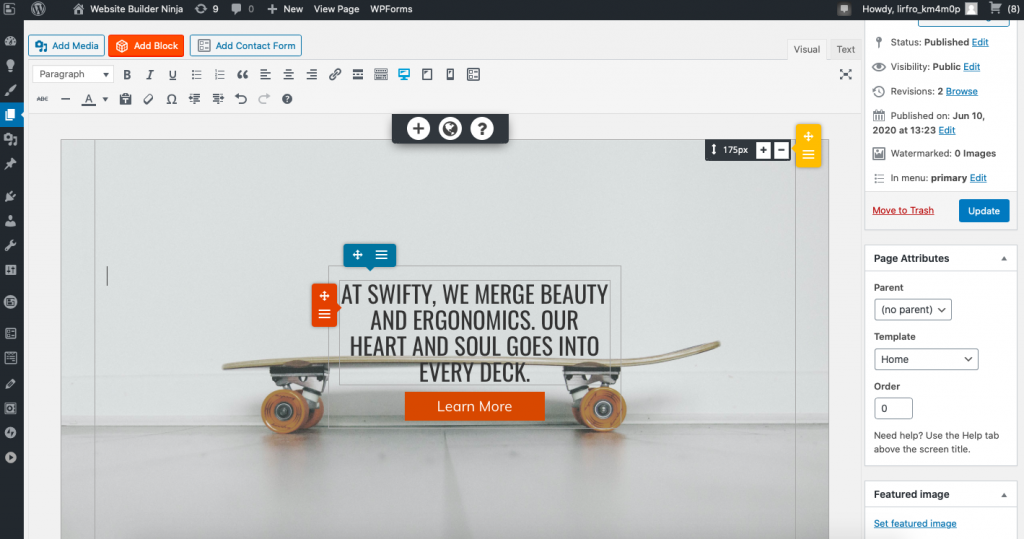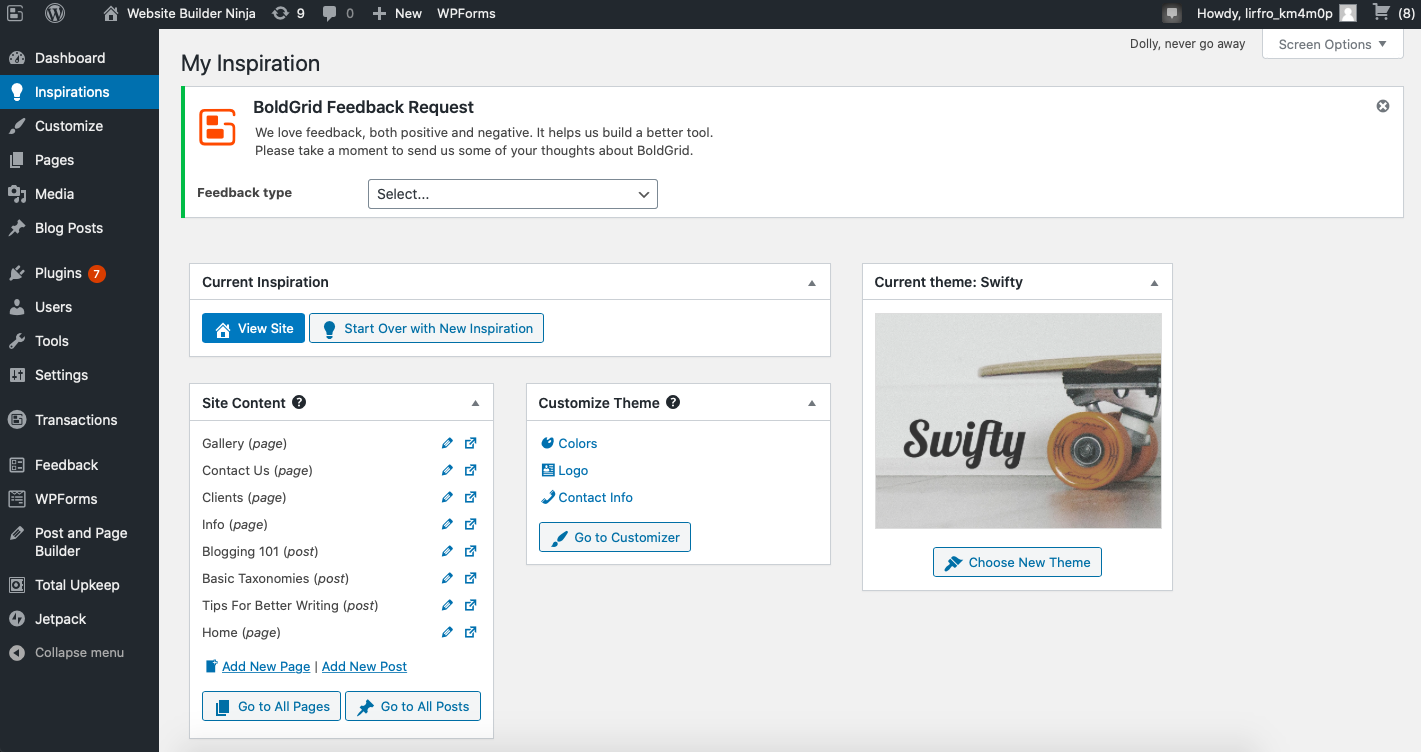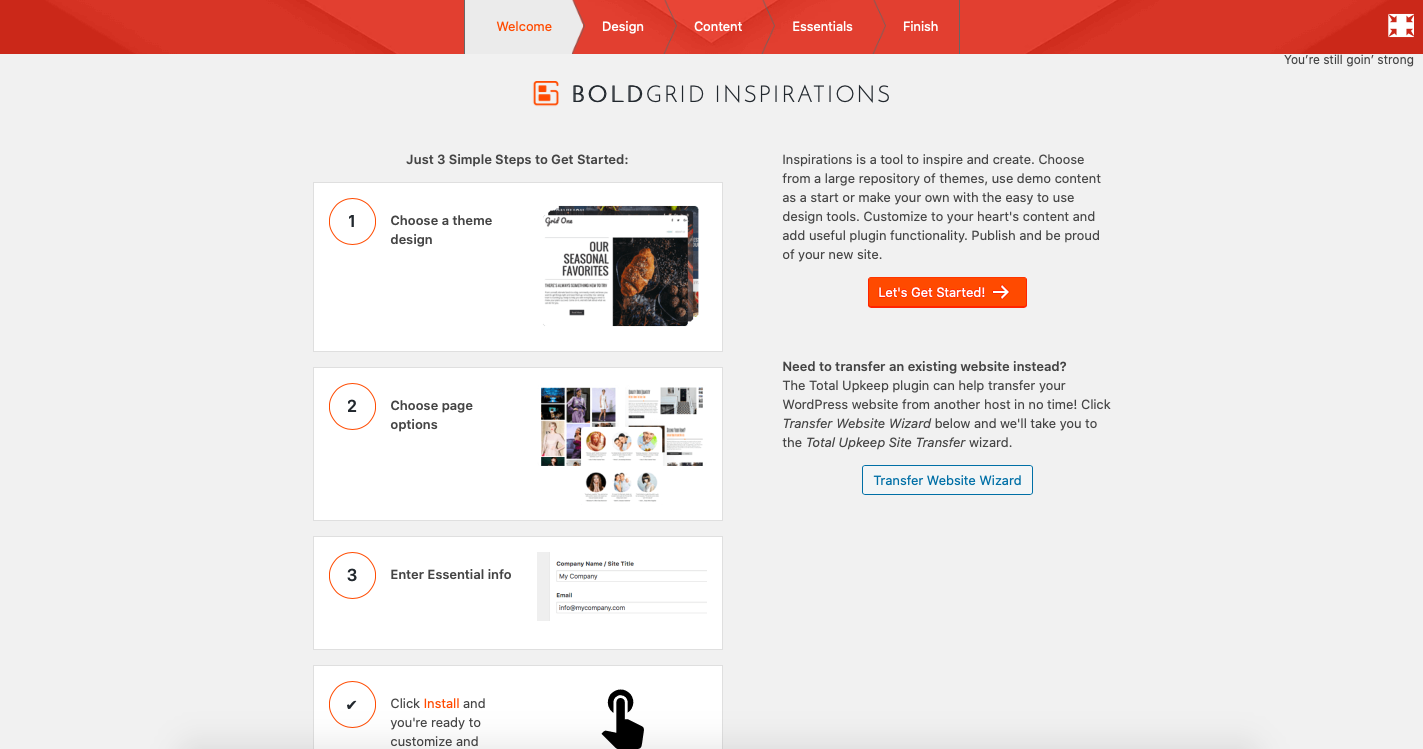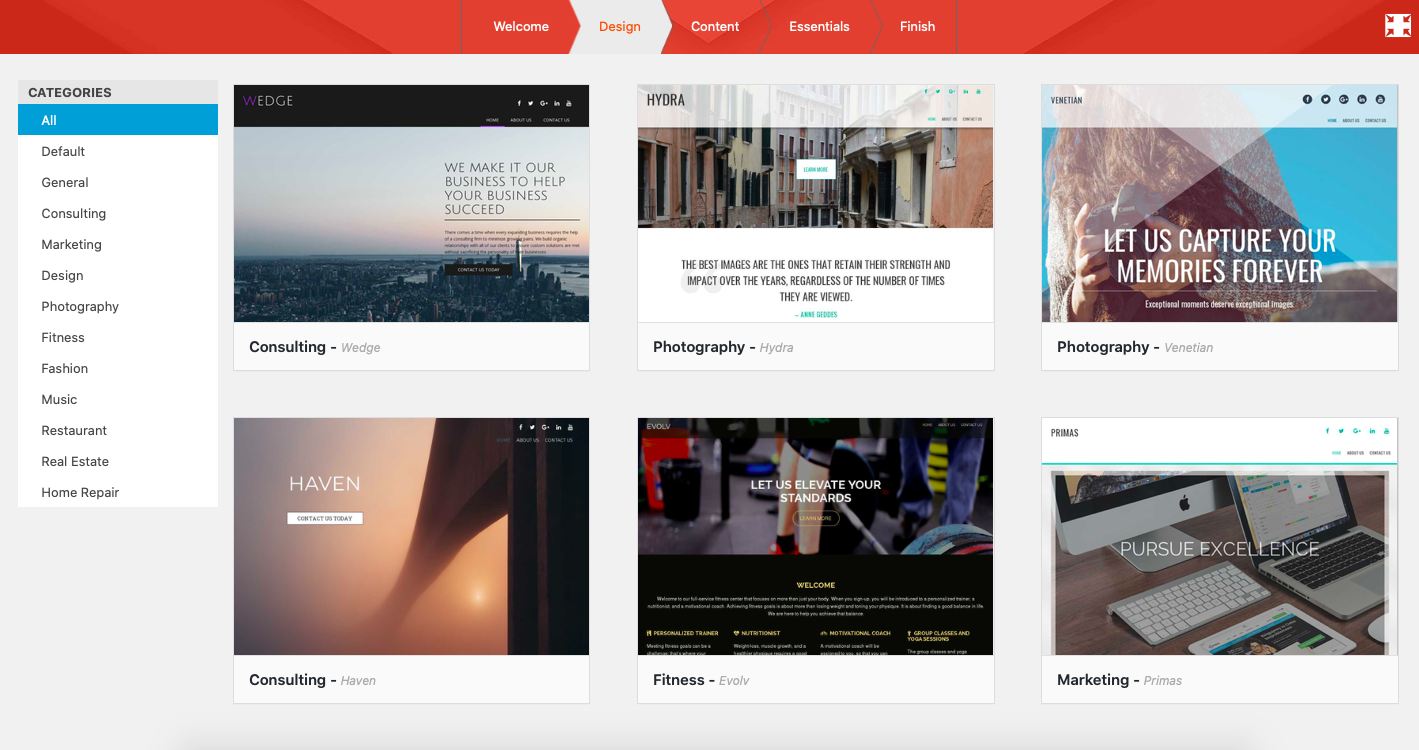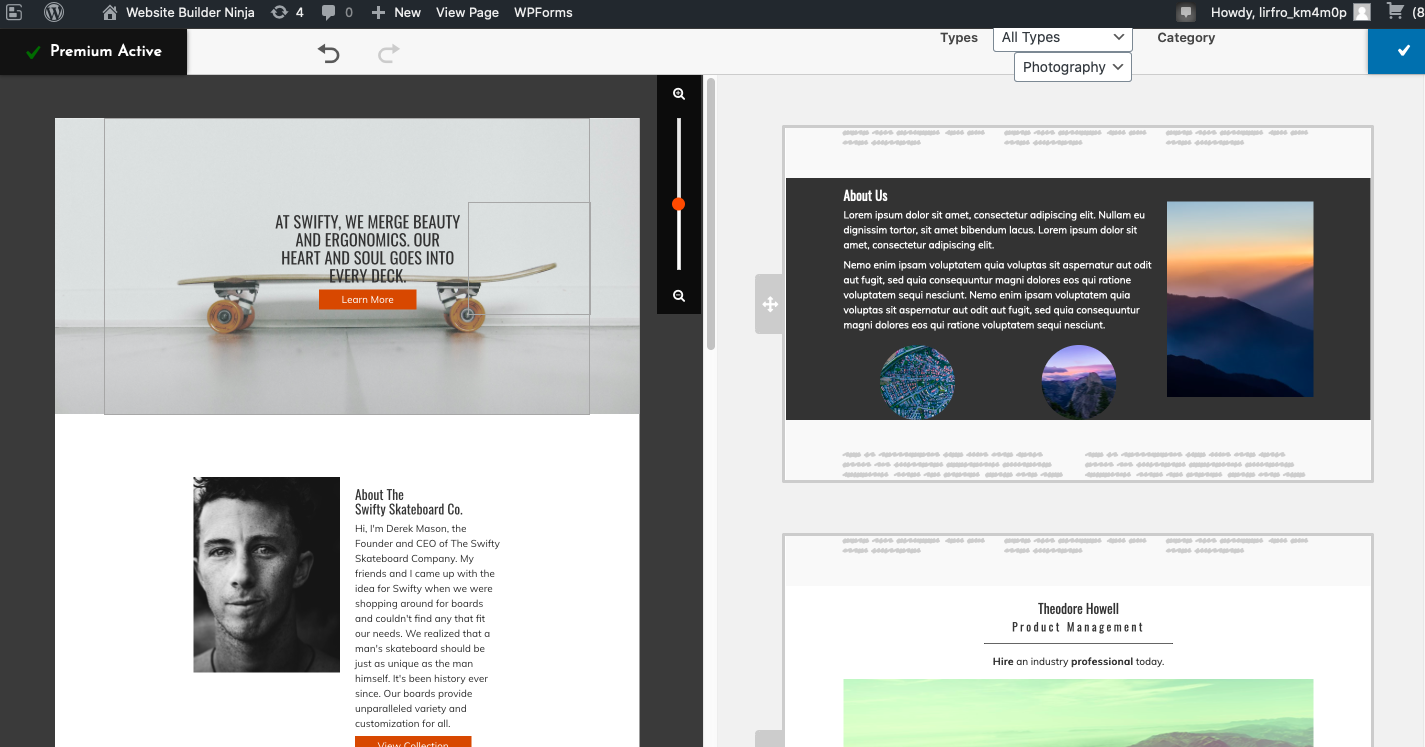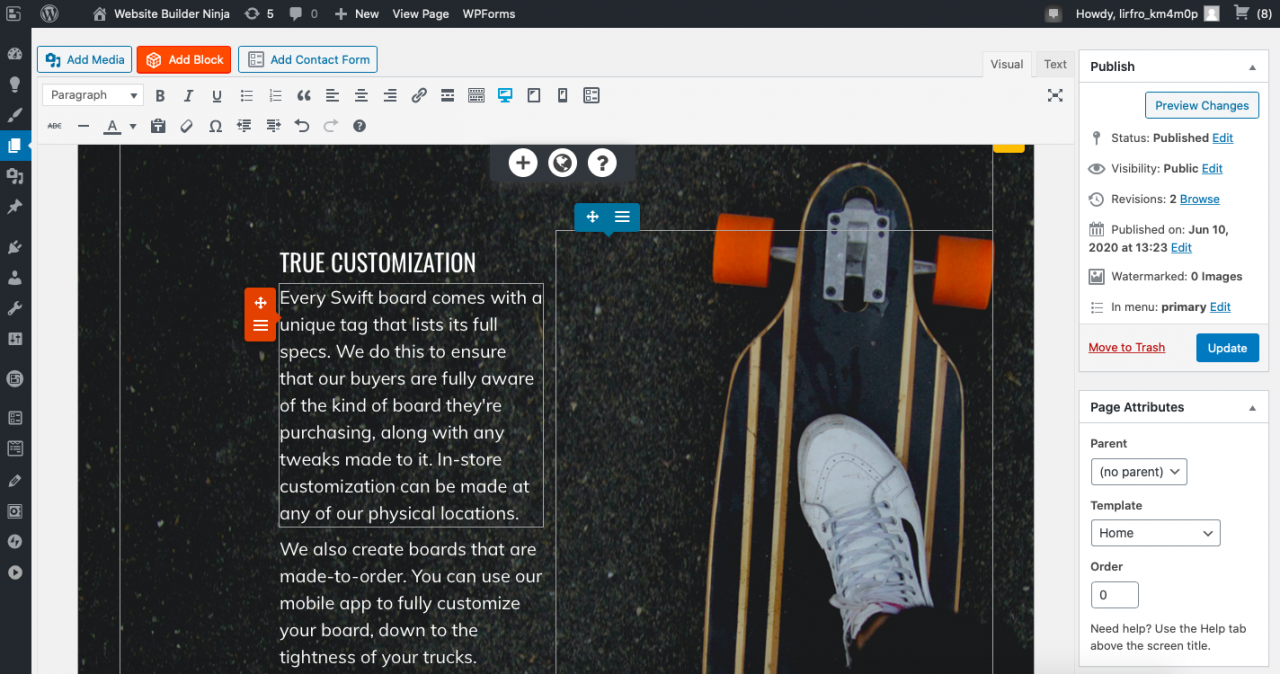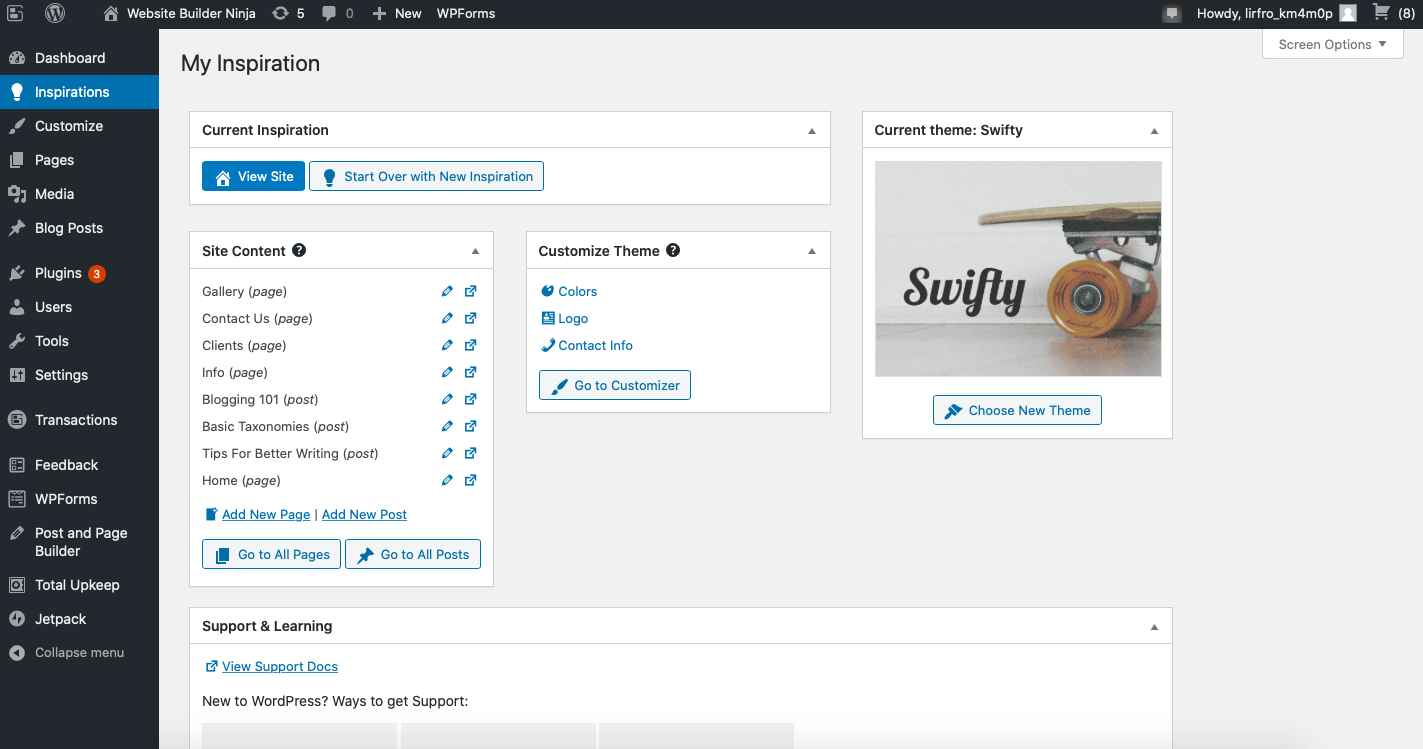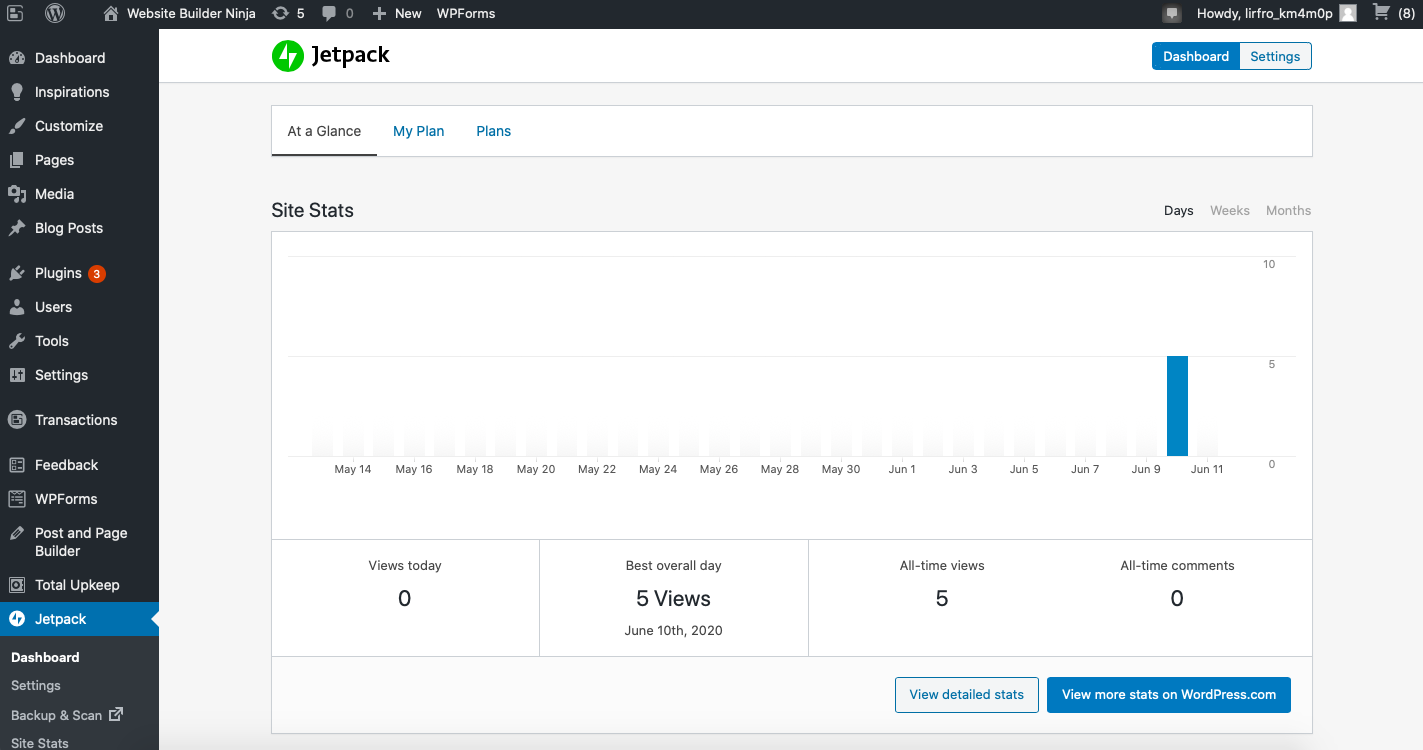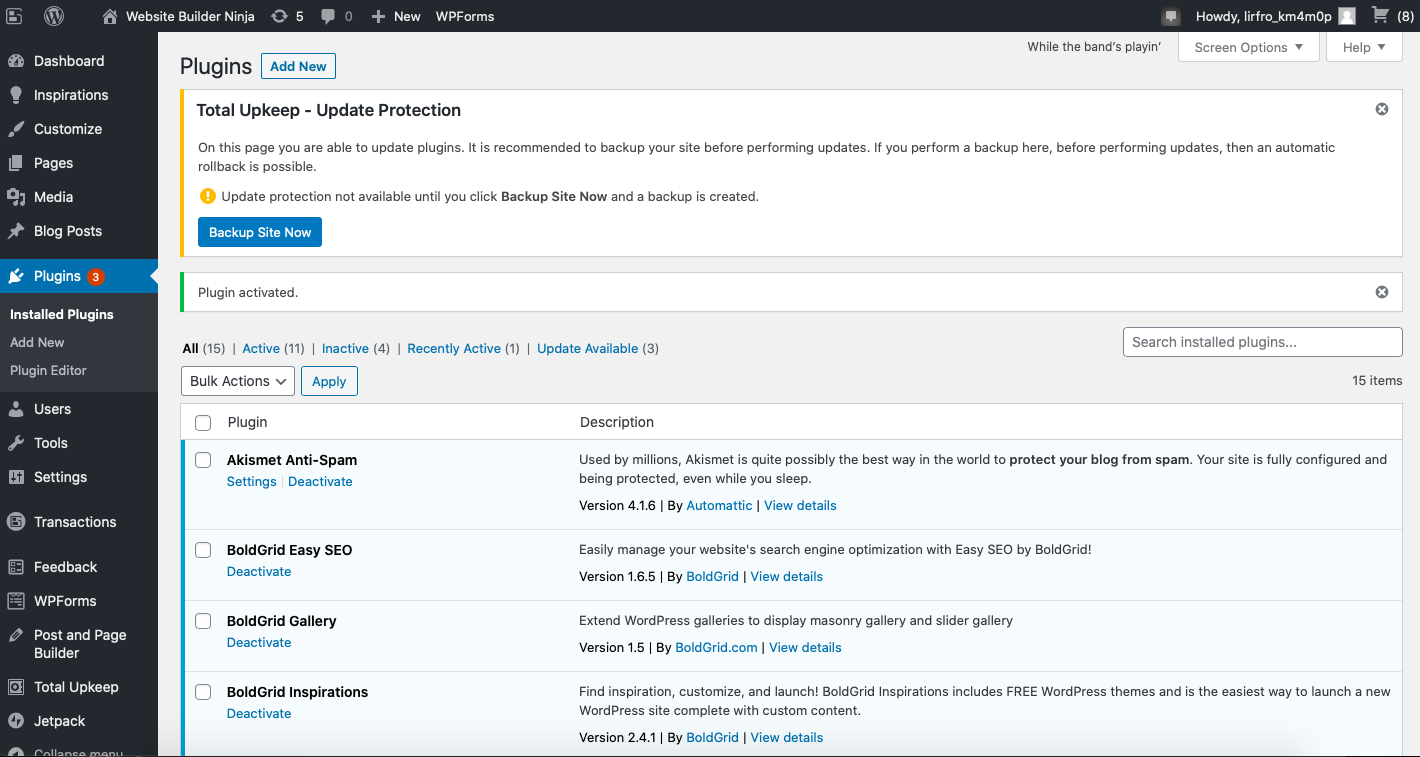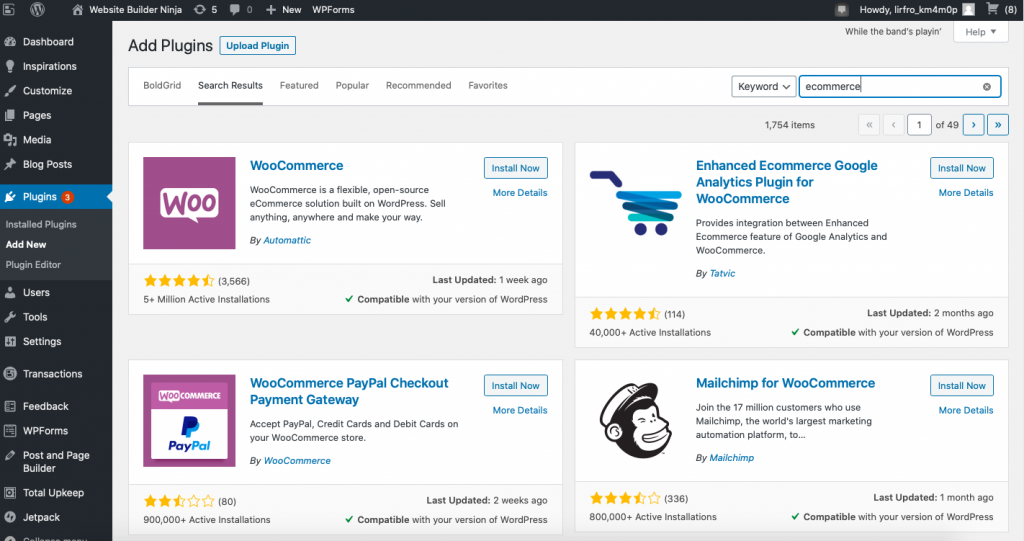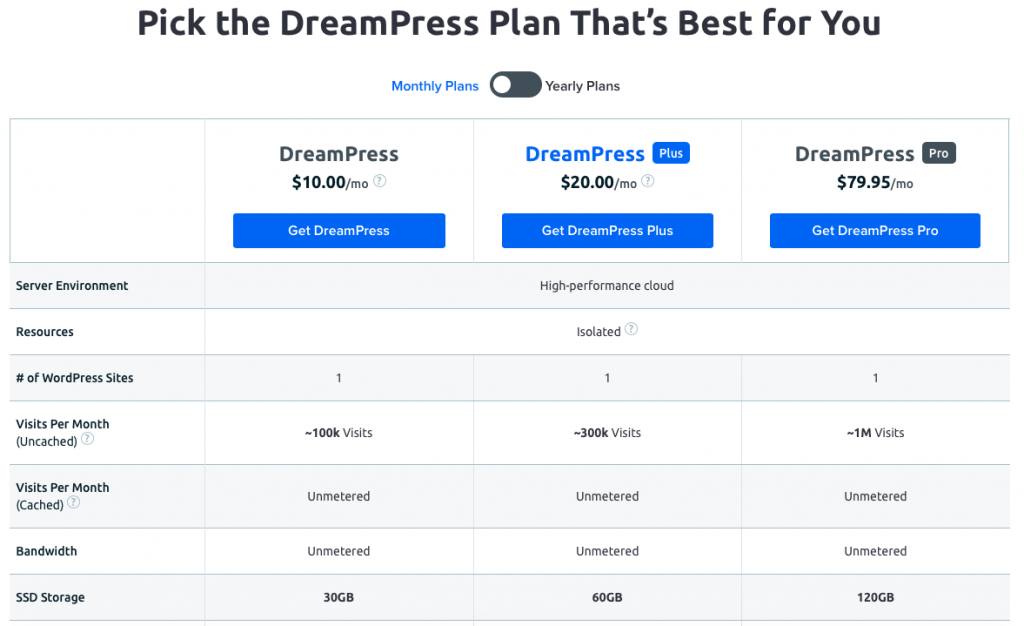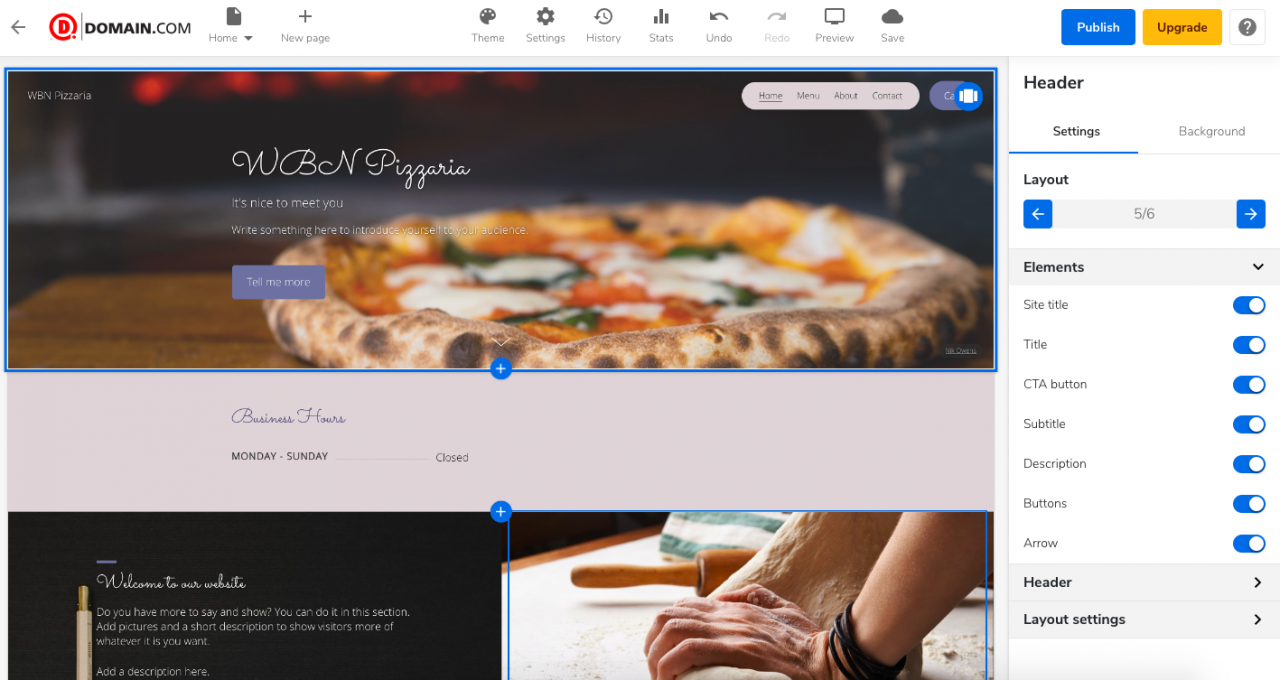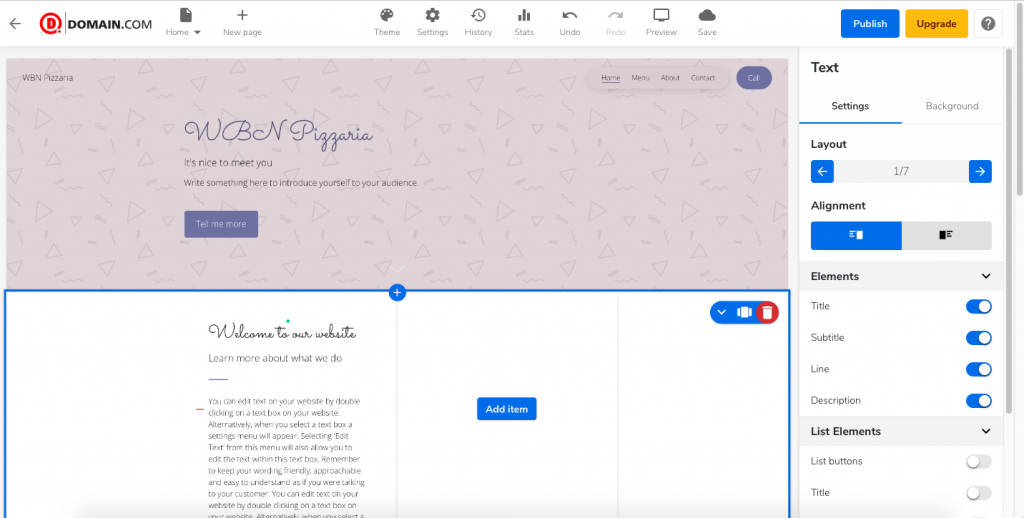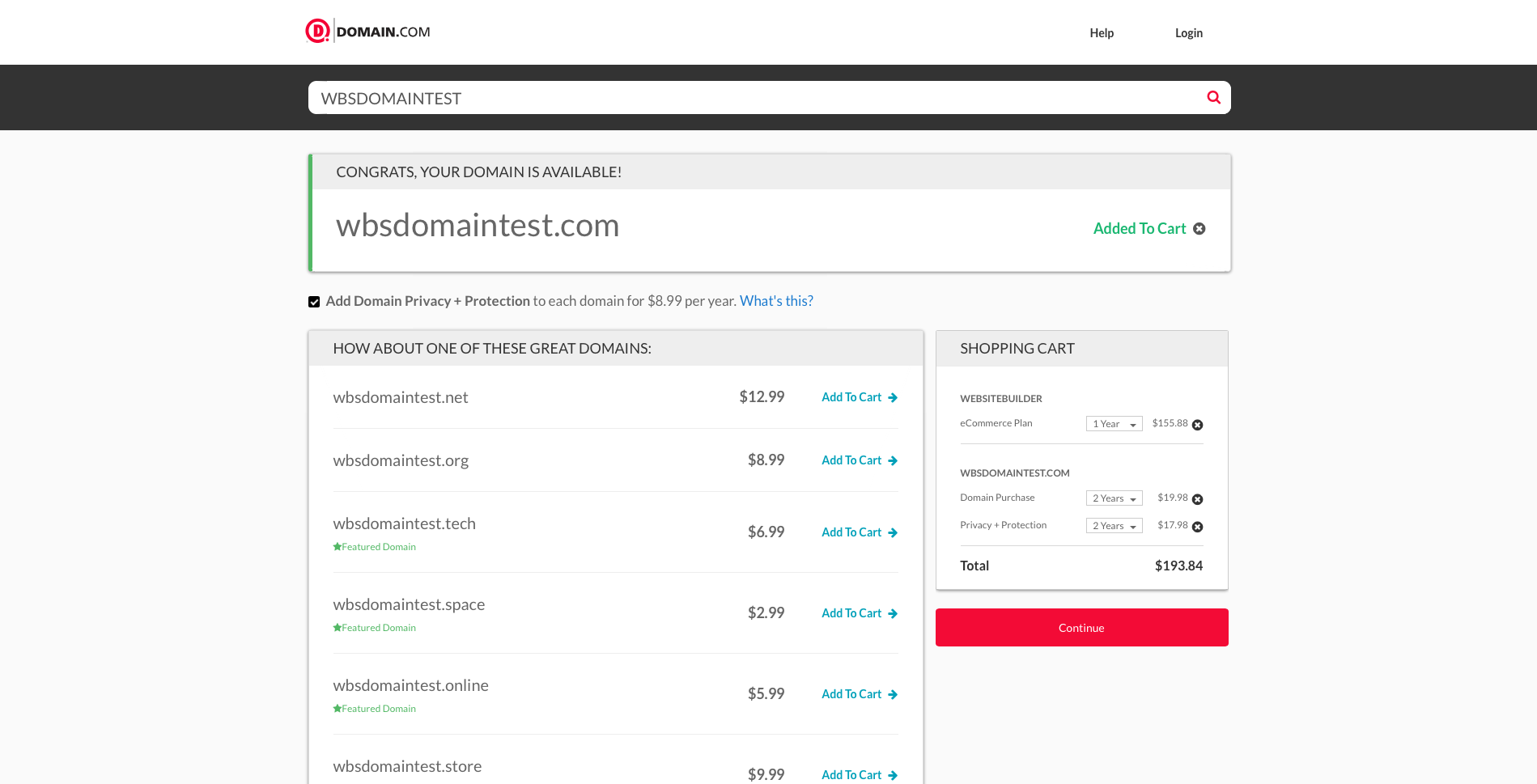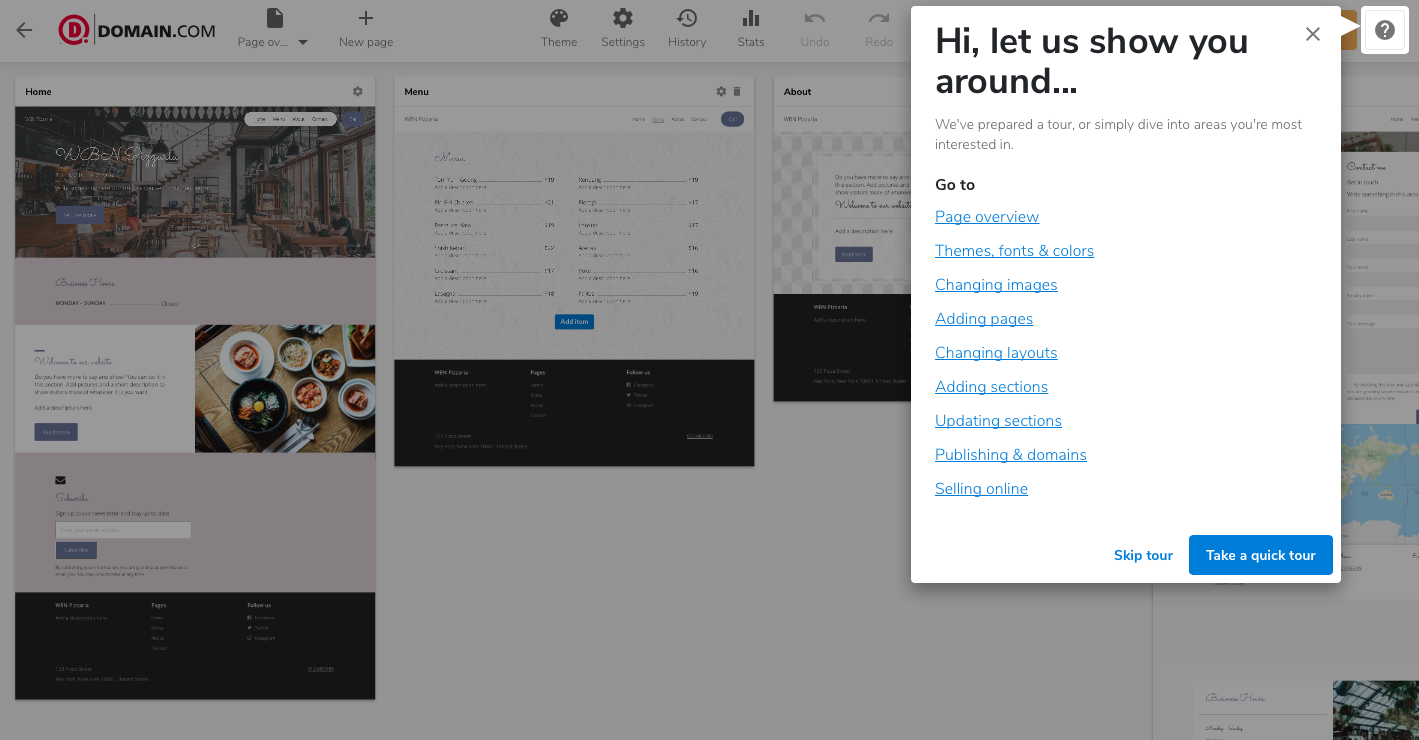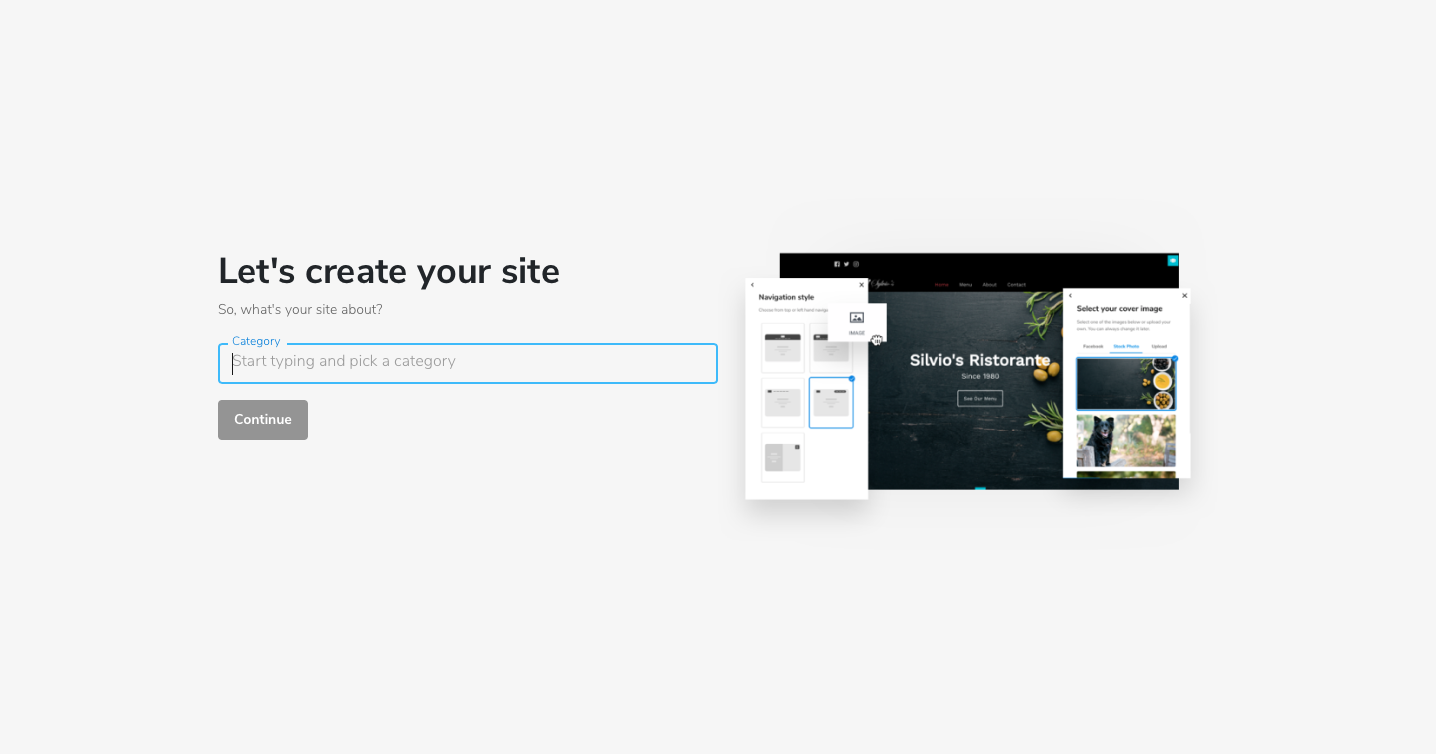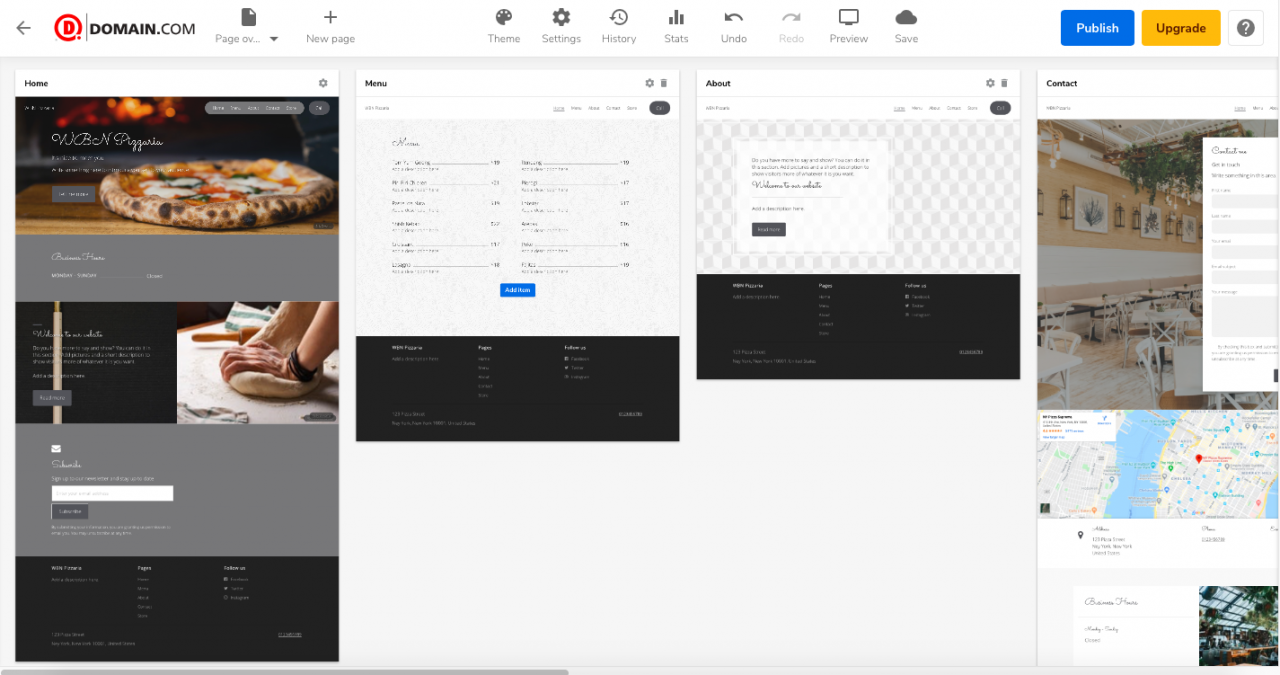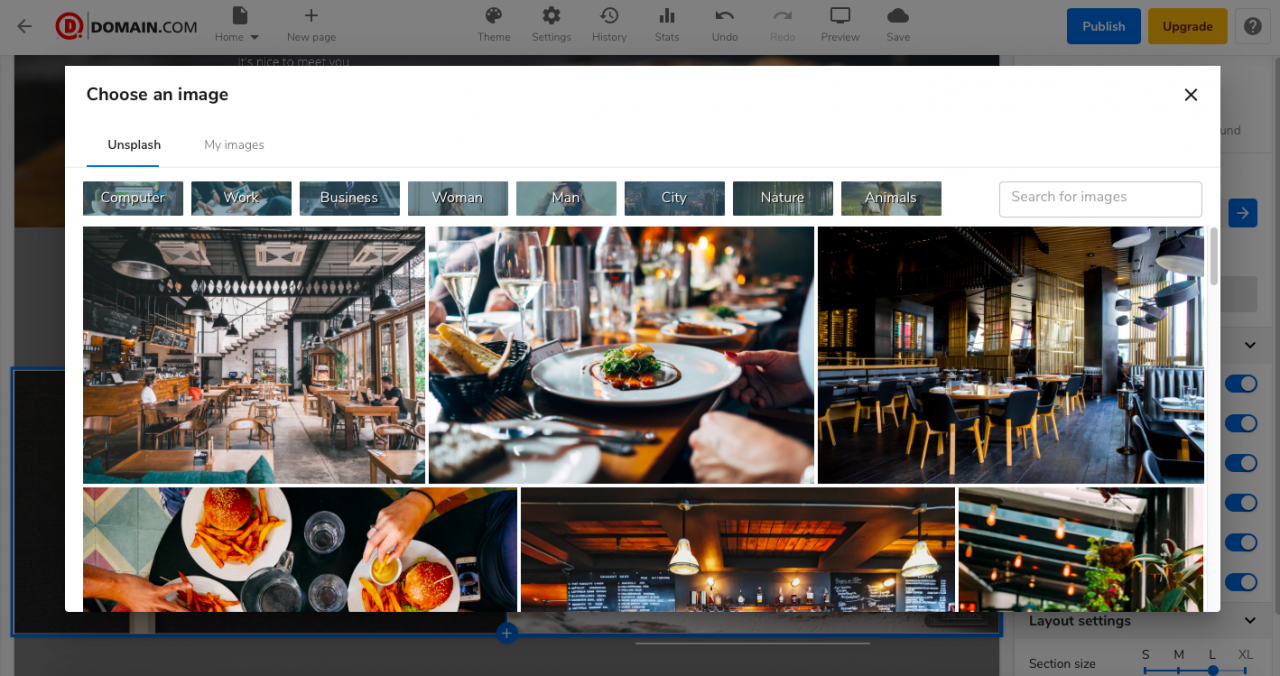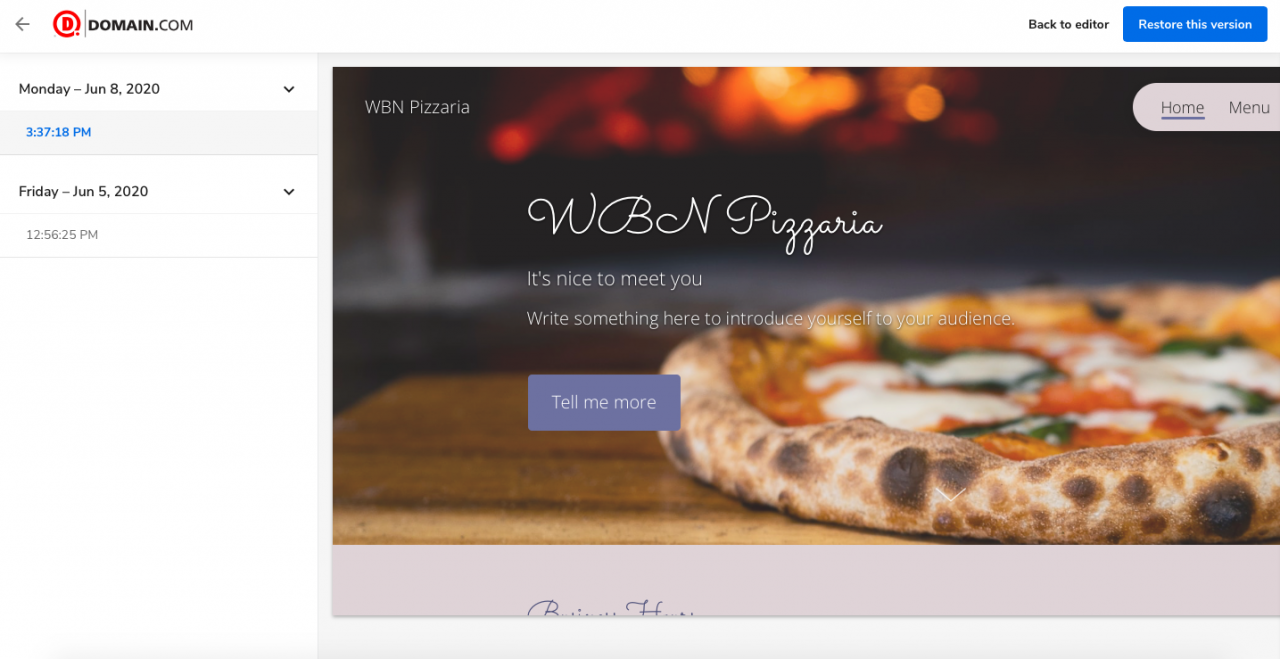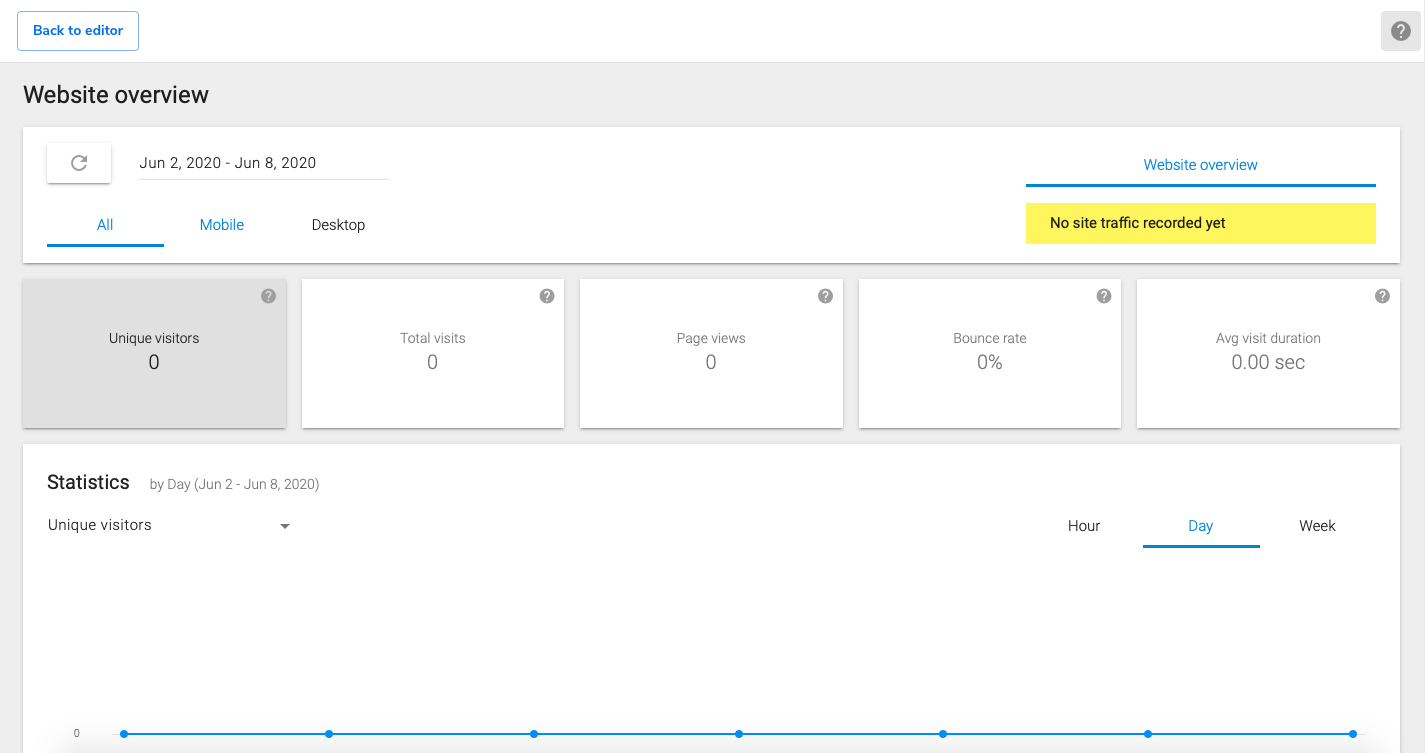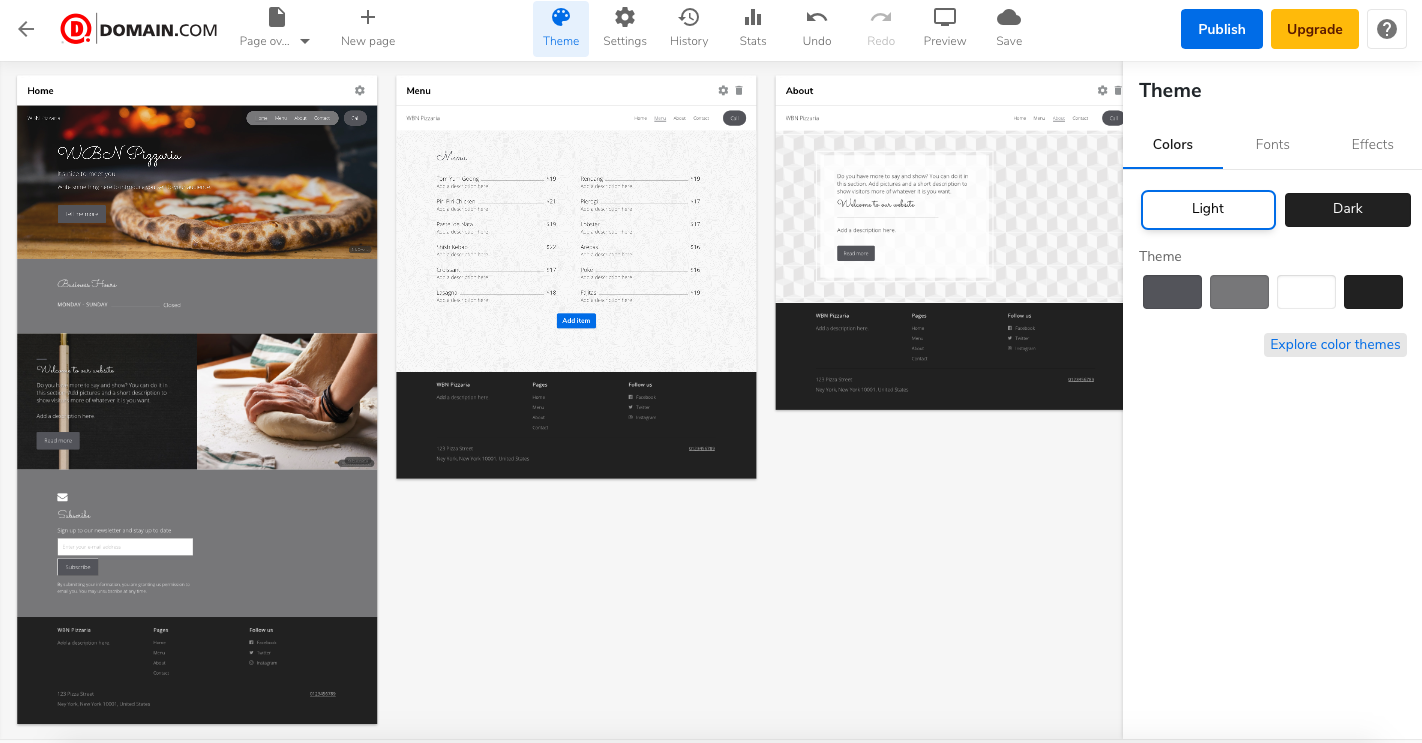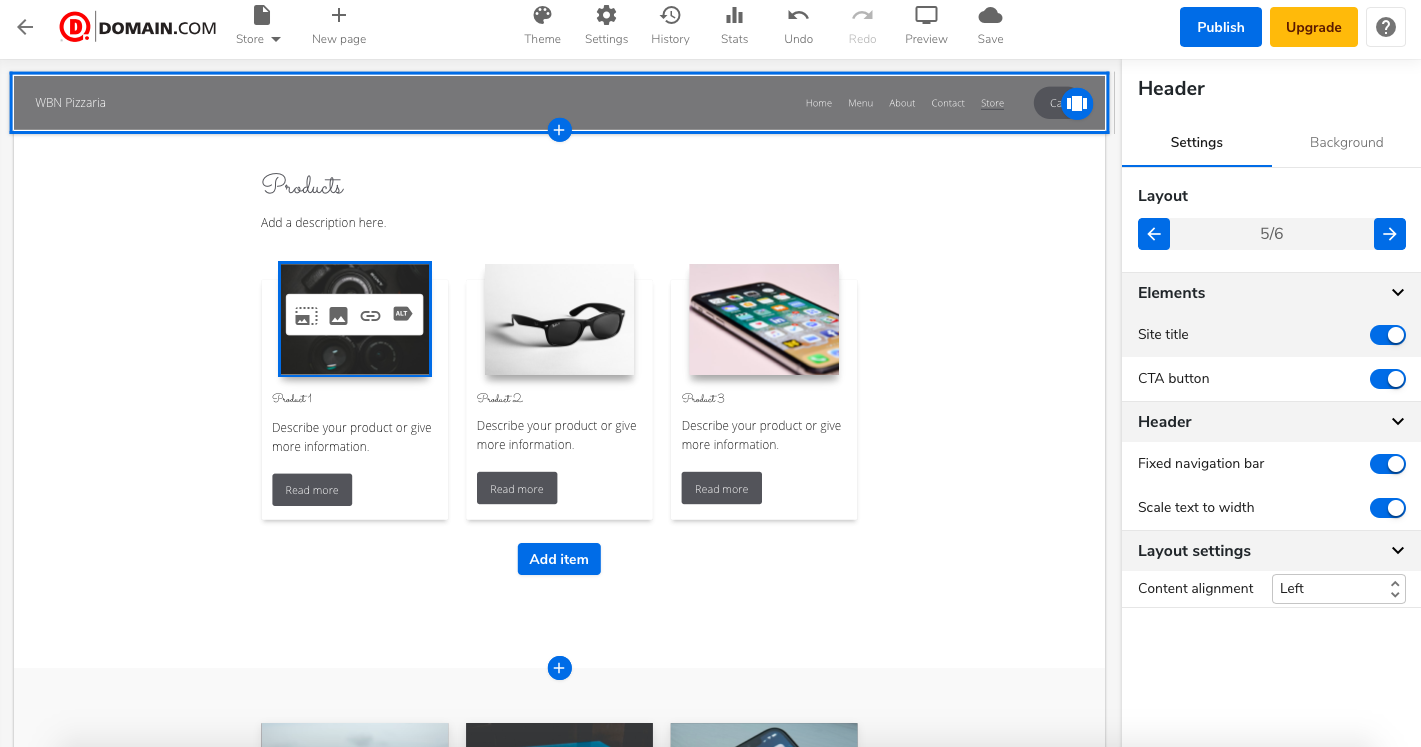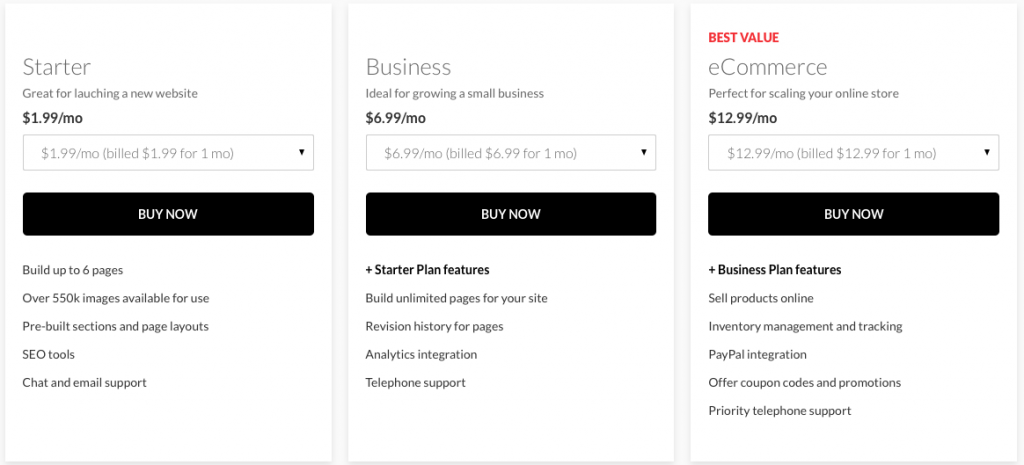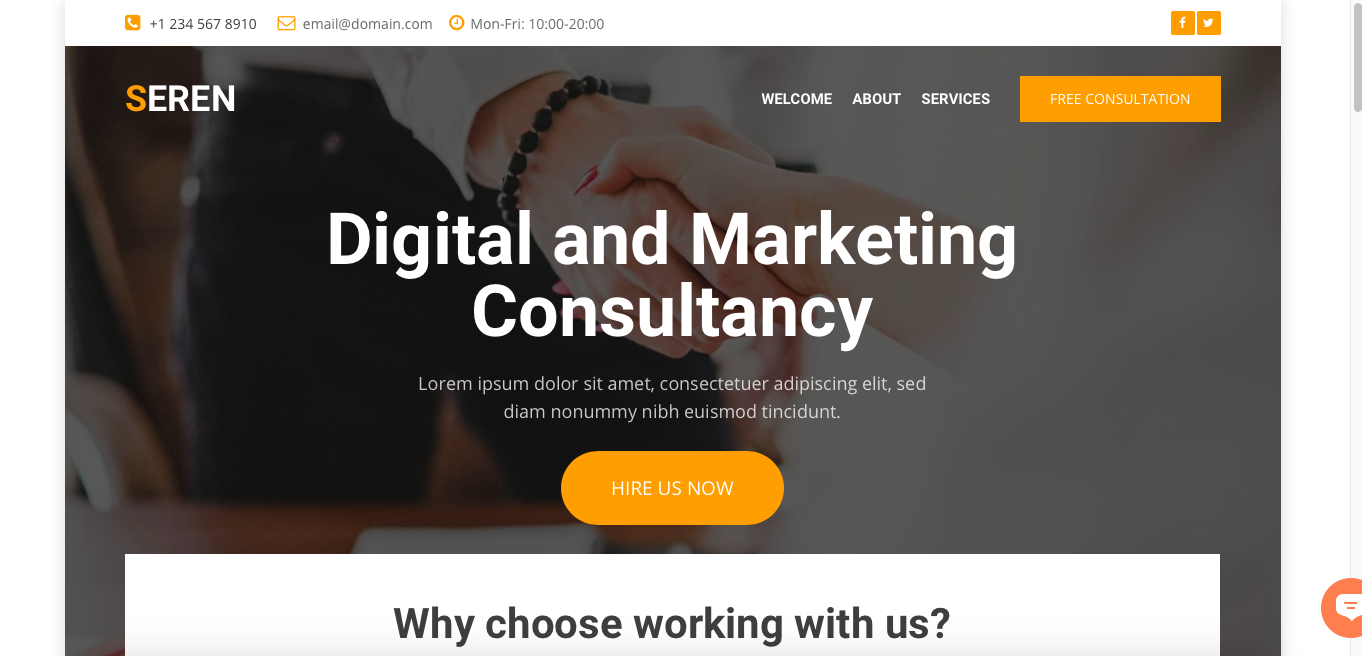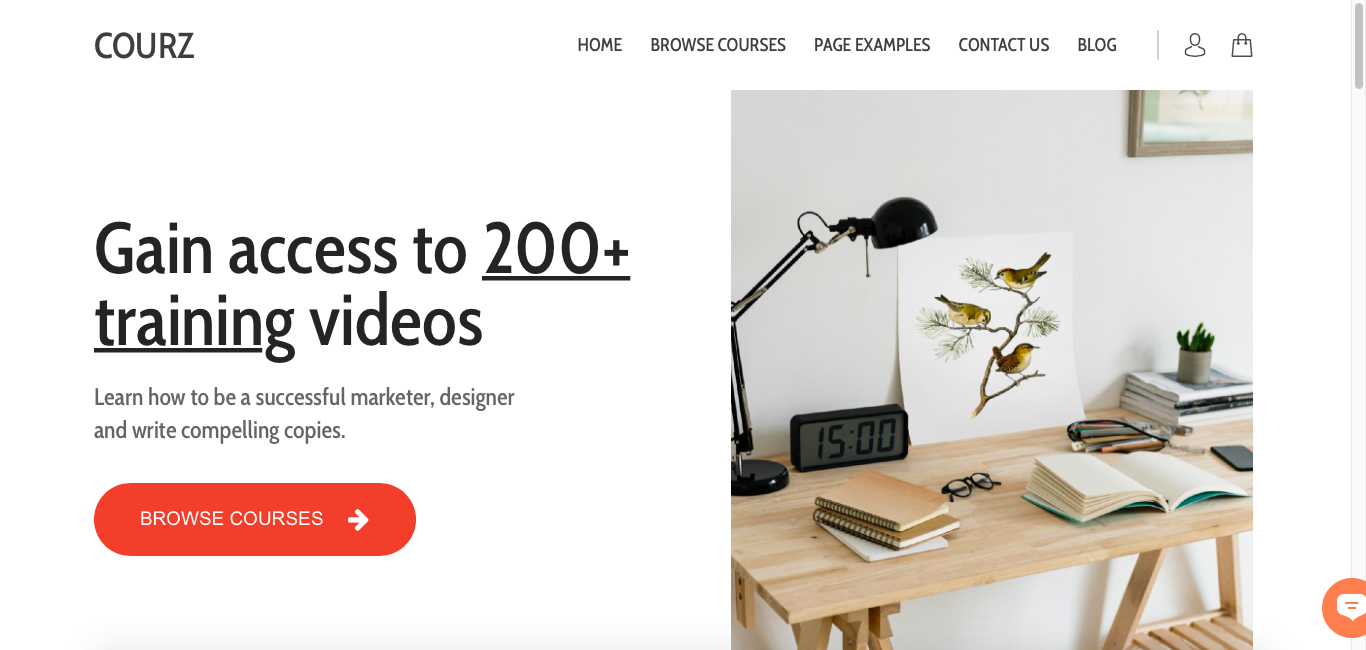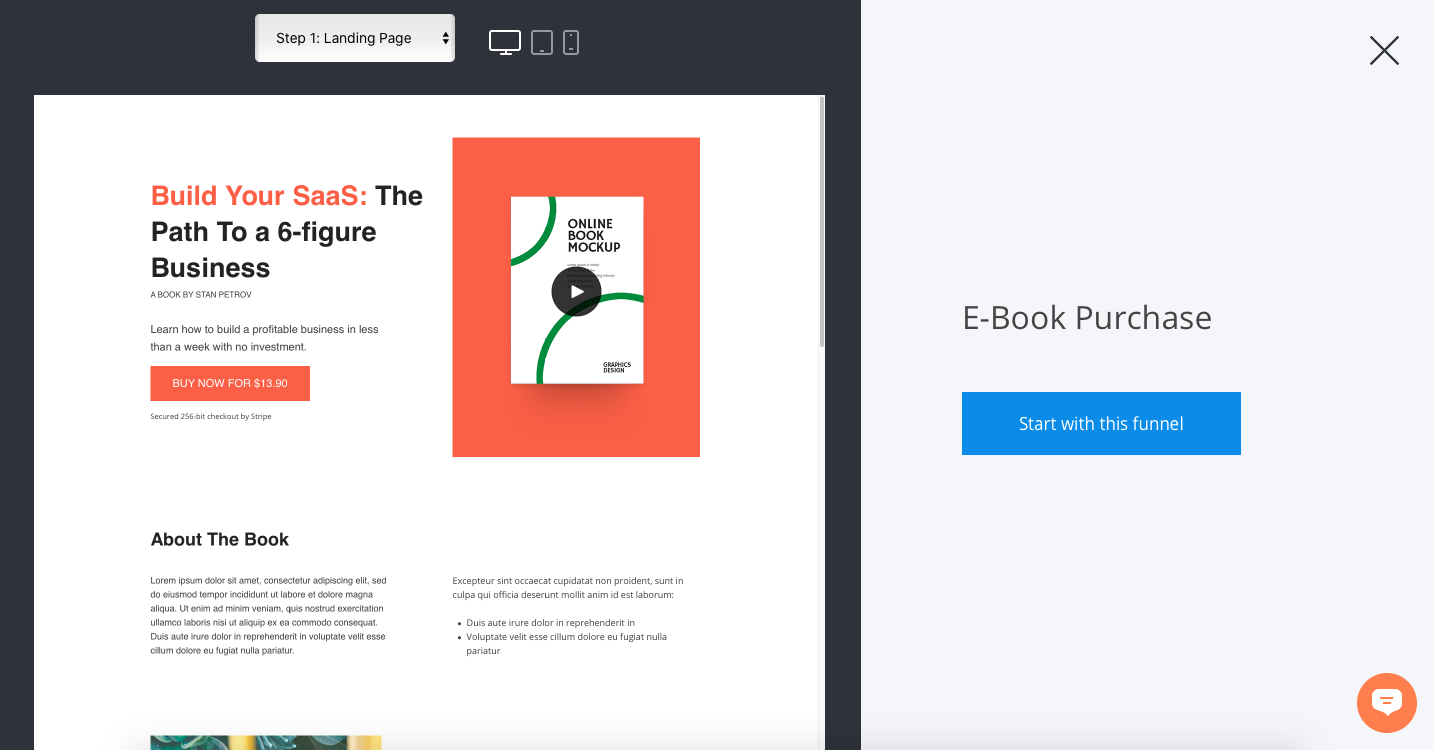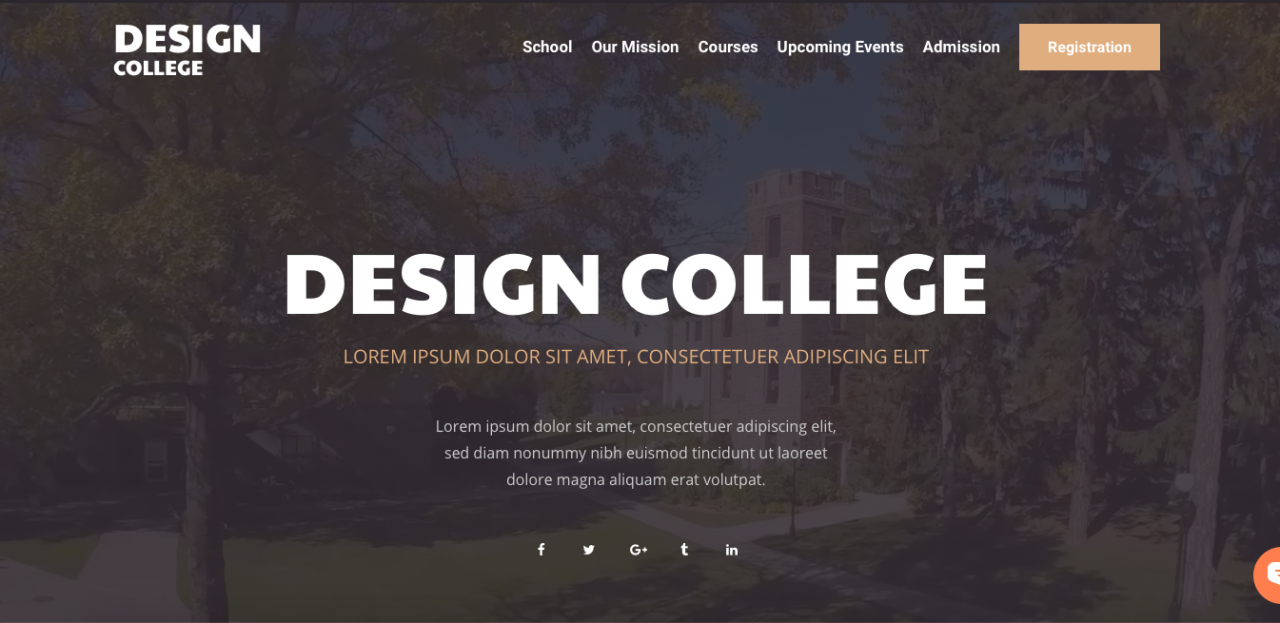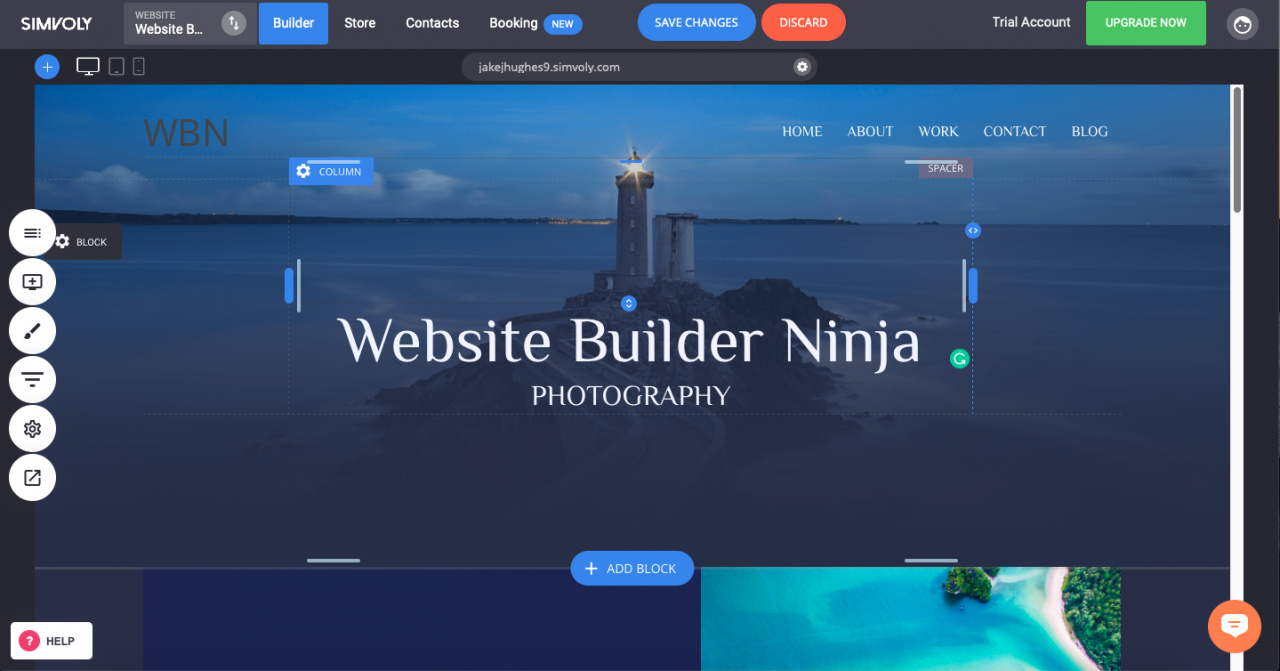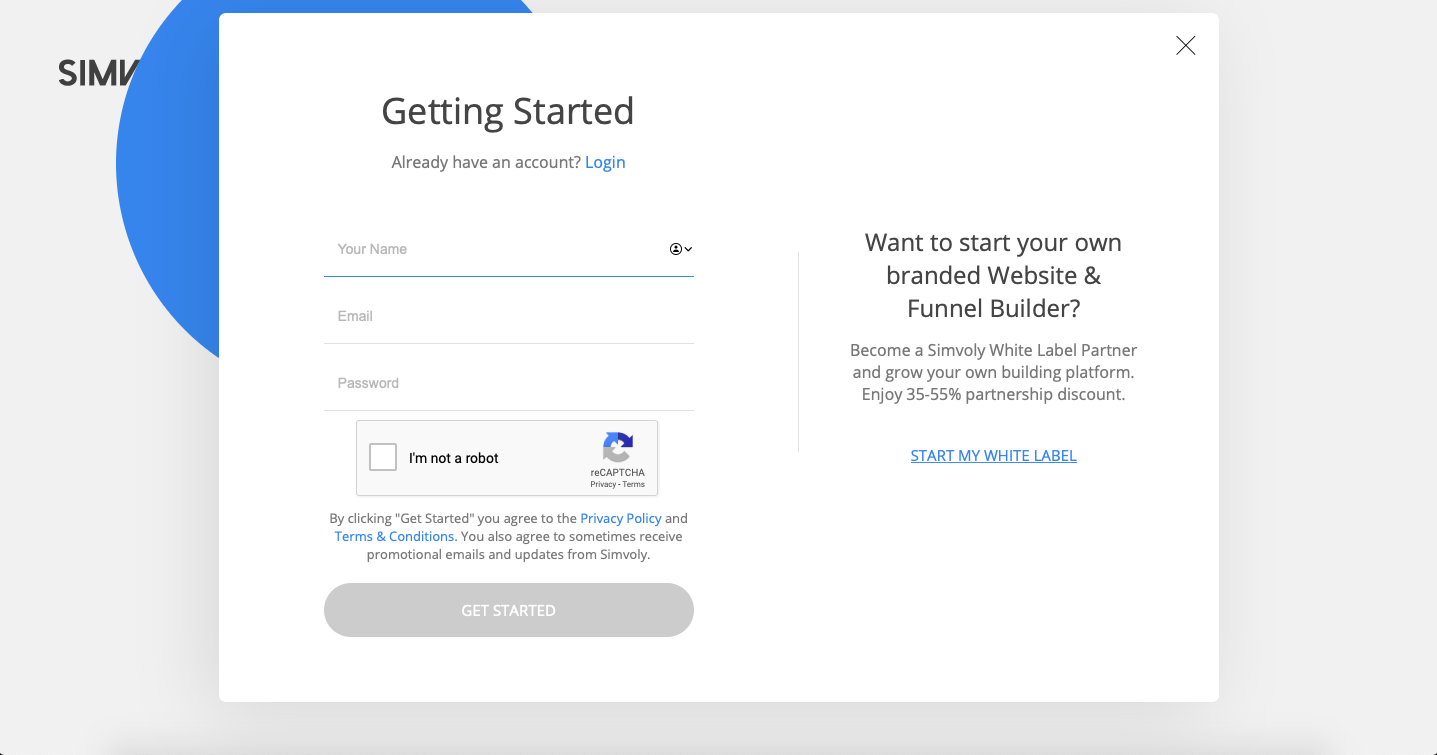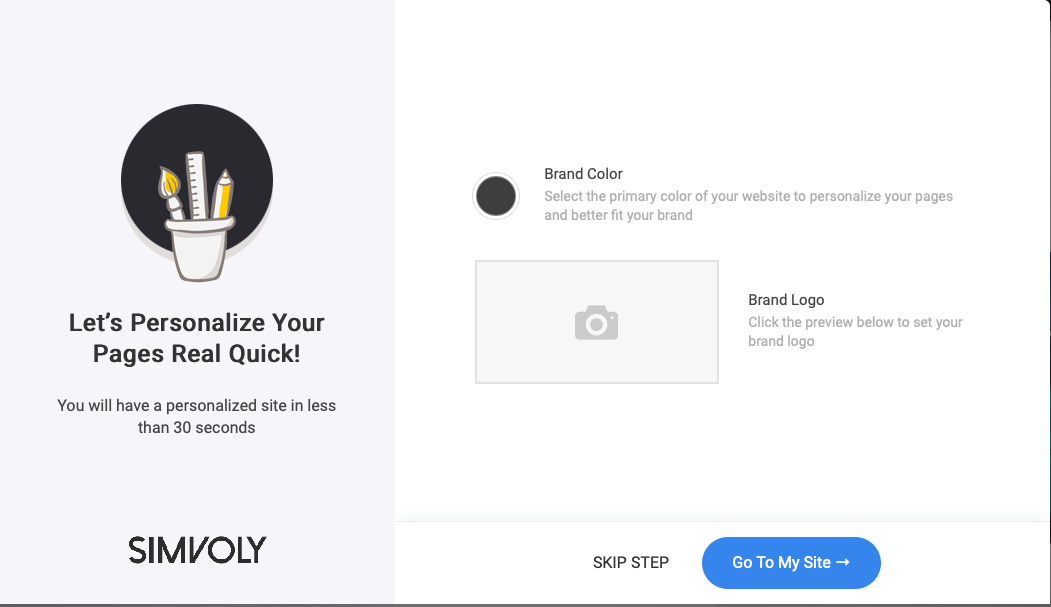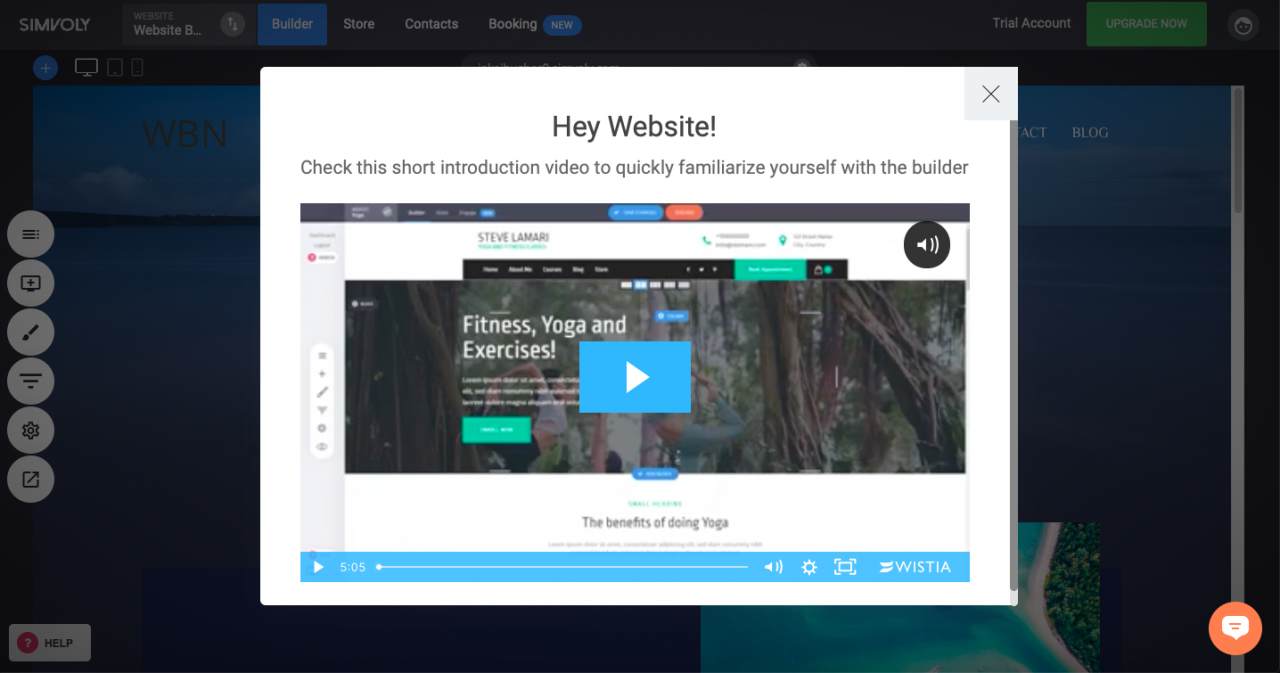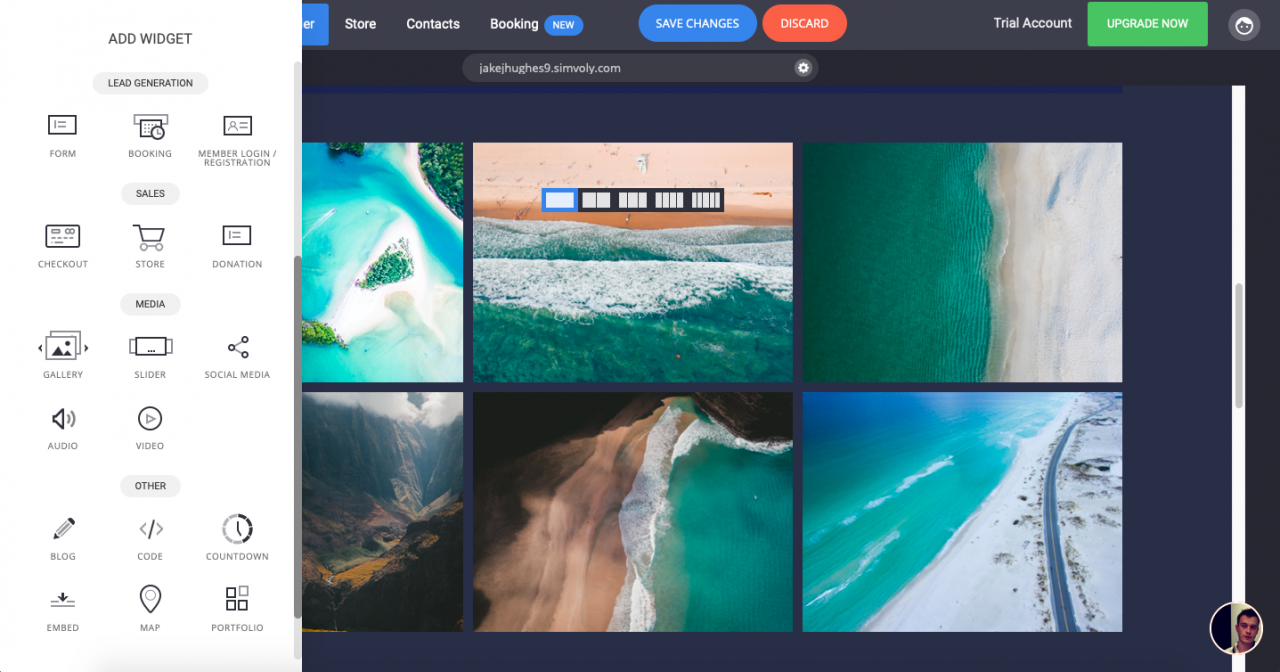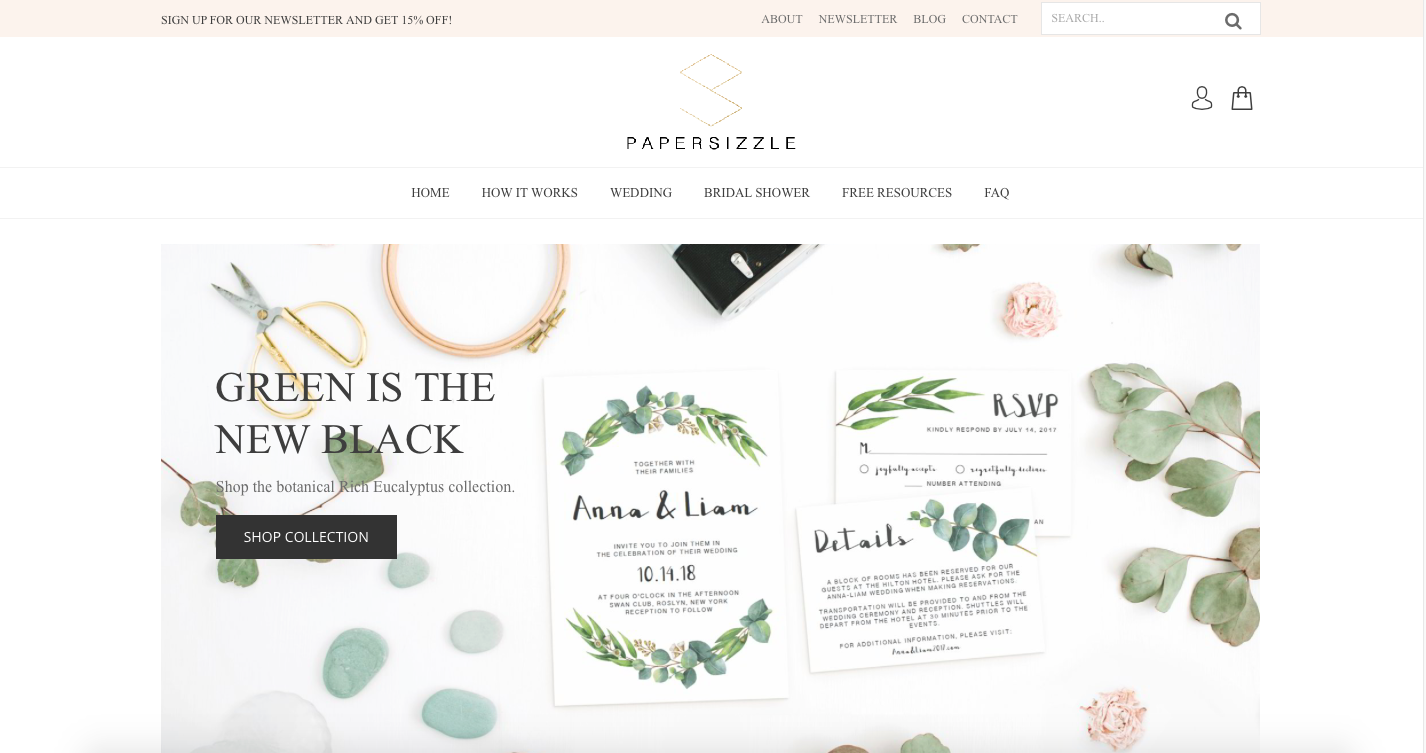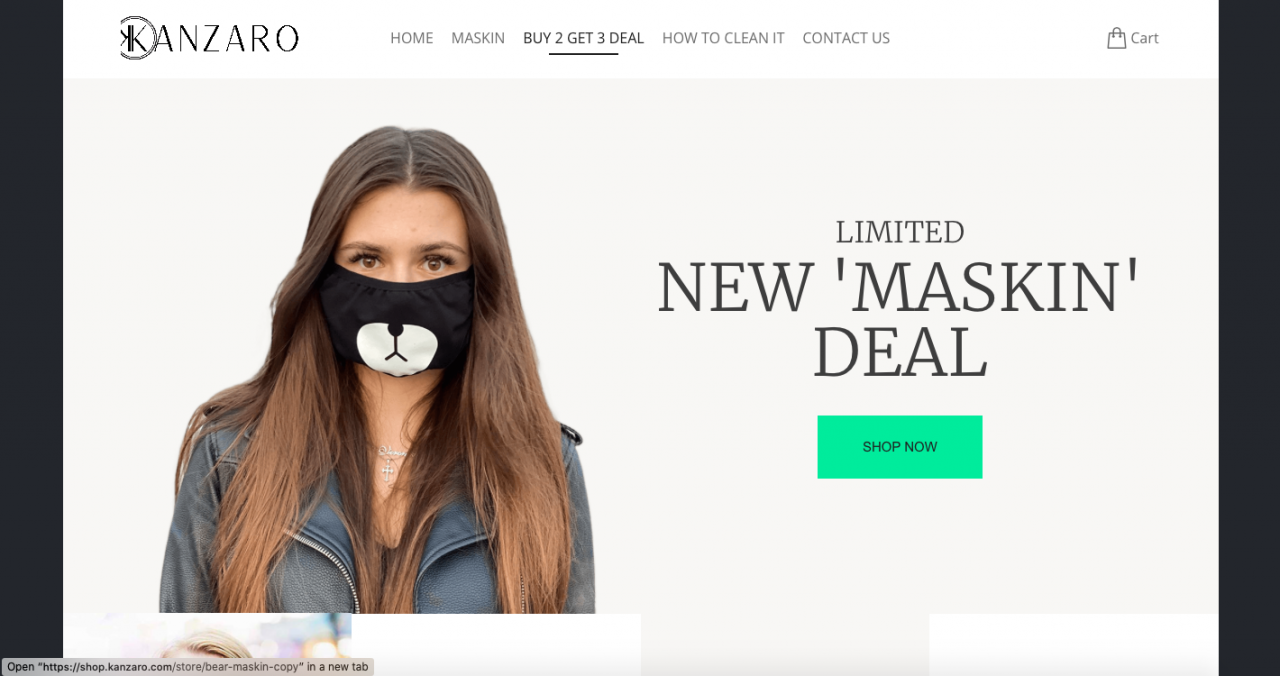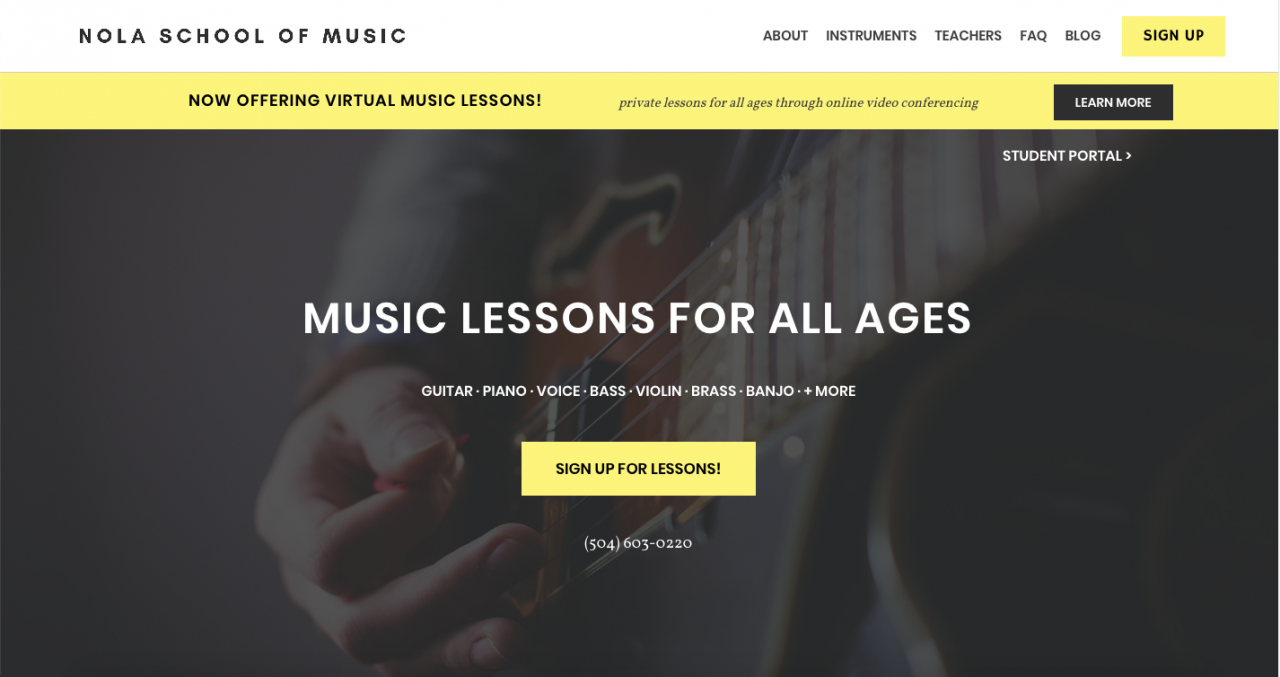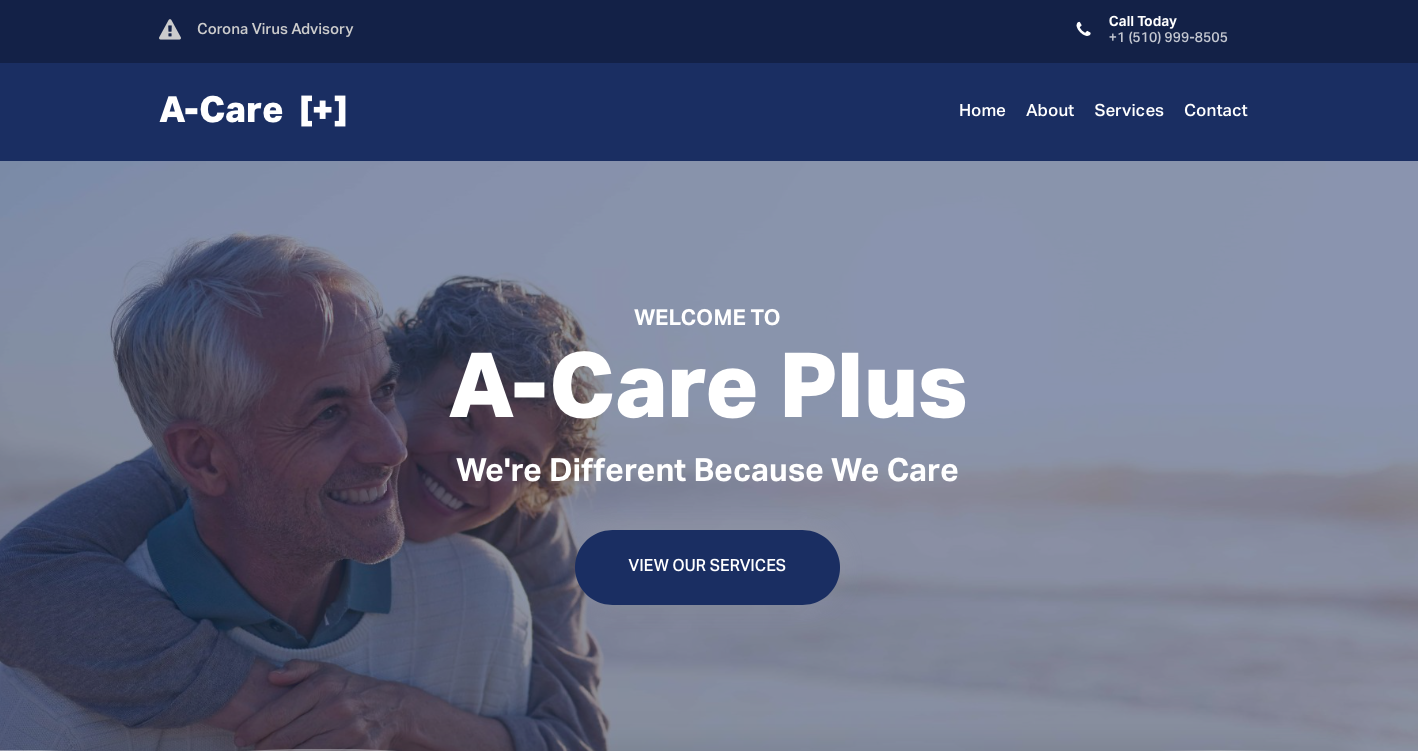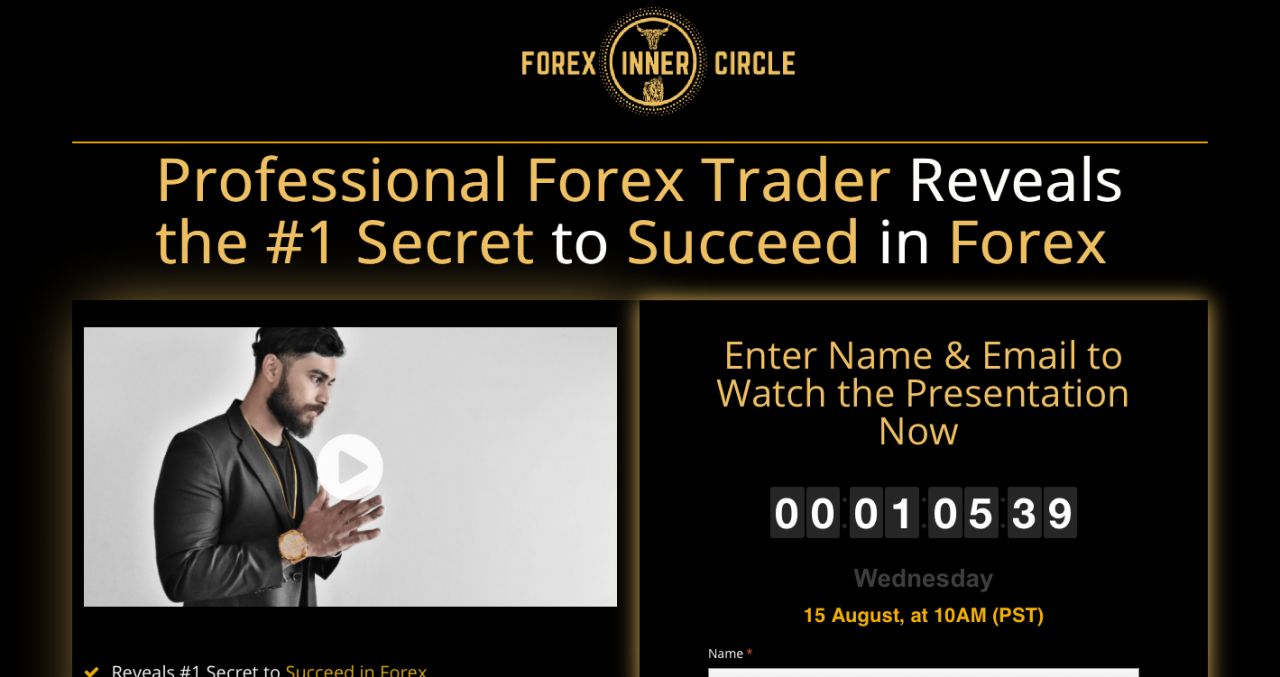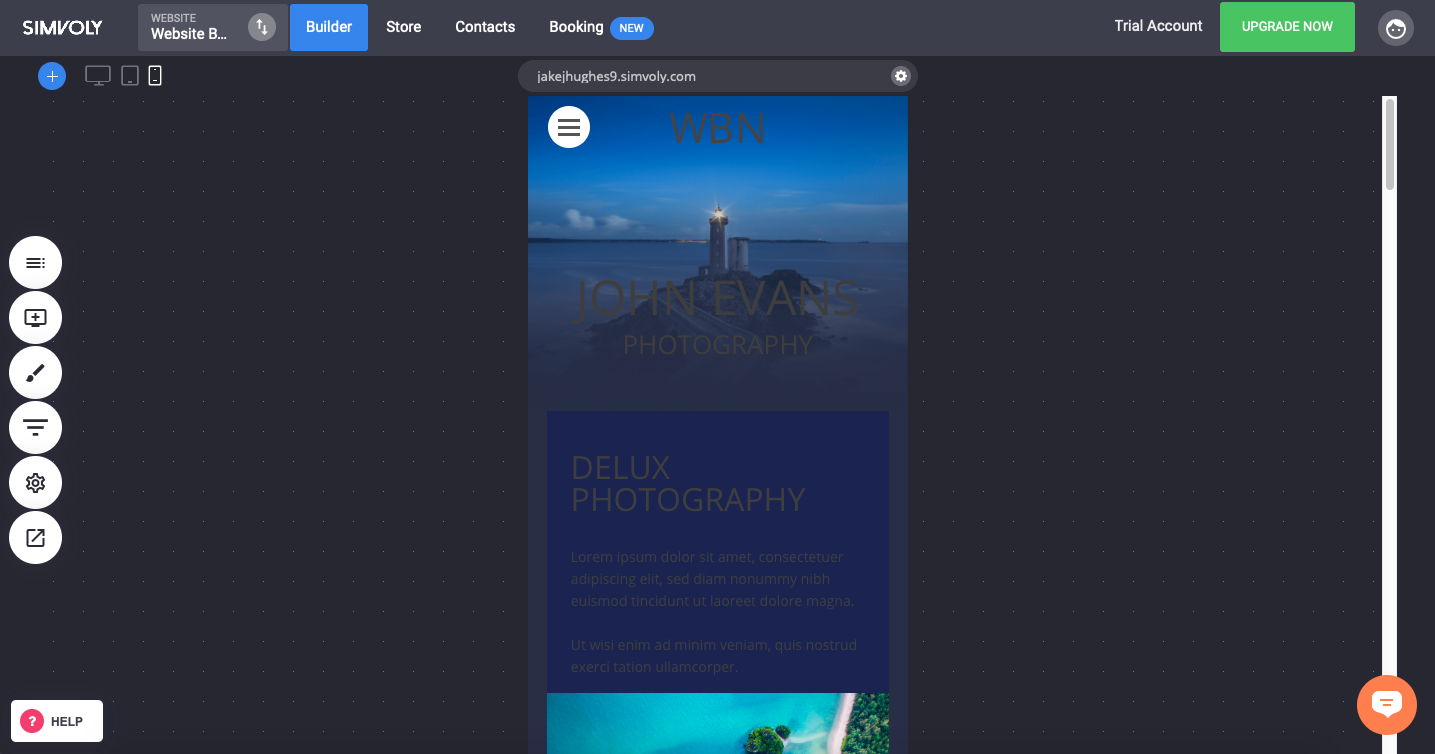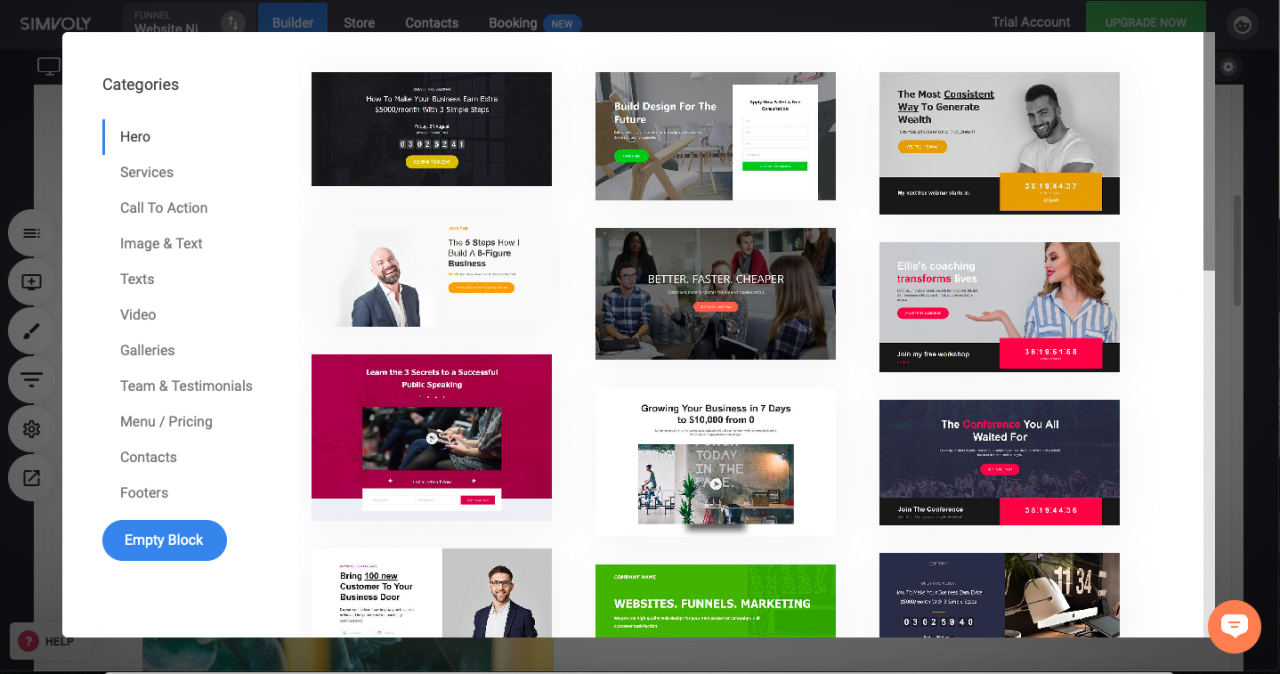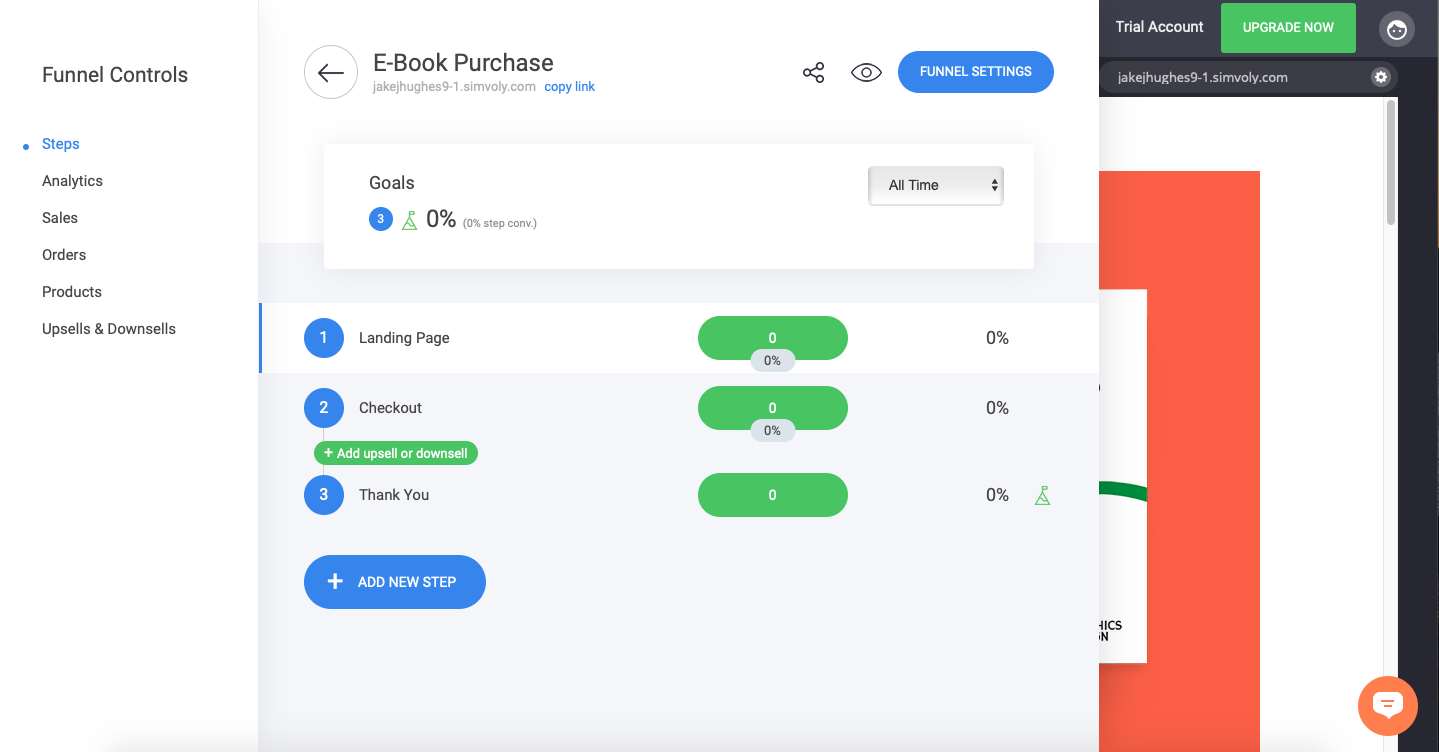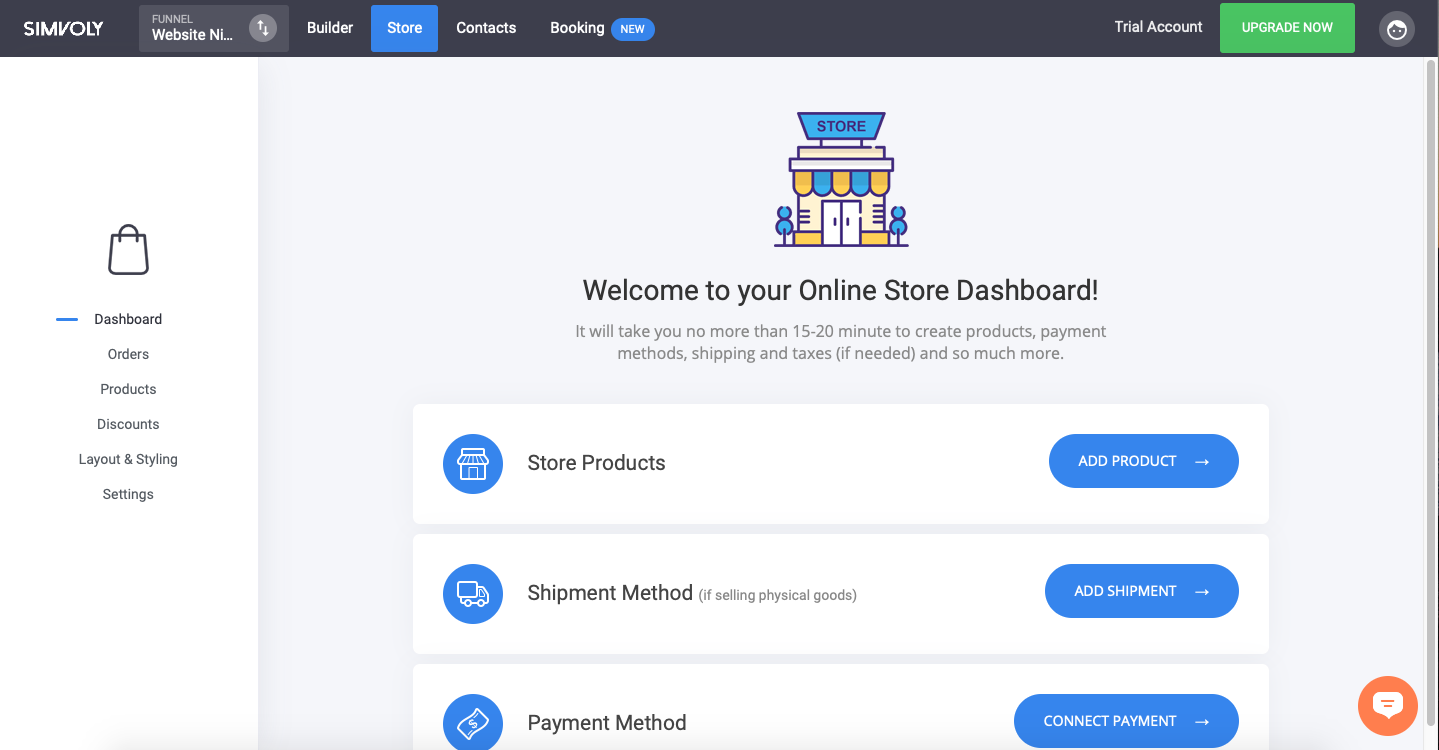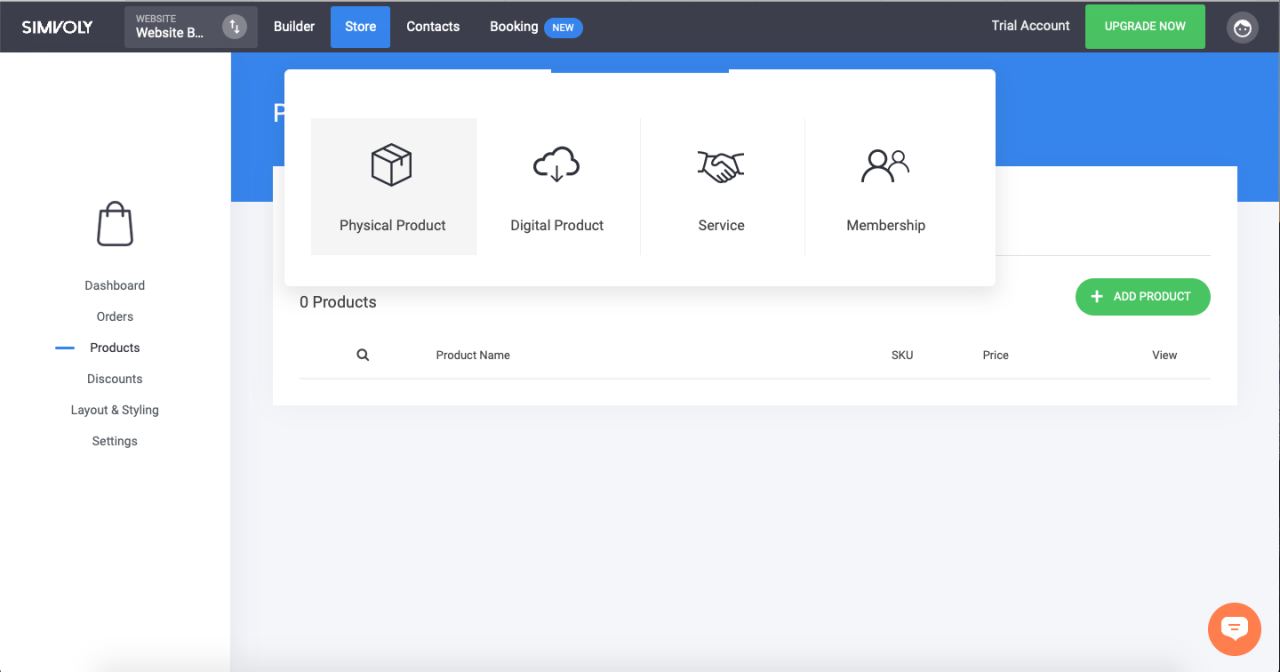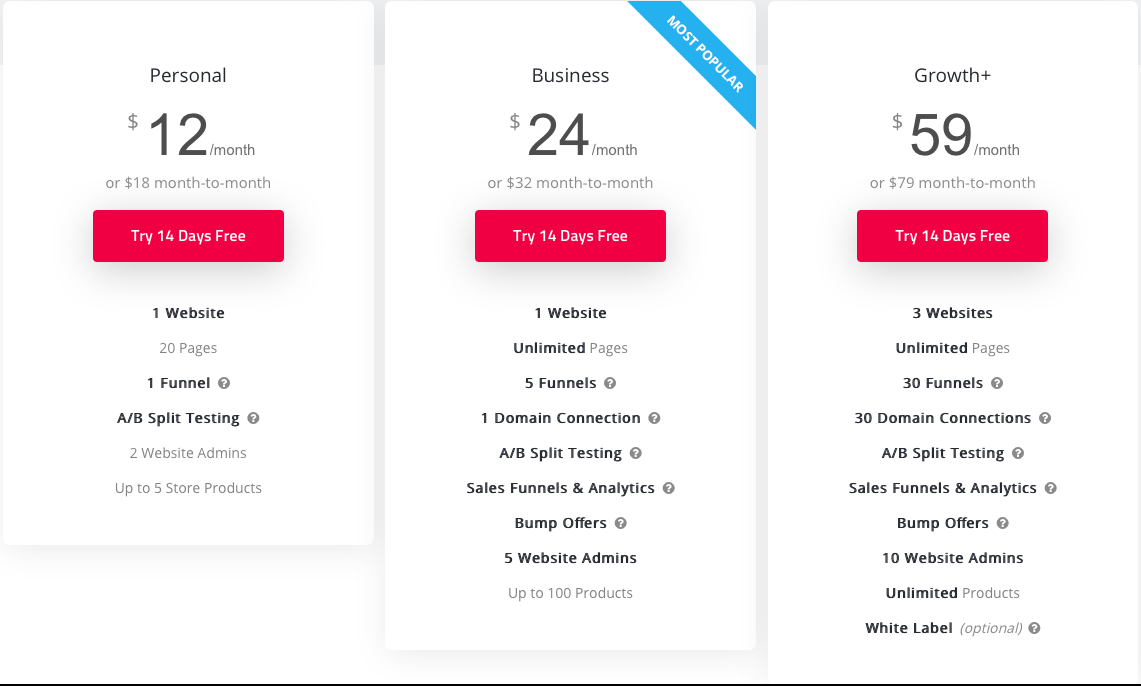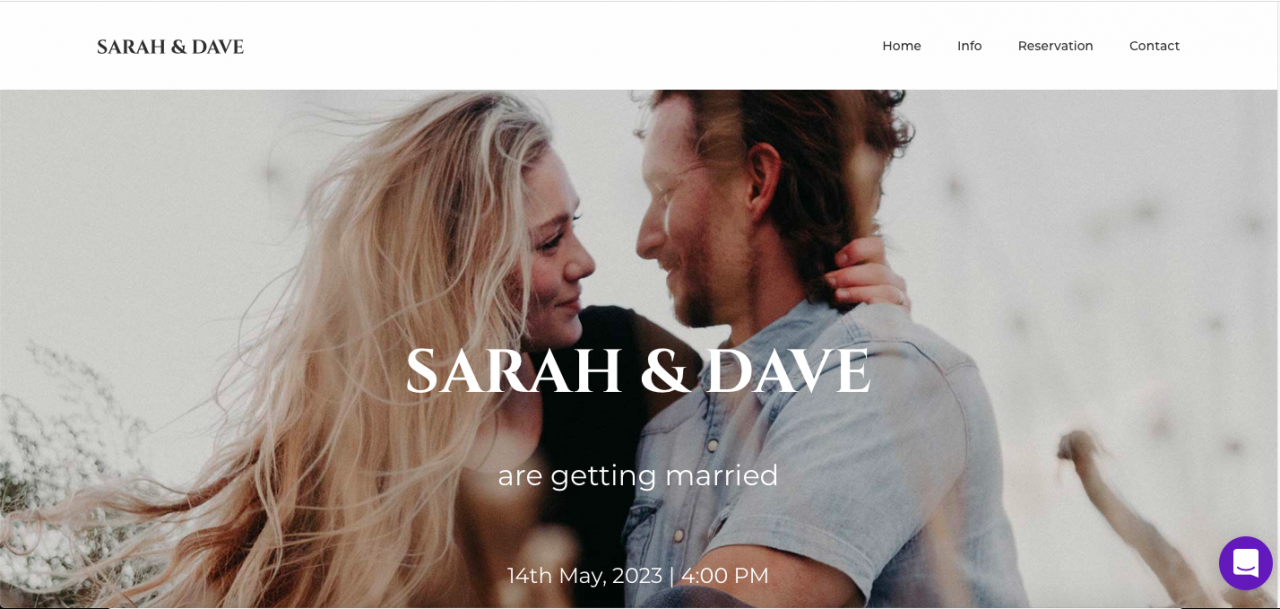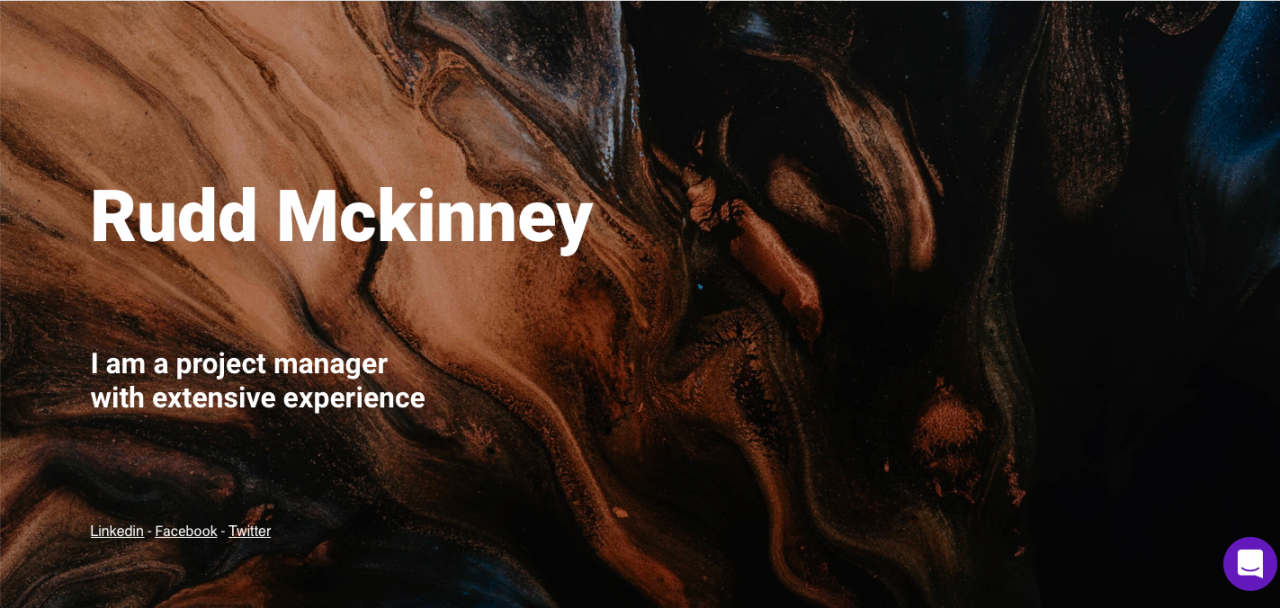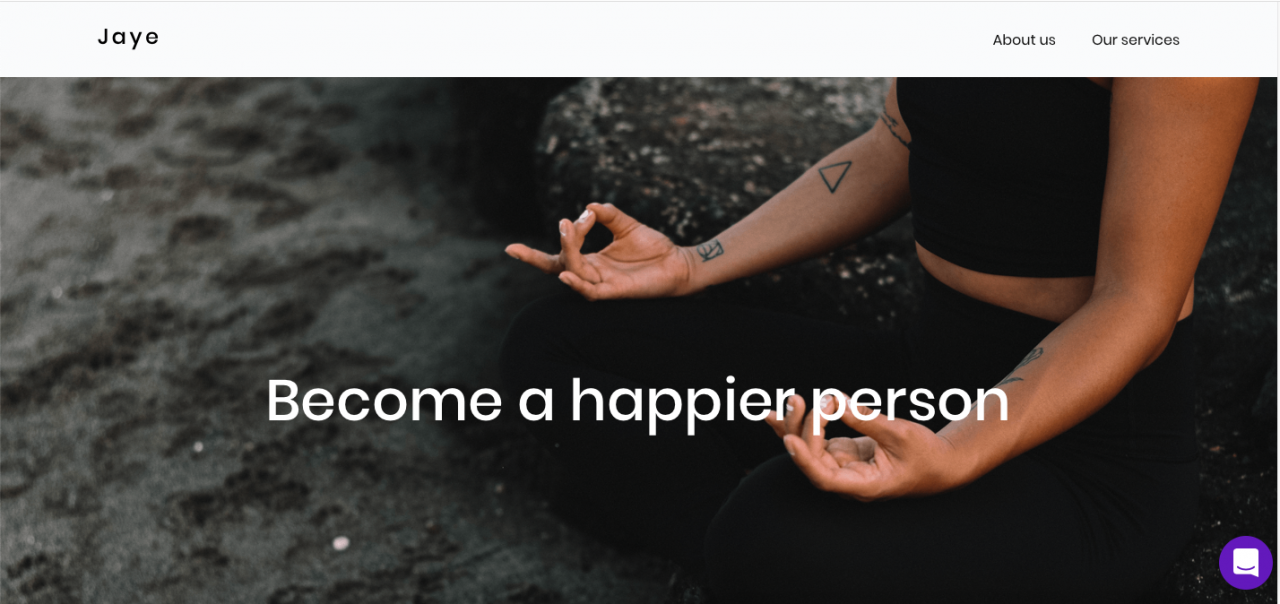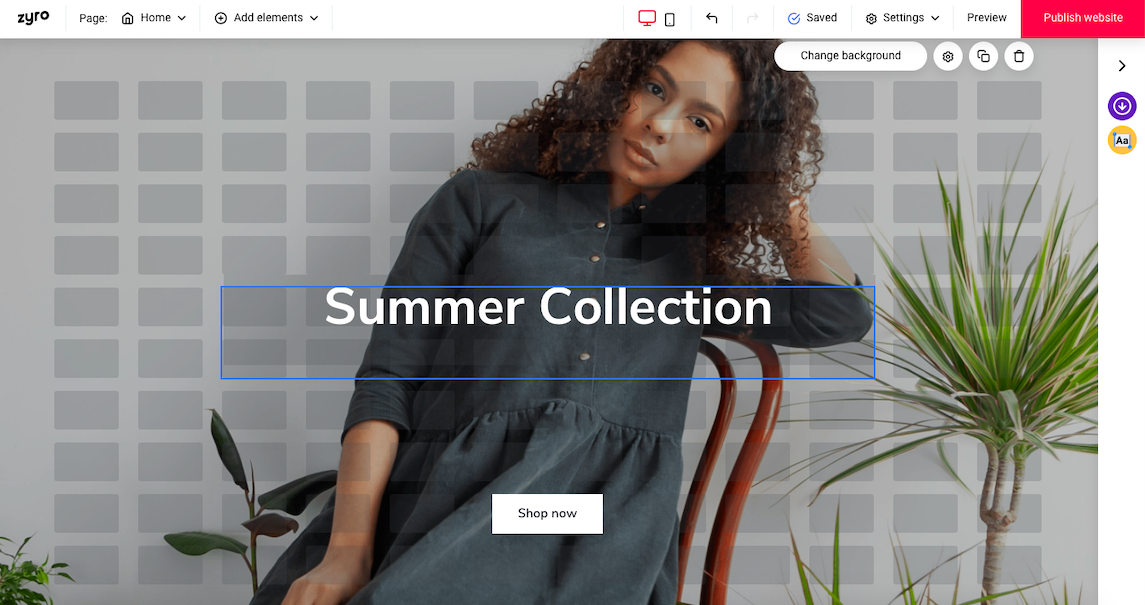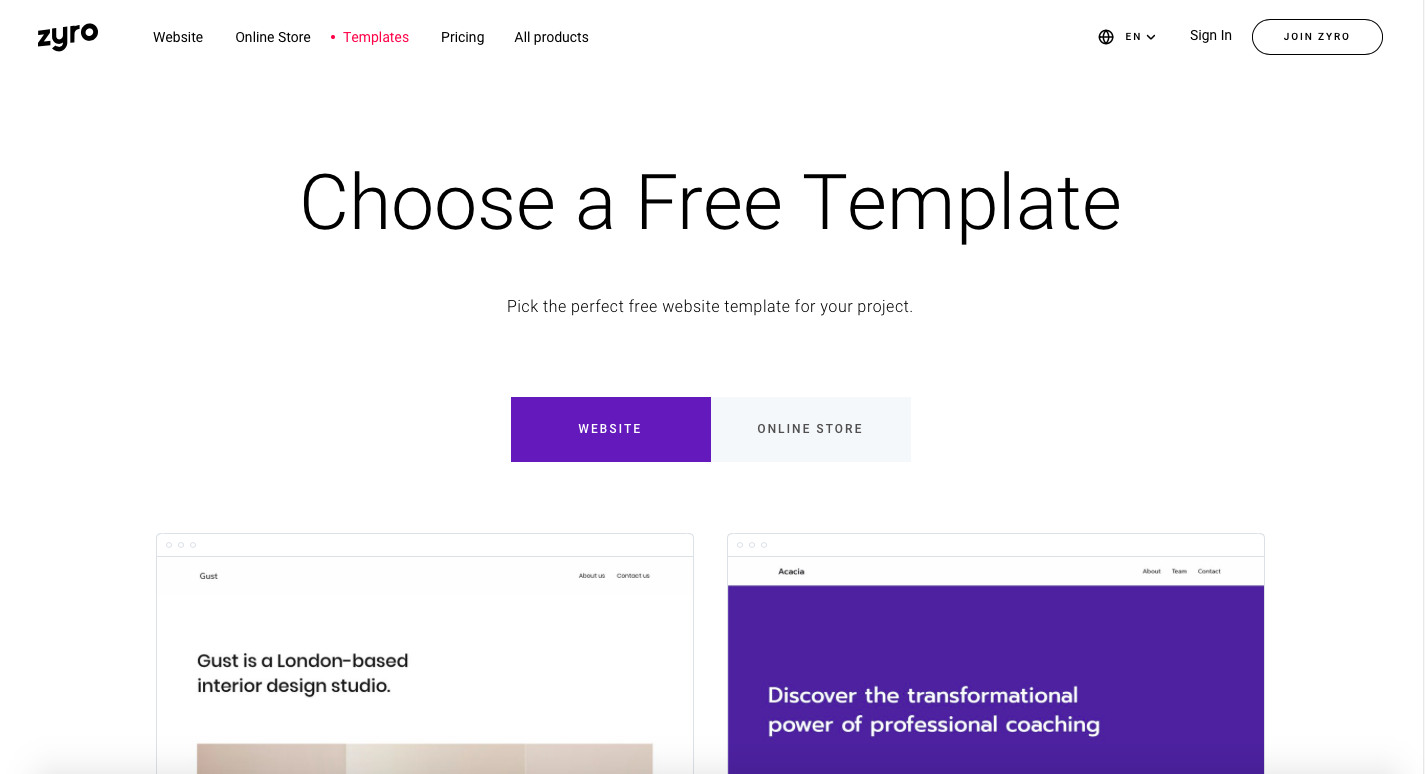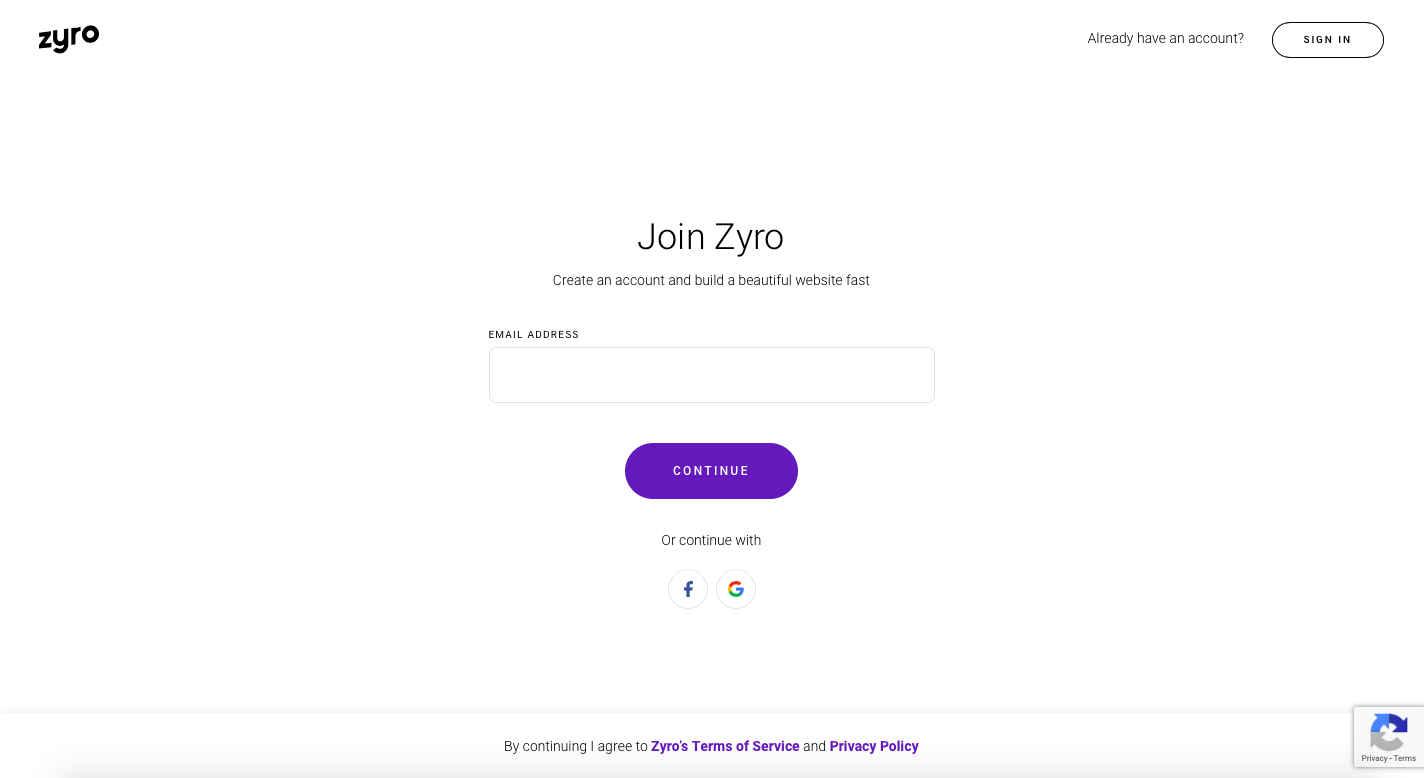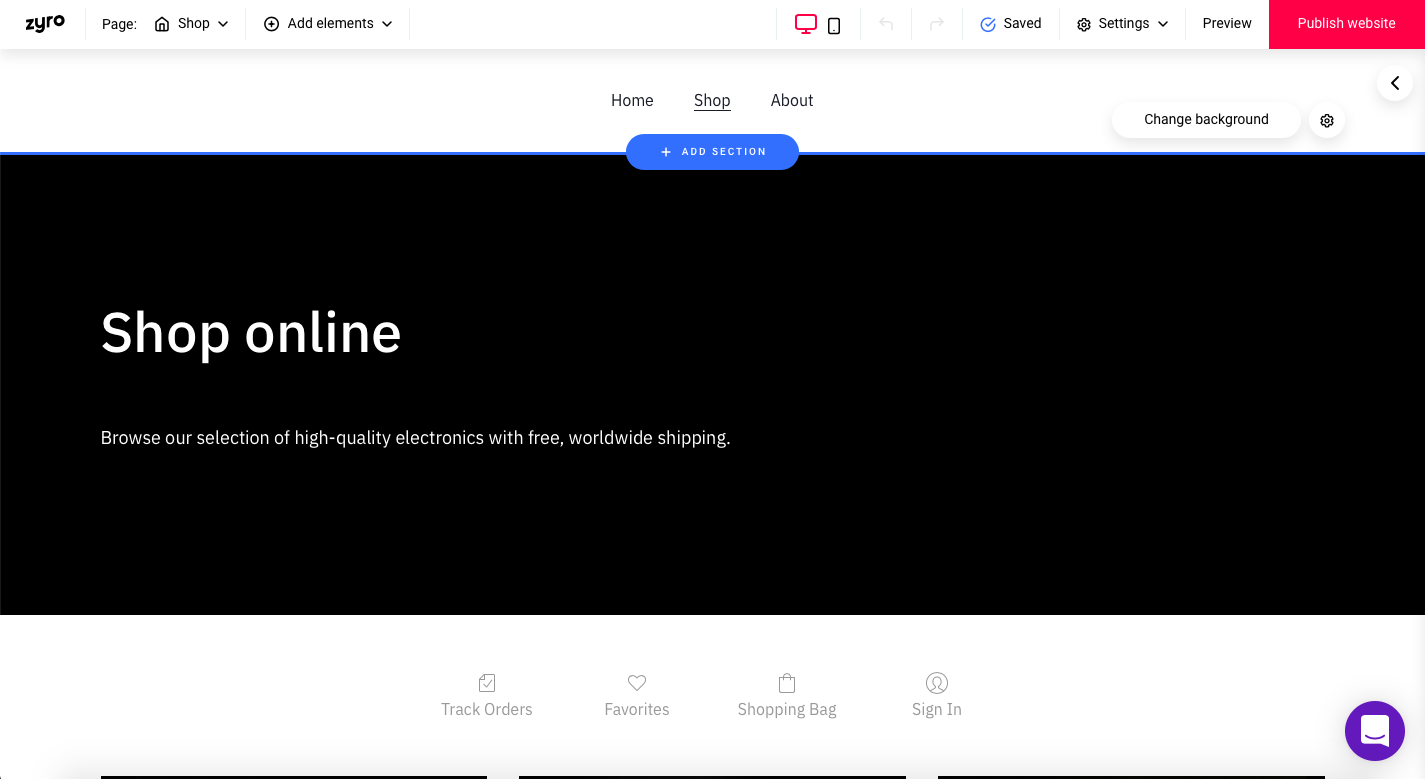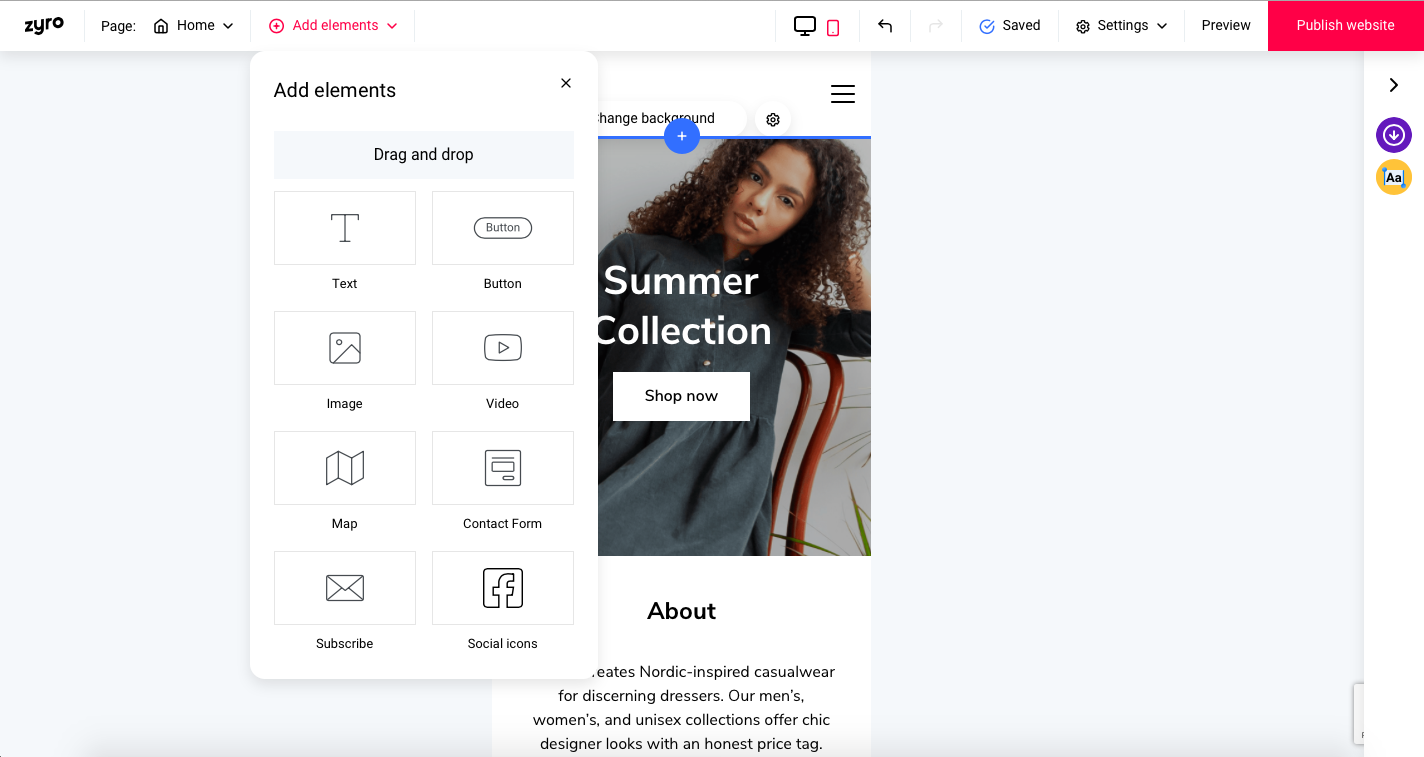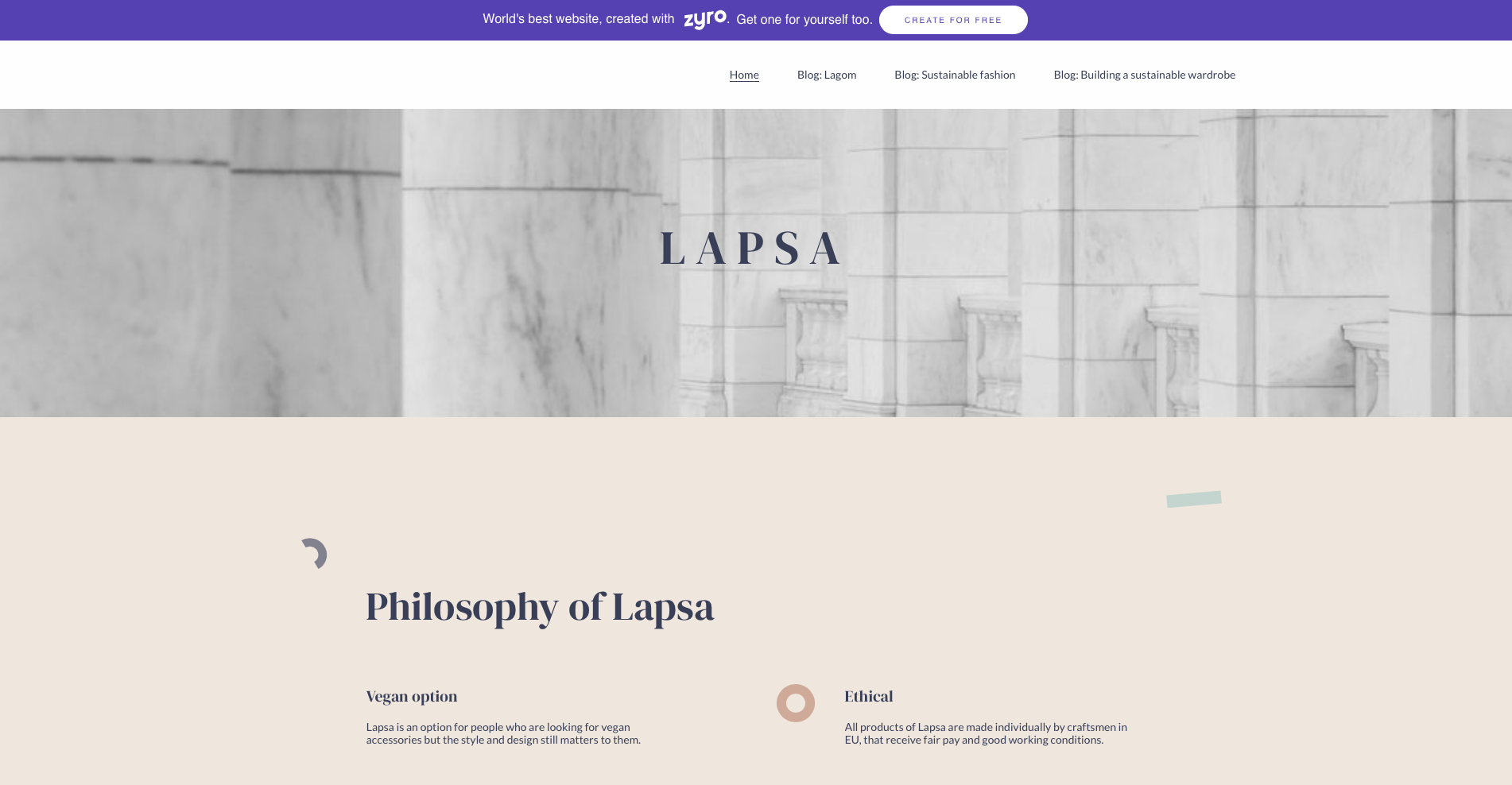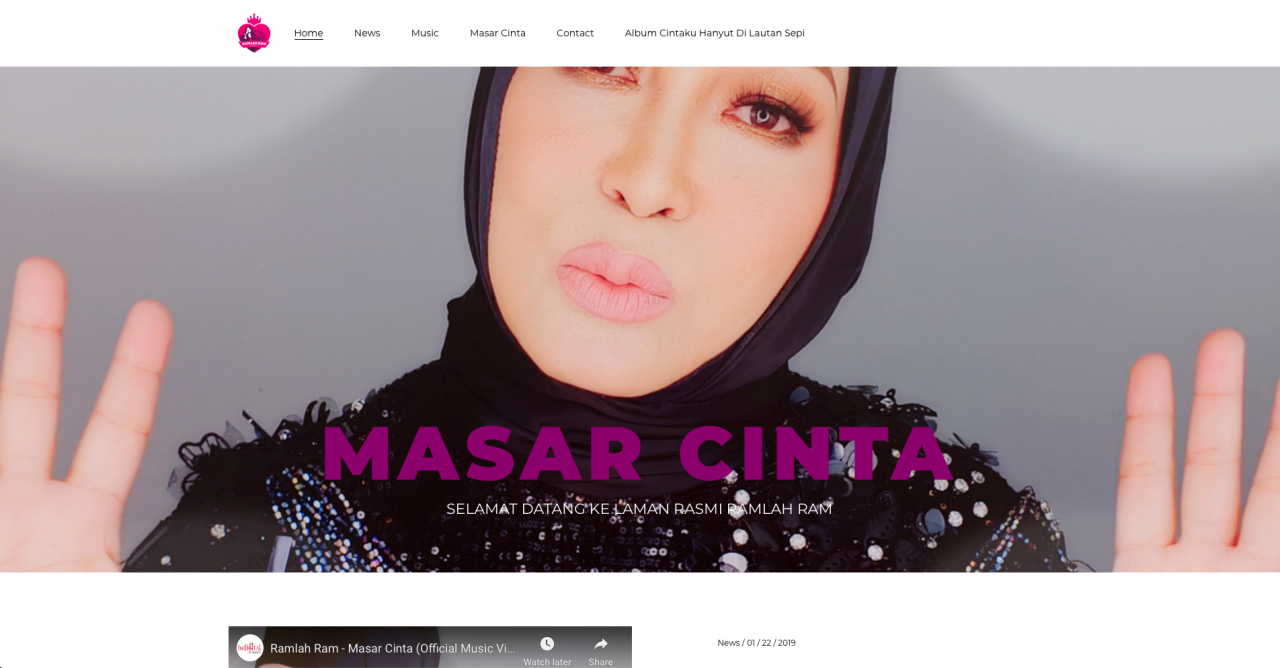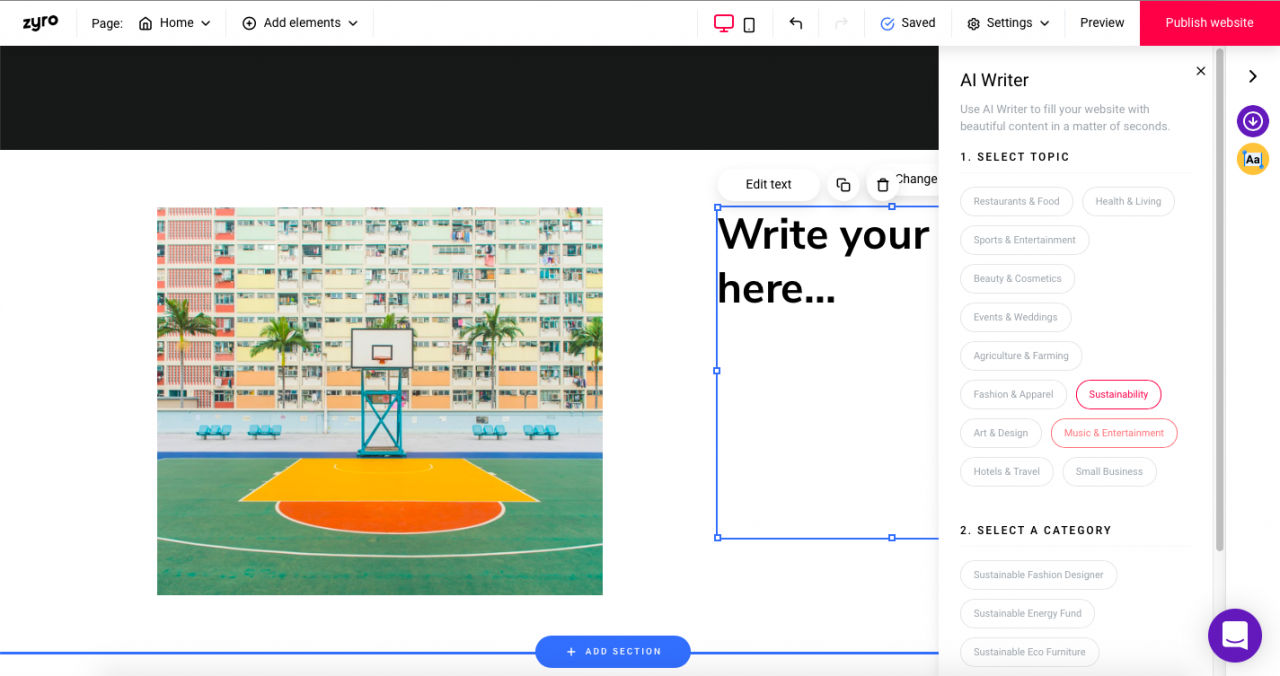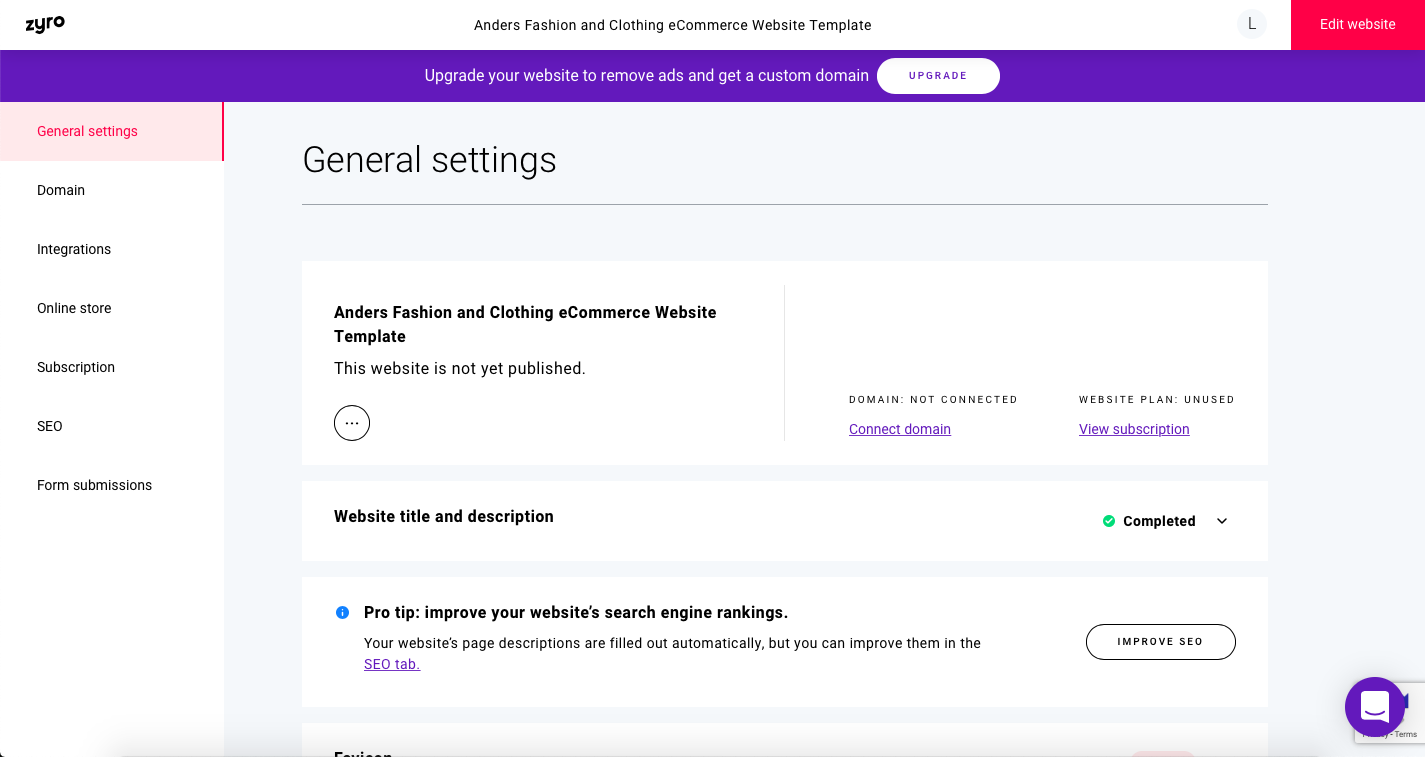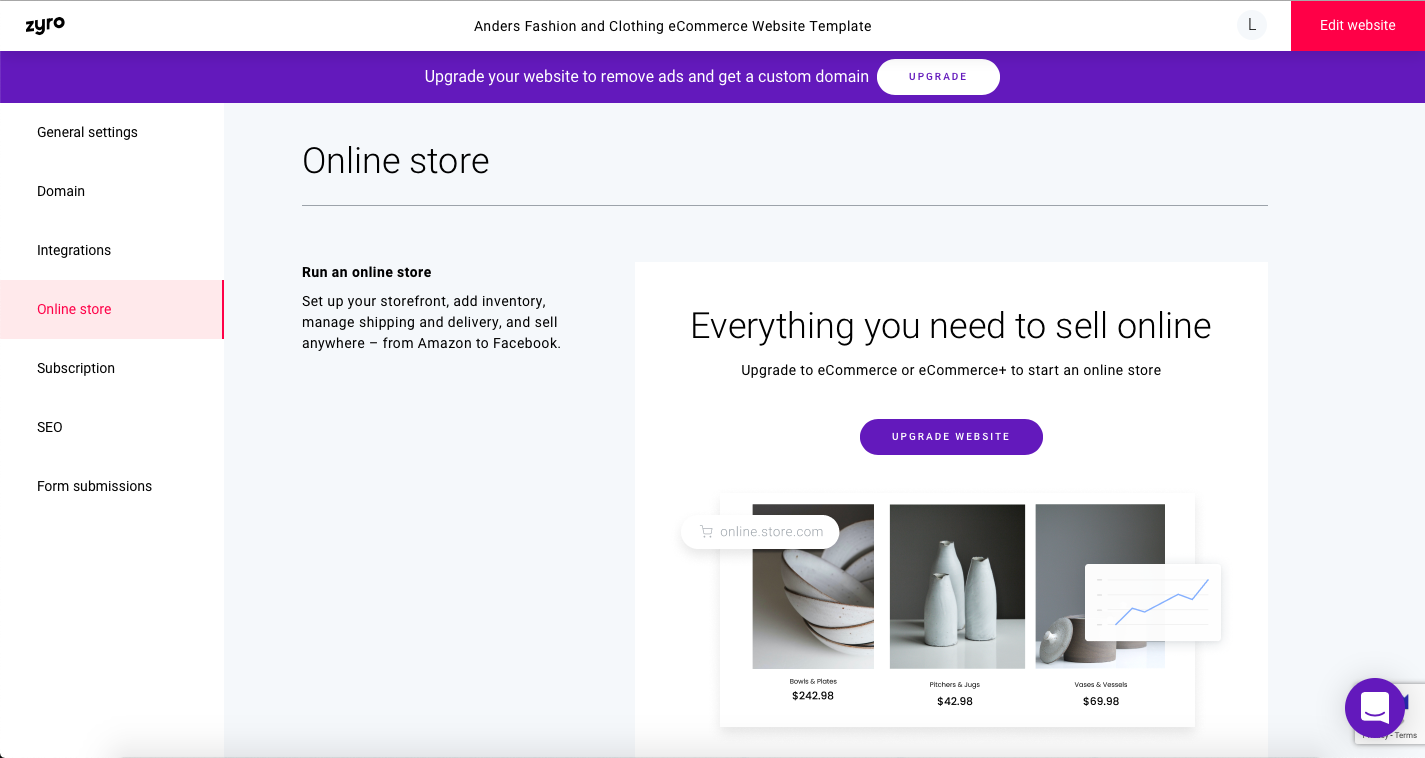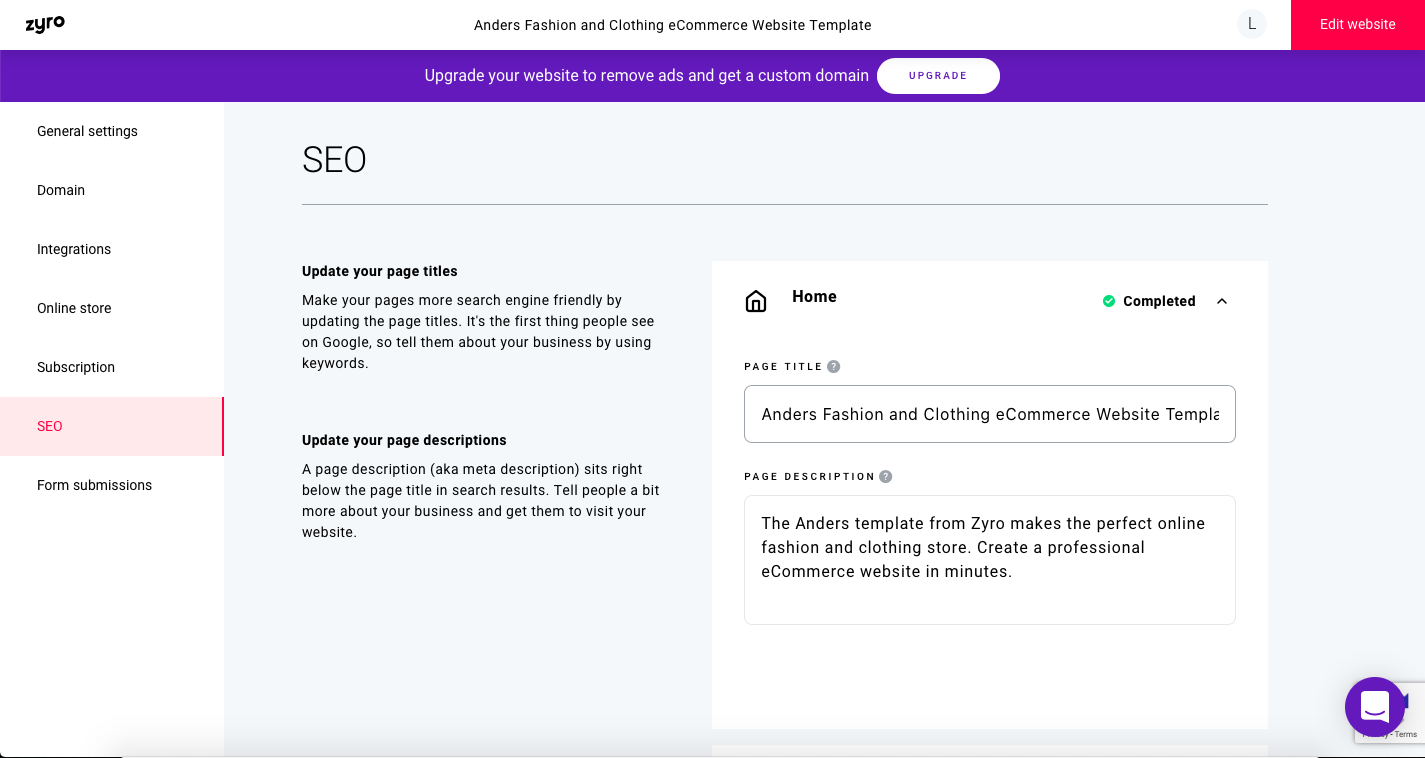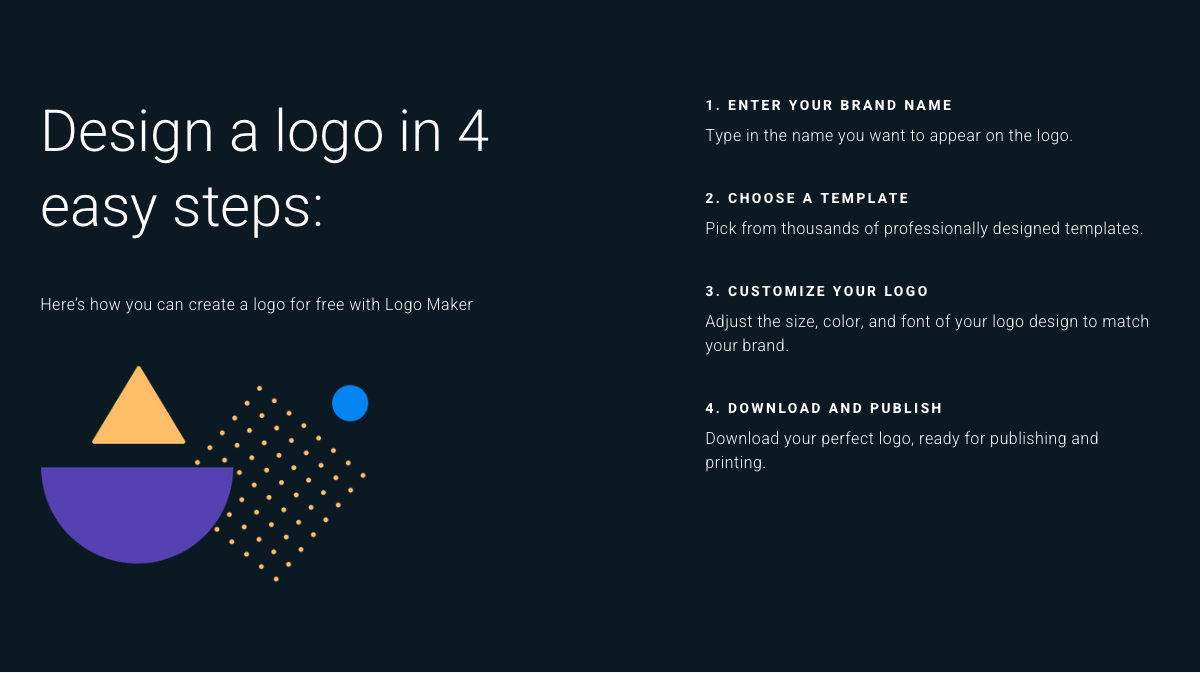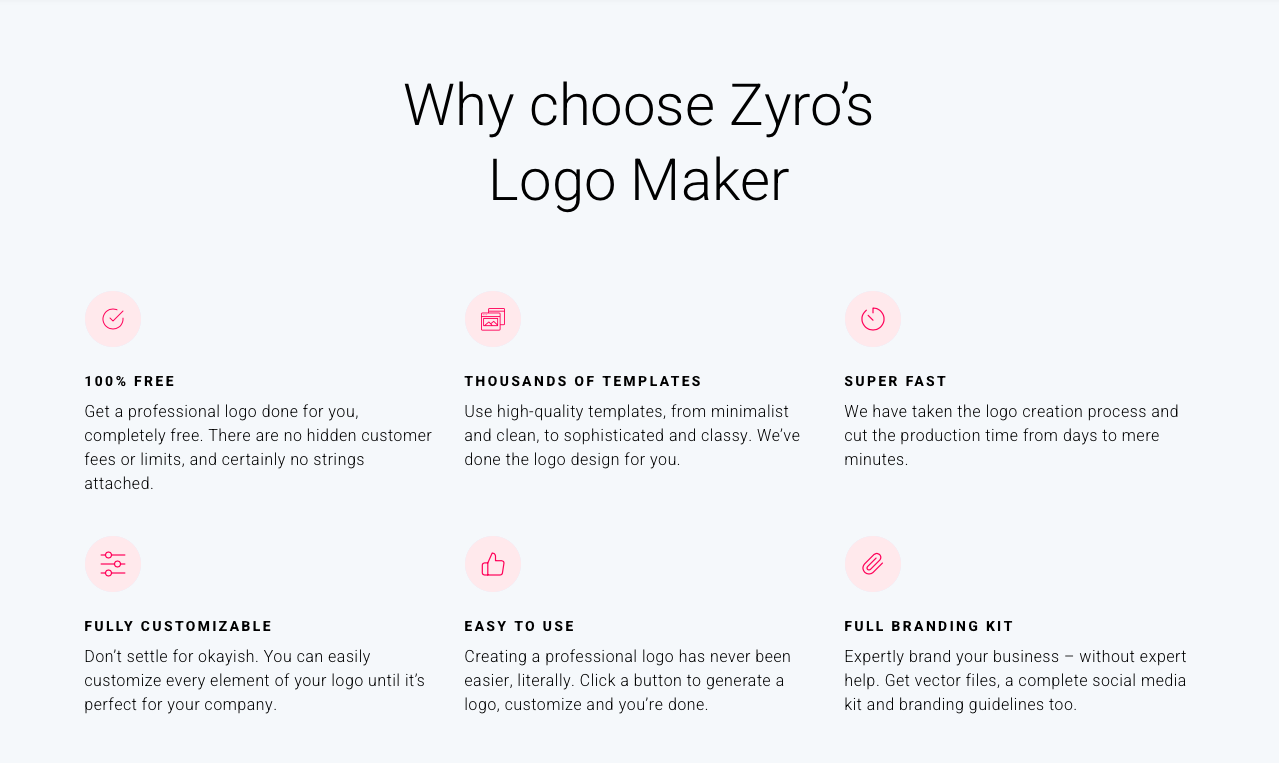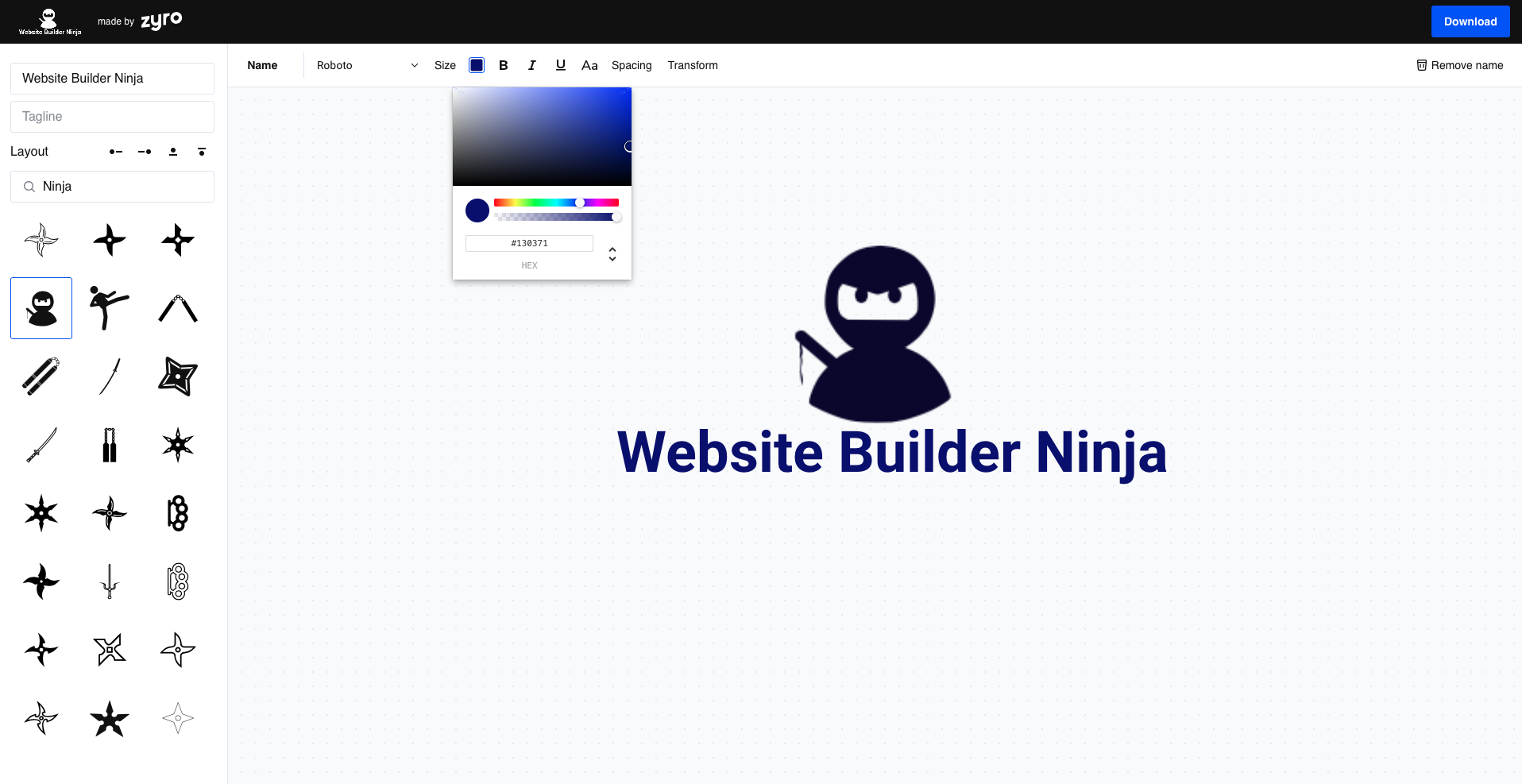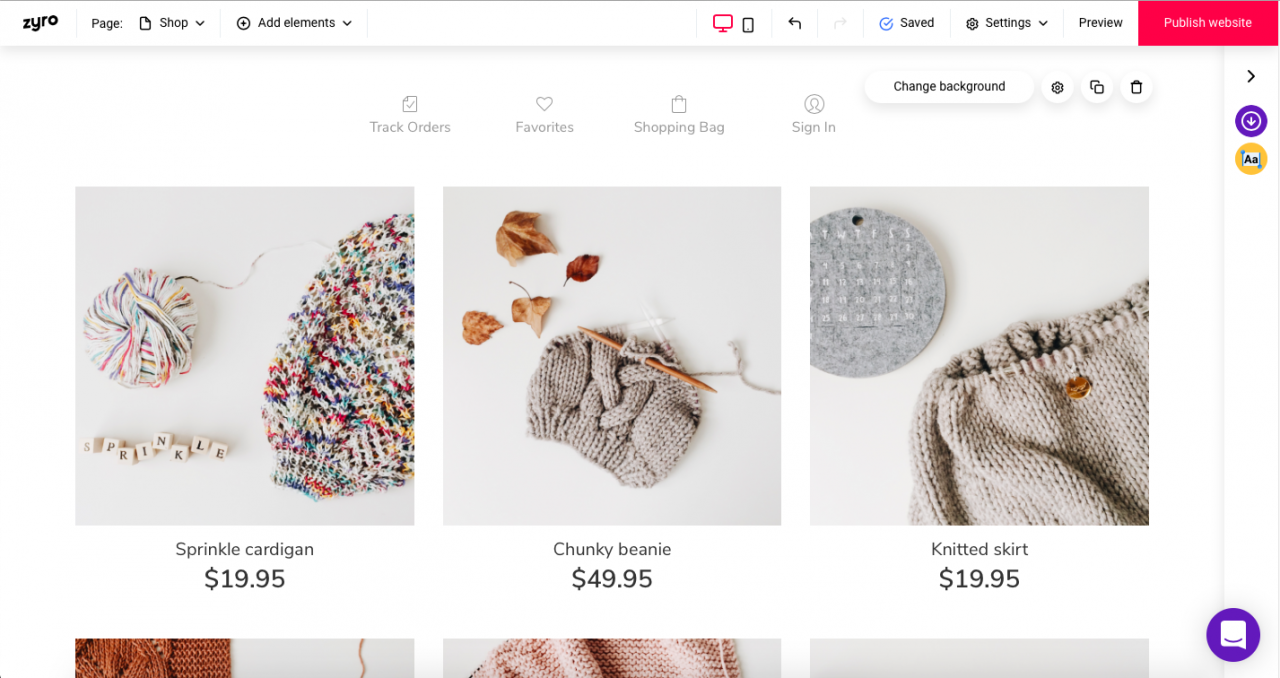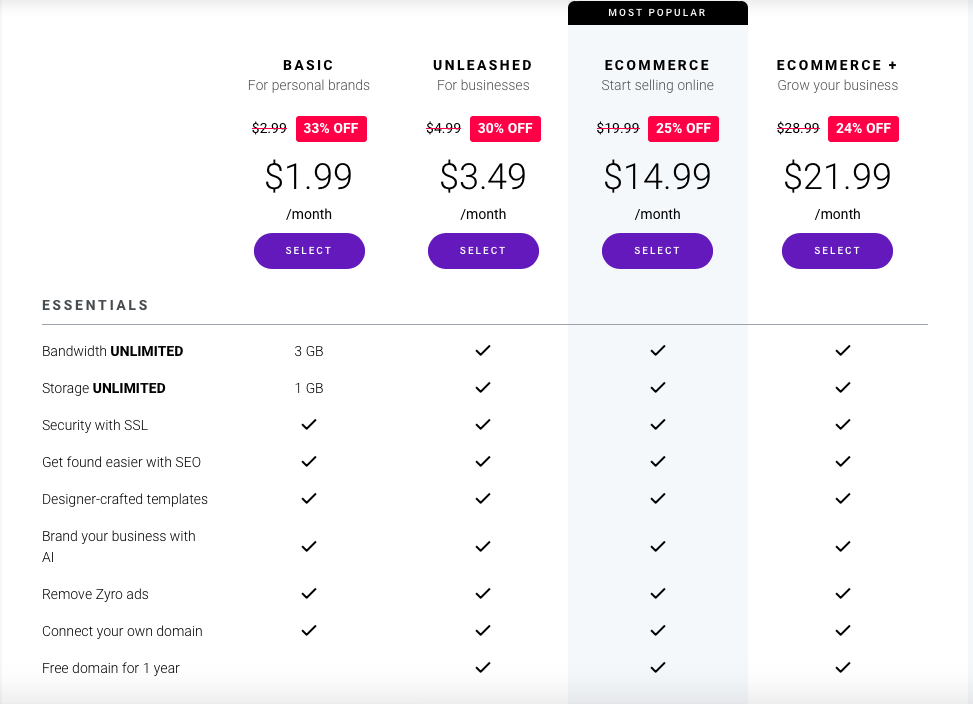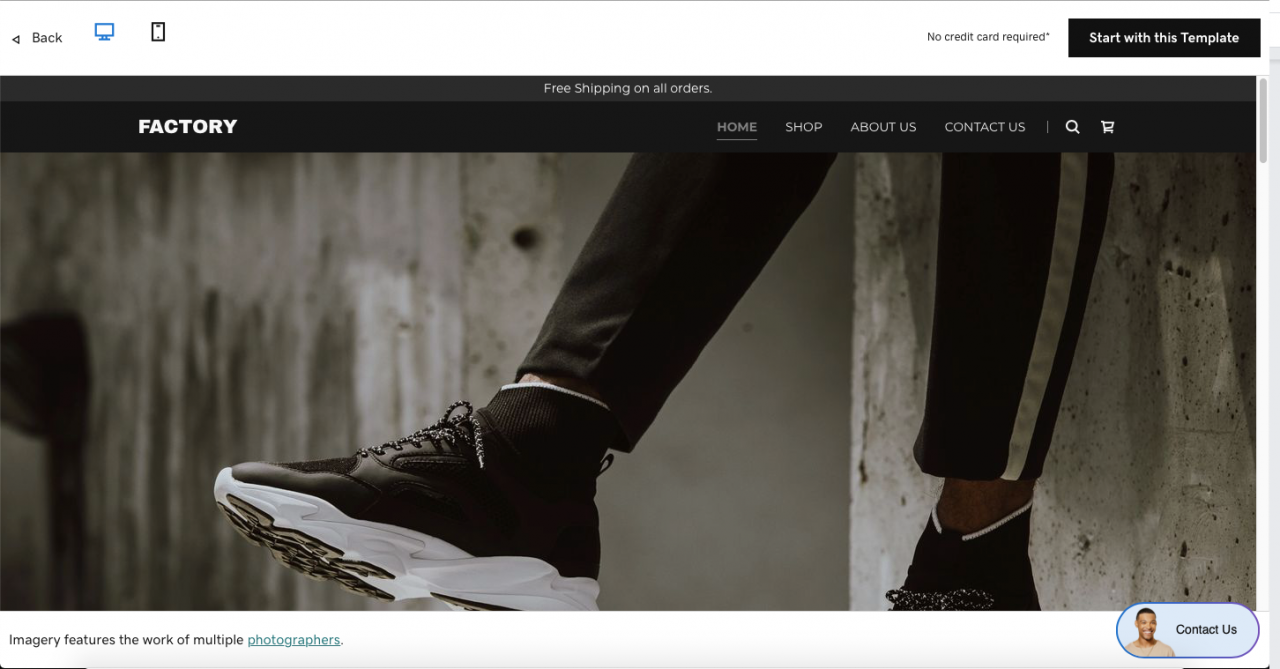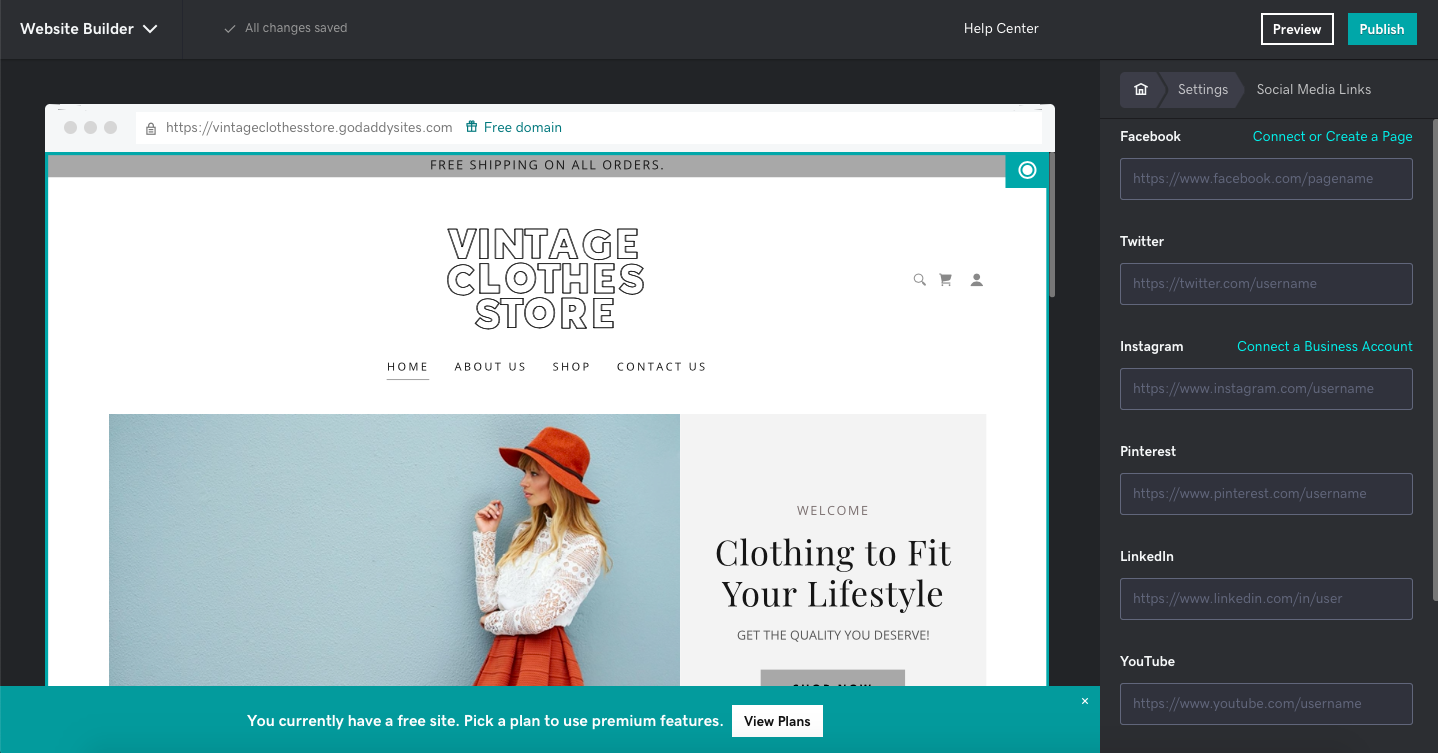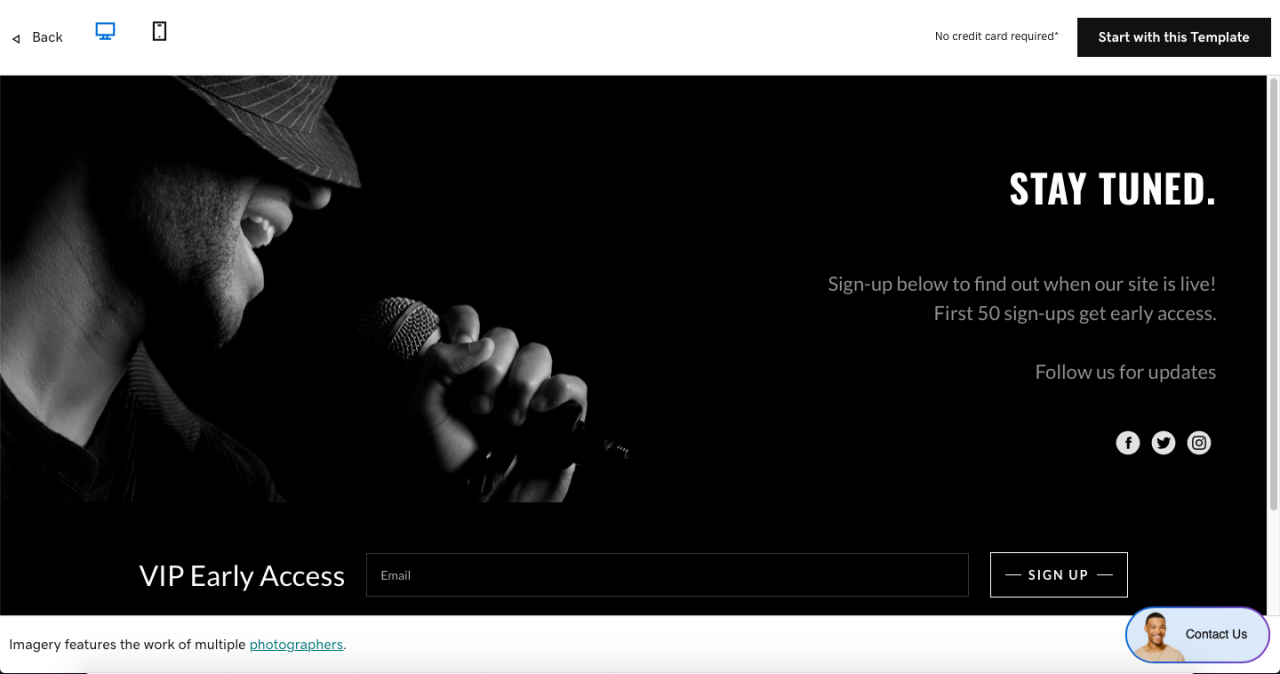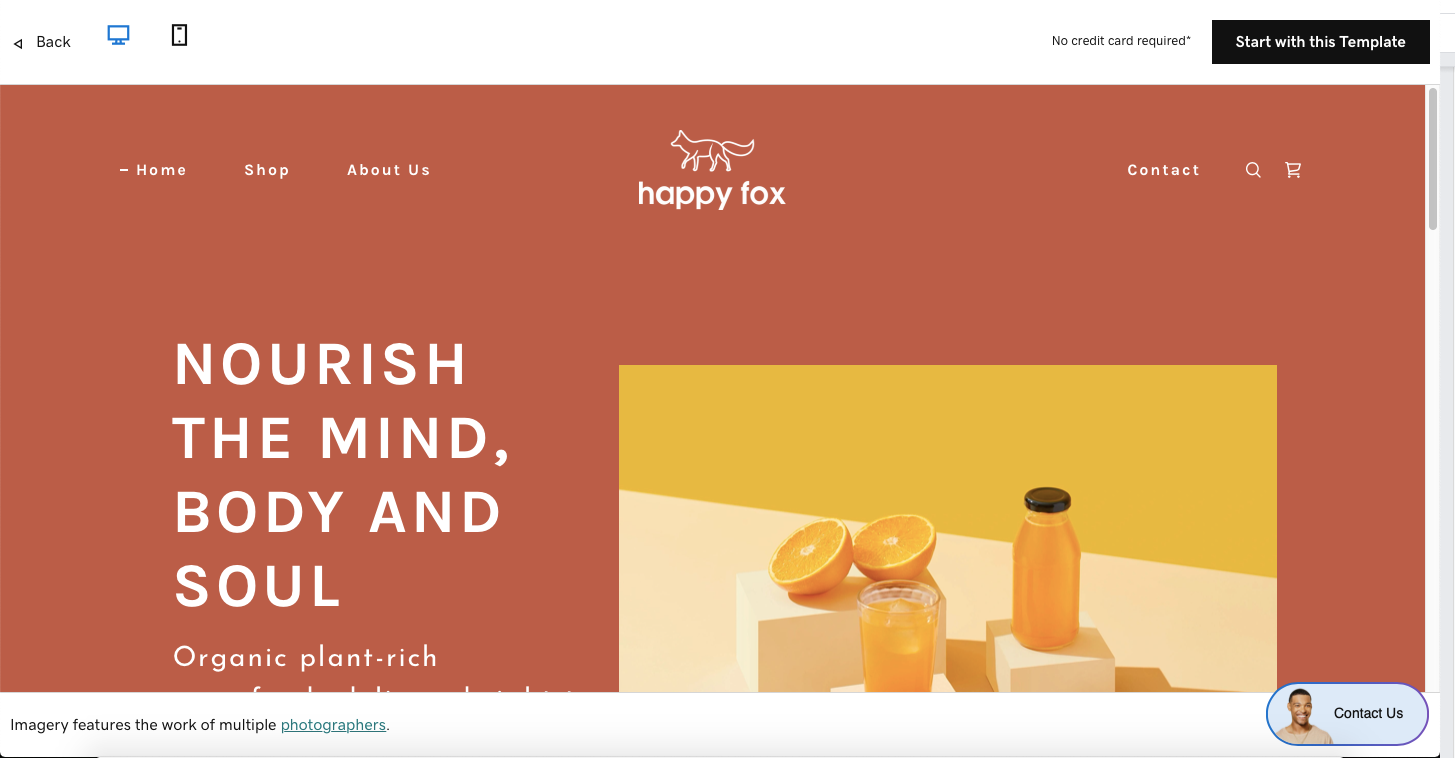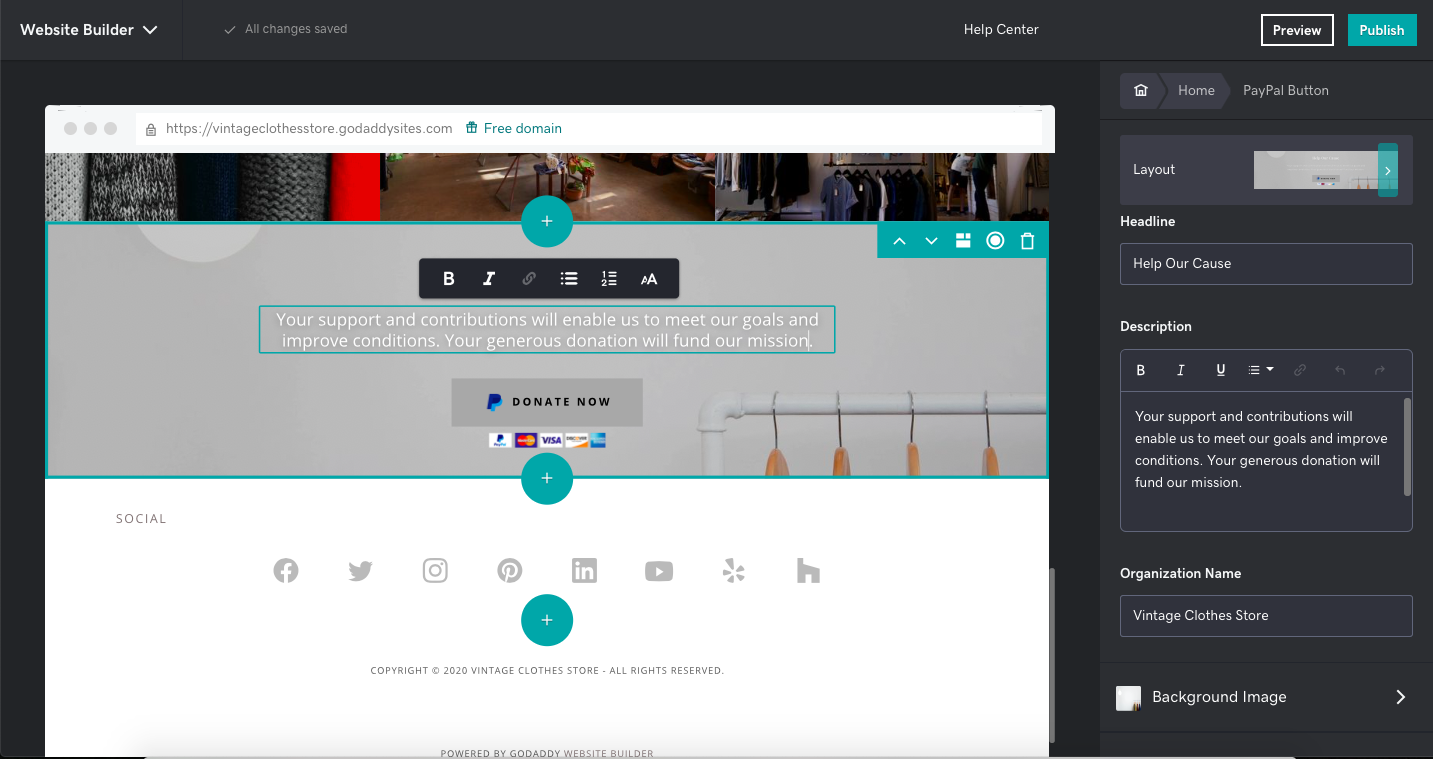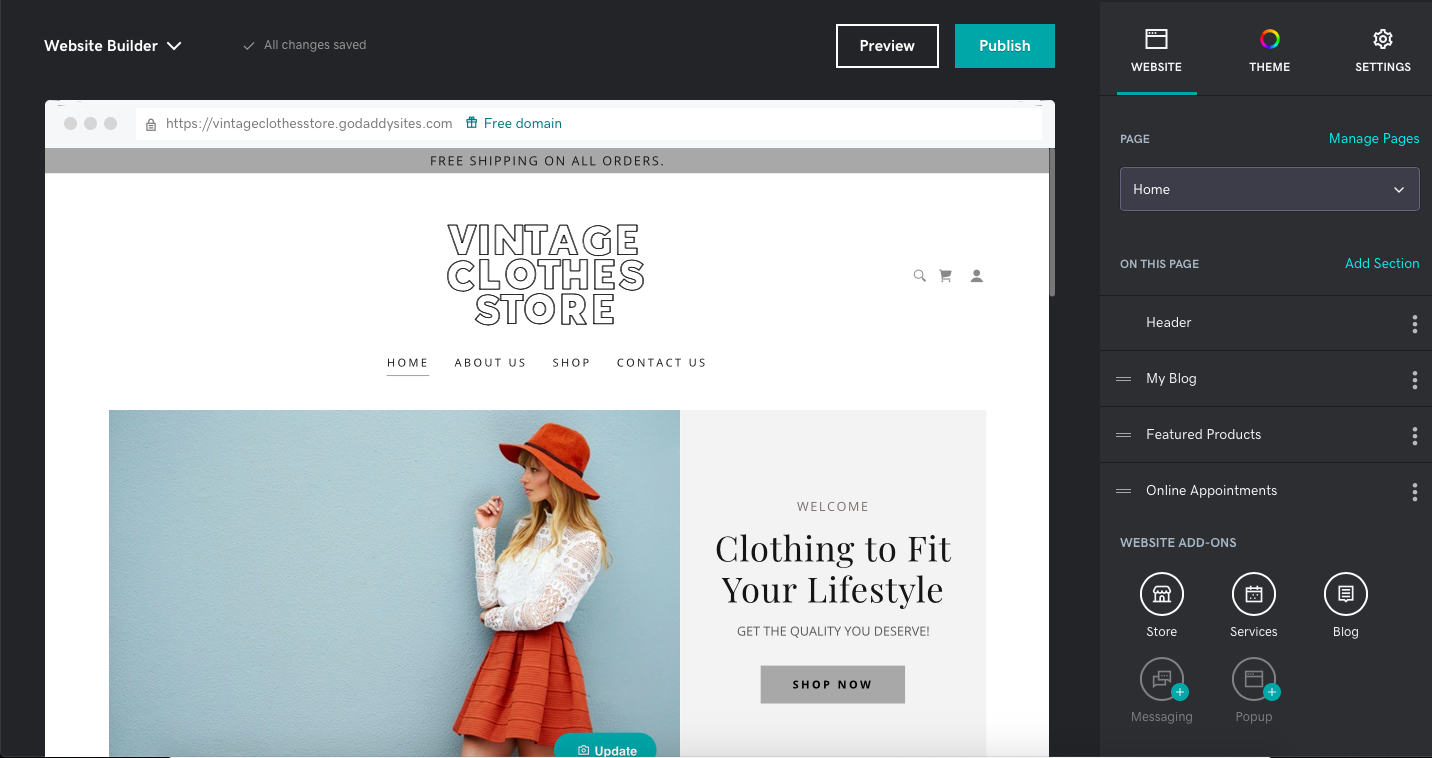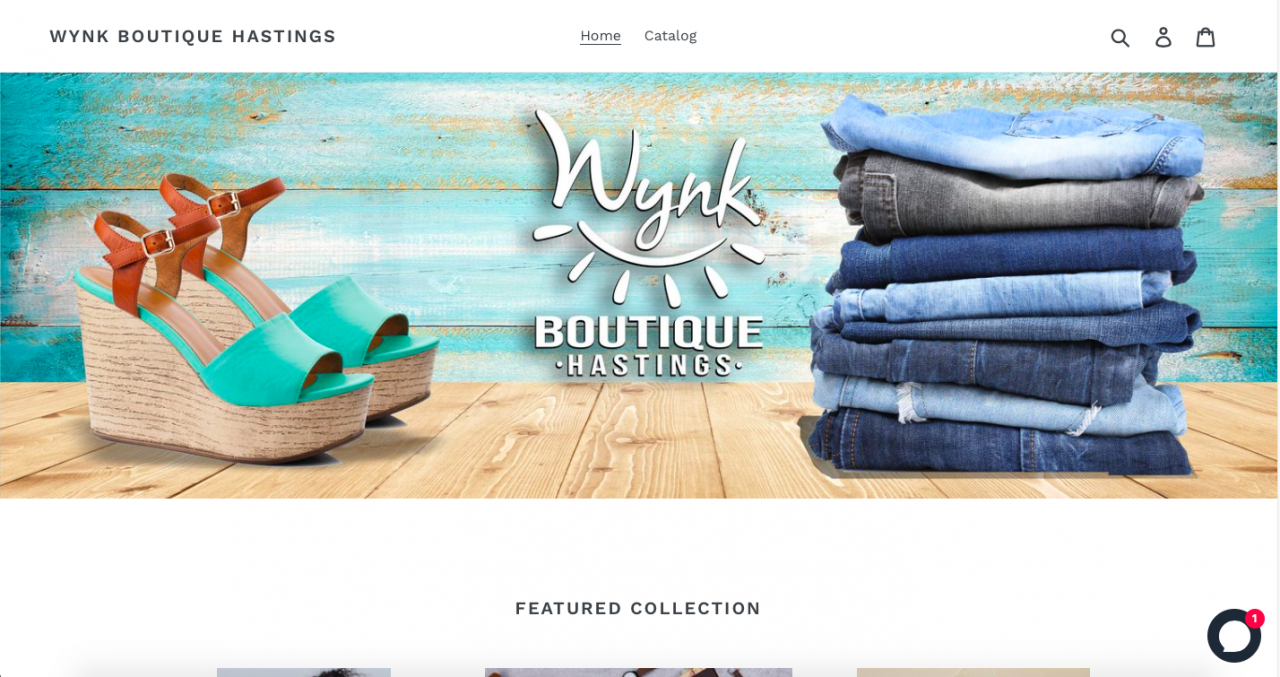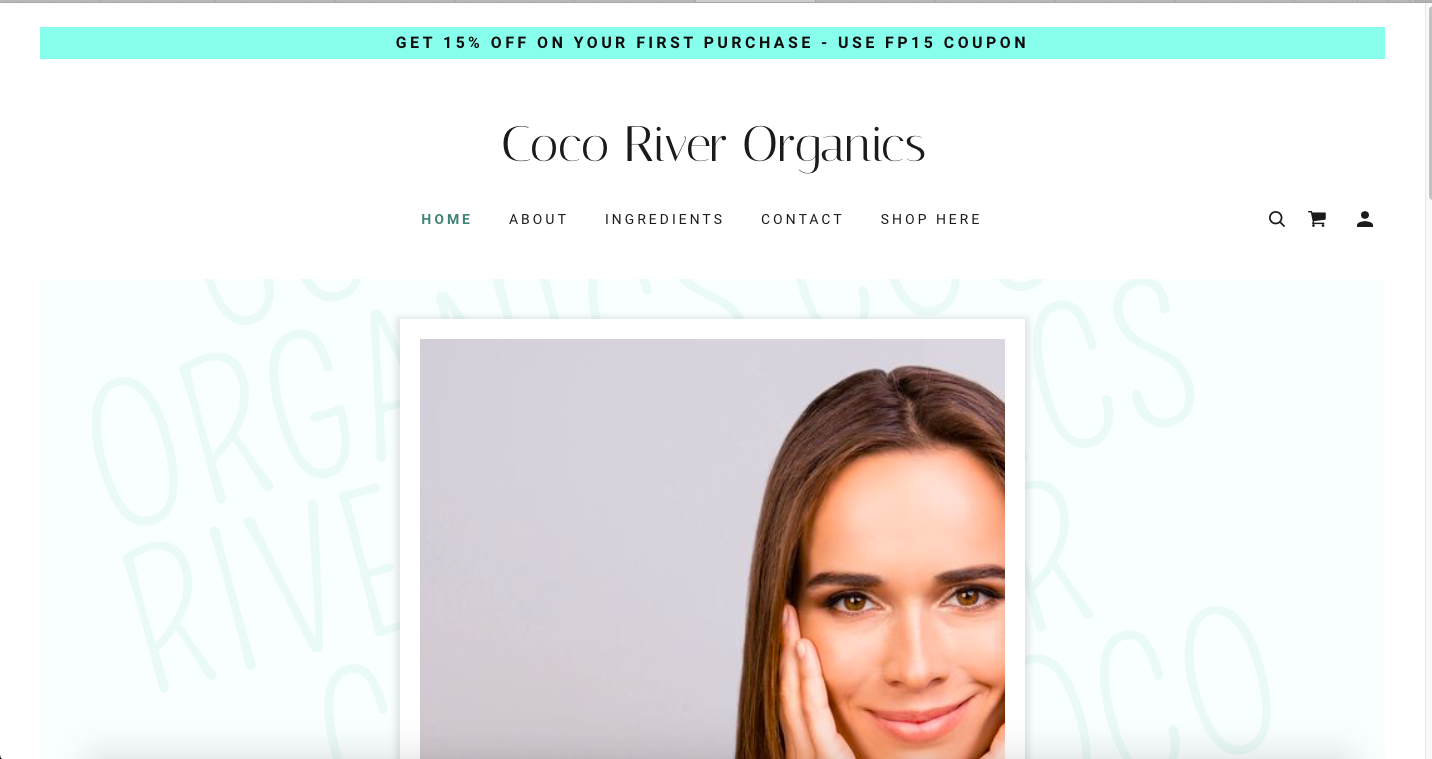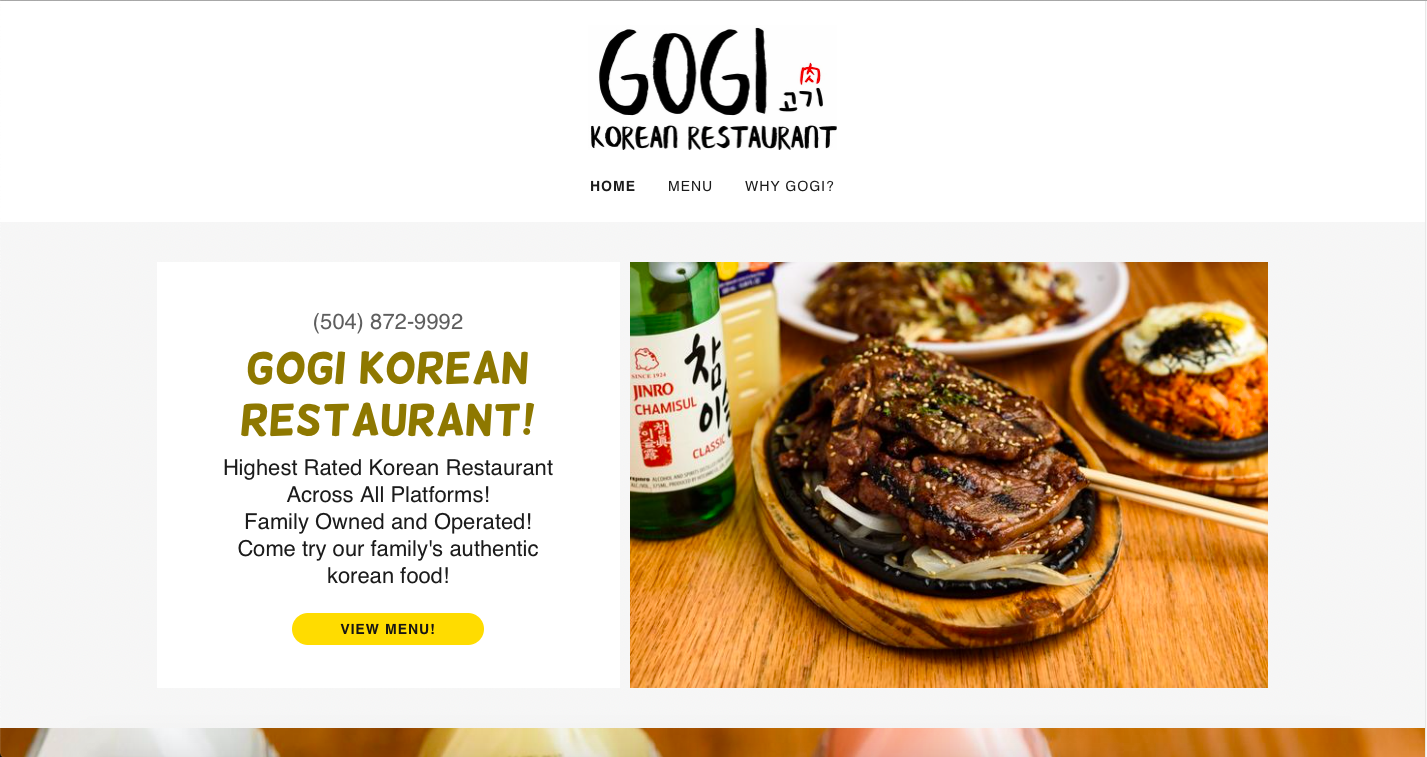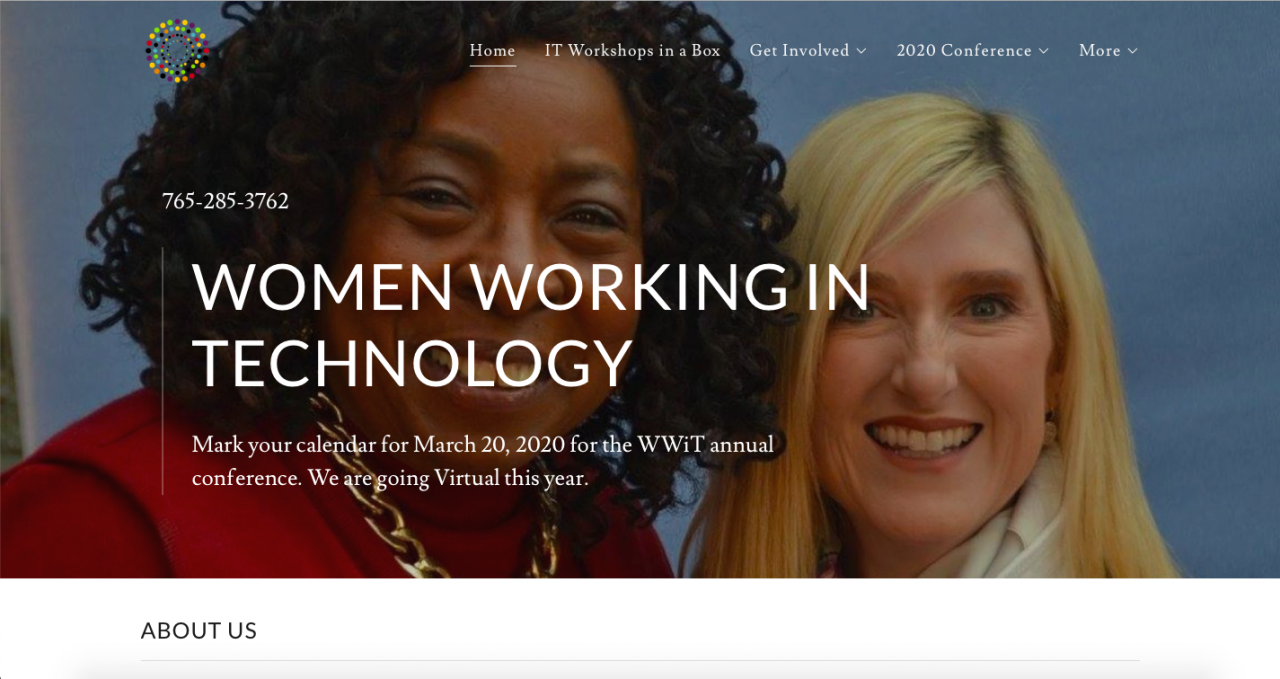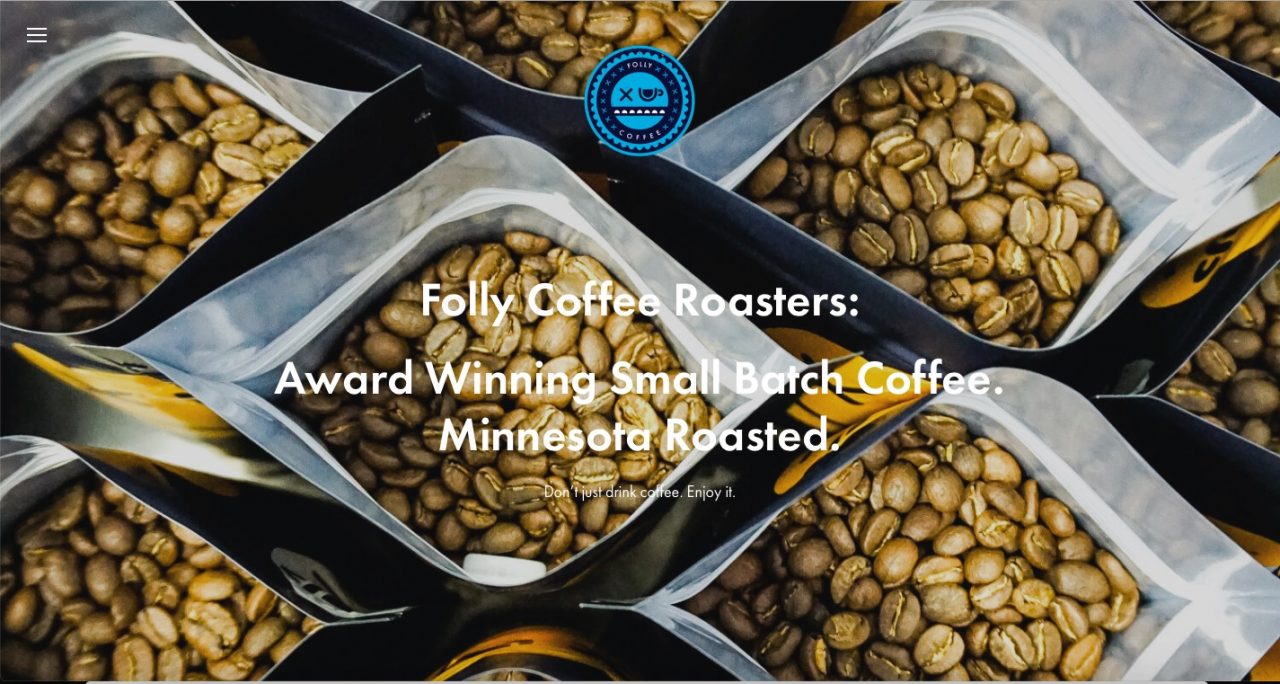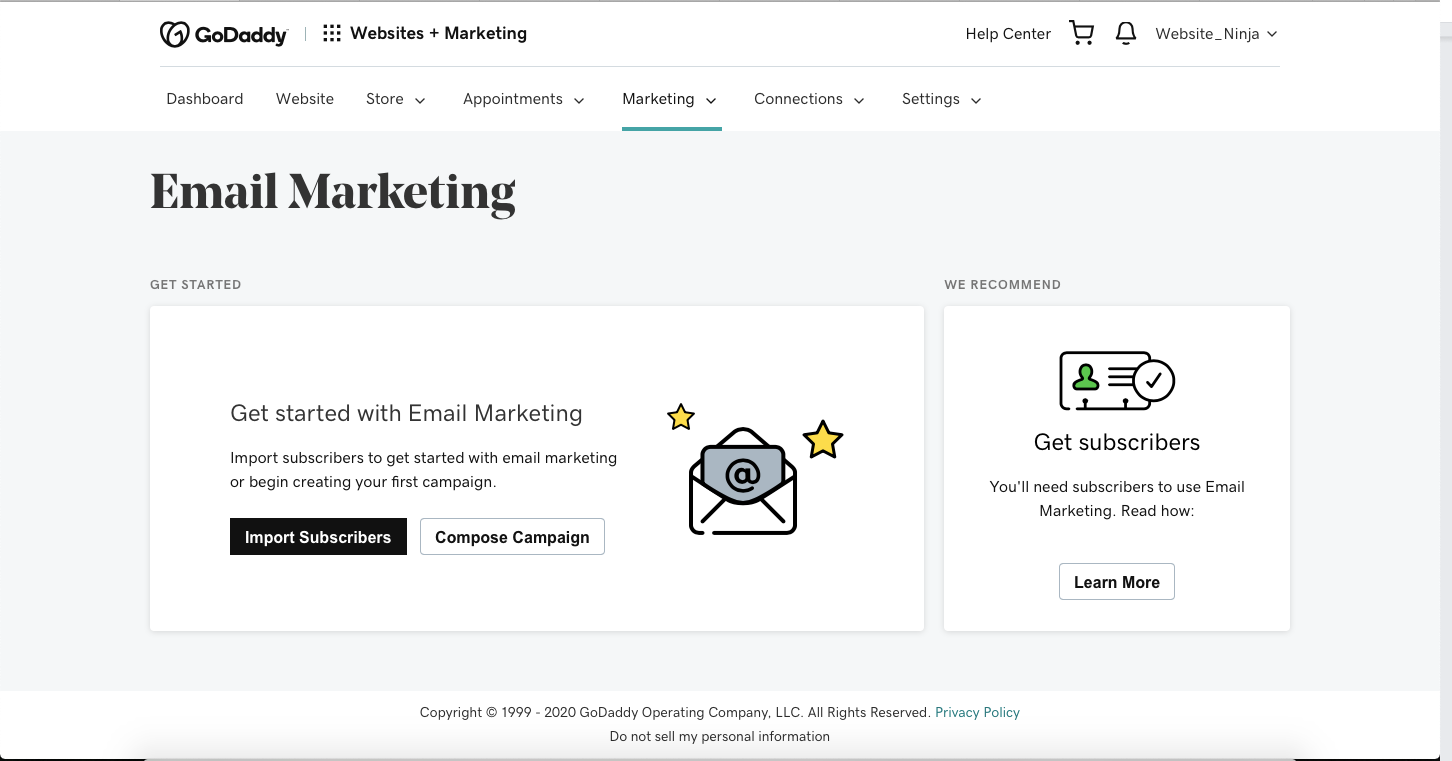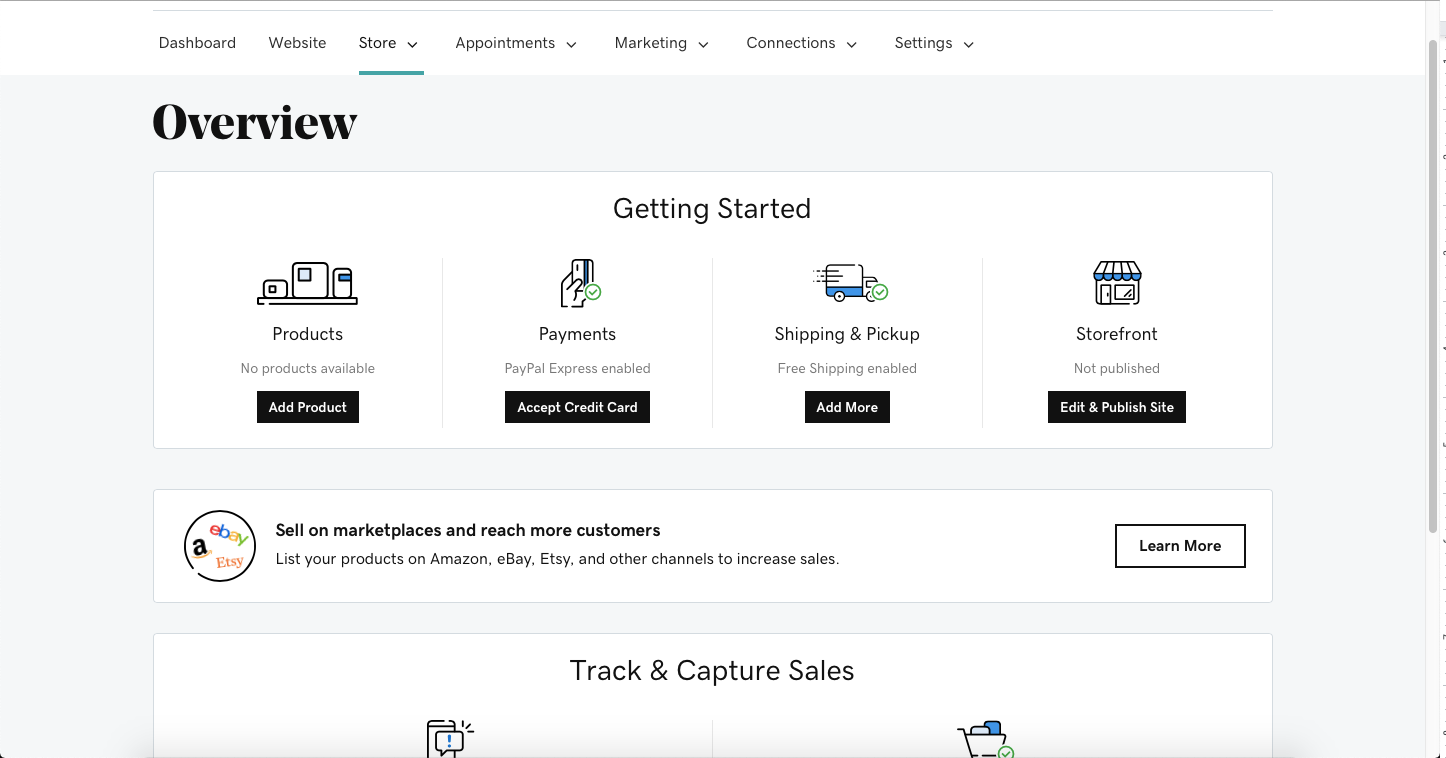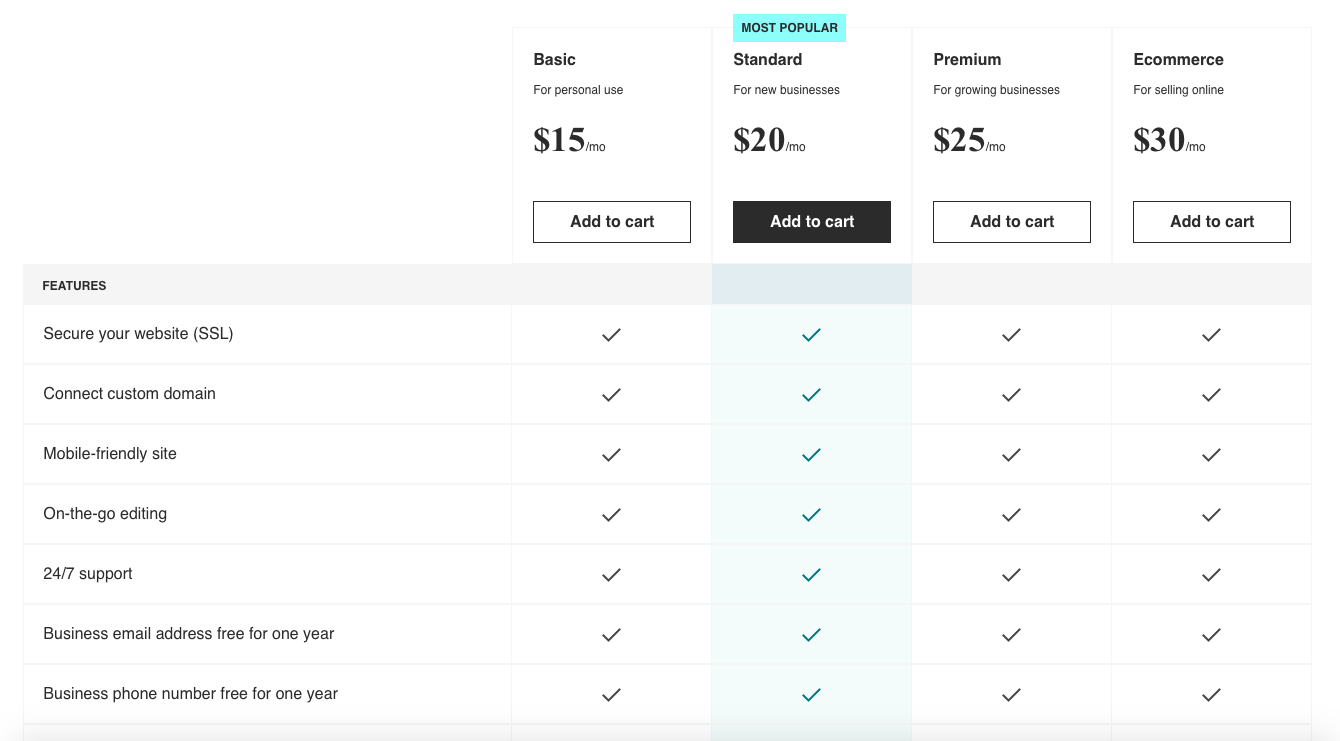General Overview
This Jimdo website builder review is going to find out what makes Jimdo better or worse than other brands on the market. Jimdo is a German-based website builder platform that has been helping people like you to create websites since 2007. More than 20 million websites have been created on the platform by users across the world. However, most Jimdo users reside in Germany or the USA. Jimdo has offices in Hamburg, San Francisco, and Tokyo, and can be used in eight different languages.
- Beginner Friendly8.9
- Design Capabilities6.9
- Variety of Features6.8
- Value for Money7.5
The platform claims to be perfect for small businesses and to be great for beginner web developers. There’s no need for any coding skills and you can create websites easily and fast. Sounds great, right? We put the platform through a thorough test to see if it lived up to its claims. We find out if it can compete with the most popular brands on the market like Wix, Squarespace, and Shopify in terms of features and usability.
If you don’t feel like reading the full review right now, no worries. You can save some time by skipping ahead to the bottom line to find out if Jimdo is the right platform for you.
Who is it for?
Jimdo is an AI-based website builder that creates websites by gathering information from a series of questions that you are asked to answer when you first set up your account. Jimdo will also take a peek at your Google and Facebook accounts (if synced) to find any relevant images it can include in your website. All of this combined means that by the time you’ve finished answering the onboarding questions, you’ll have a professionally designed website that has specific elements relevant to you or your business. So, Jimdo is best for anyone looking to create a website really fast and for people without any coding or web design skills.
However, there is an option to opt for pro mode where you can edit the code to have complete control over the designs, and of course, there is plenty that you can do on the editing page to create the look and feel you want.
- Small businesses
- Self-employed
- Artists
- Bloggers
- Online stores
- Musicians
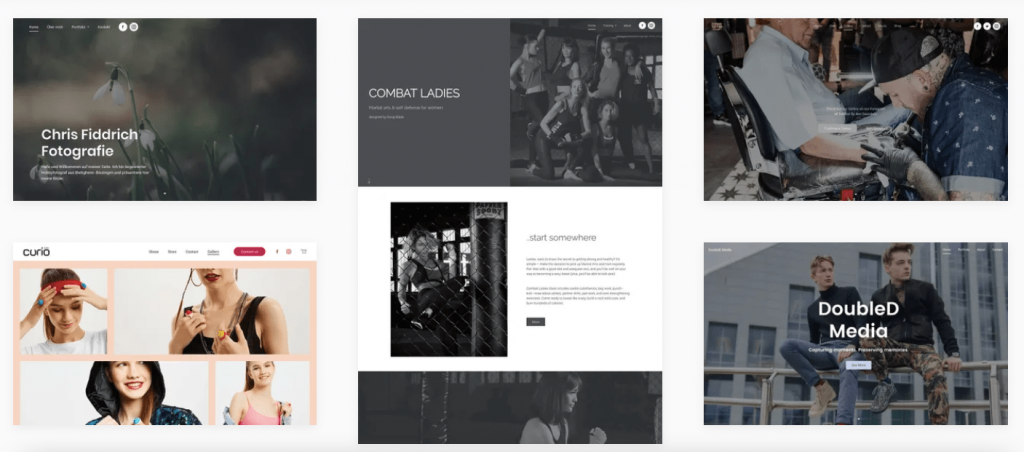
Beginner Friendly
In this section, we interrogate Jimdo’s claims about being a beginner-friendly website builder. You can indeed have the framework of your website complete with images and stock content without having to touch a piece of code or barely lift a finger. While that’s a good start, we’re going to take a closer look at beginner-friendly editing features and the onboarding process to find out if it really is a beginner-friendly website builder.
Drag & Drop Editing
Instead of a drag & drop editor, Jimdo uses a point-and-click style editor. This means that the platform isn’t as intuitive as drag & drop website builders and feels clunkier when editing your website. However, the benefits of point-and-click editors are that they are really simple to use and they help beginner users to edit easily without creating a mess of the design. While drag and drop editors are fantastic for speedy editing, it can be easy to get move elements around too much and lose the quality of the original template design.
When you click on an element that you would like to edit like a text box or an image, a small editing menu will float above the chosen element. That menu will have all the editing options available to you for that particular element. When you click on a content block that you would like to edit, a floating menu will appear to the left of your screen which has all the content block editing options available to you. For example, there are arrows that allow you to move the block up or down the page.
- The point-and-click editor makes adapting your website very simple.
- The lack of a drag & drop feature makes editing on Jimdo feel clunky.
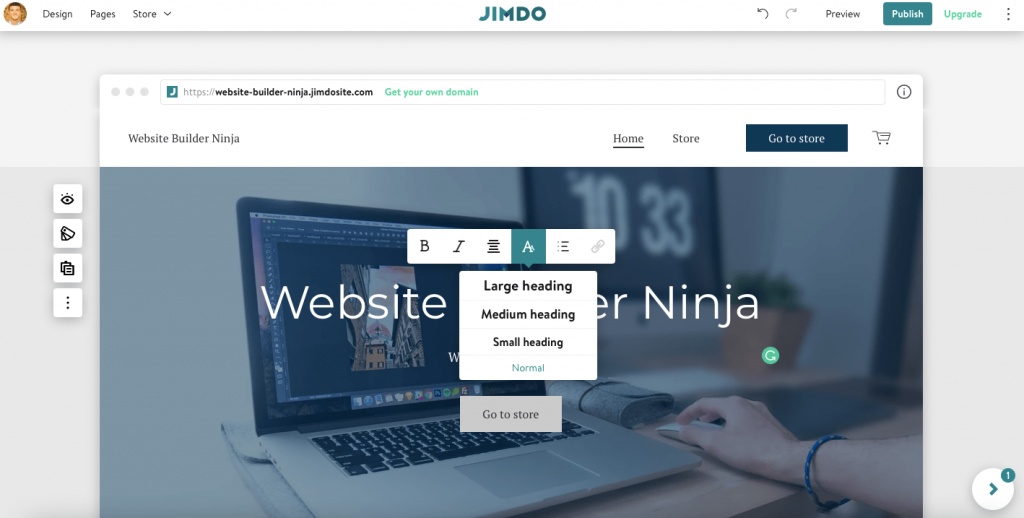
Video Tutorials & Onboarding Animations
When you first load the editing page your Jimdo assistant will pop up. The assistant will suggest that you complete a few tasks to get your website up and running. This includes tasks like listing your first product, picking your font, changing block layouts, editing your navigation menu, and how to make your website live. Depending on the task you’ll either be shown a short video or the appropriate section will be highlighted so you know exactly where to go. It’s pretty basic, but it will help you do everything you need to do to set up and make your website live.
- The assistant provides new users with an easy-to-follow checklist to get their website set up with simple instructions and brief videos.
- It just about covers the basics of the editor, users wanting to learn how to do more complex tasks on the platform will need to dive into the content within the help center.
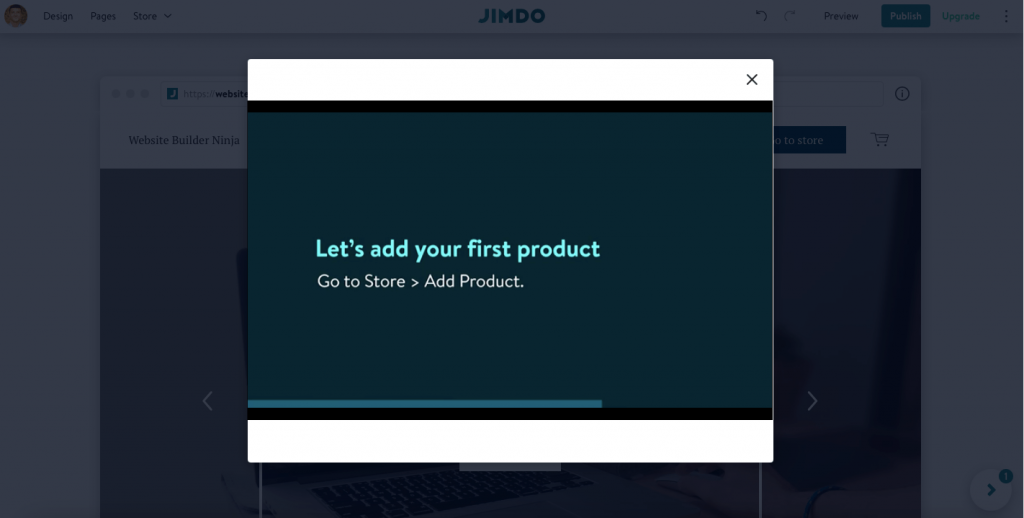
Design Capabilities
The Editor
The Jimdo editor caters to the beginner user so it is pretty basic. There are not many bells and whistles that allow you to do fancy stuff to your website. However, all of the basic editing features that you need to make simple changes to your website are present, and they’re easy to use. Beginners users will love the simplicity, whereas more advanced users will quickly become frustrated by the lack of options.
Jimdo users will have 13 varieties of content blocks, each with several style options. So, you’ll be able to find something that there or thereabouts matches the look and feel you desire. The types of content blocks include covers, about sections, text boxes, images, slideshows, banners, booking forms, menus, and more. Something that stands out as great for a particular type of user is the music content blocks. I think the designs of the music content blocks are a little underwhelming but what’s cool is that you can embed an album via Spotify or Apple Music that can play directly from your web page. So, if you’re an up-and-coming artist this is a great way to allow your visitors to listen to your music without having to leave your site.
The text editor allows you to bold, italicize, and change the alignment of your text. You can also change the format of your text to a large heading, medium heading, small heading, or normal, which represents H1, H2, & H3 HTML headings and paragraph text.
You can upload a video background for banners and other content blocks via a Youtube or Vimeo link. There is also a basic image editor that can apply filters to your images to change the look. However, to be honest, the quality of the filters is terrible and you’d be better off using an off-platform image editor and re-uploading your images unless you are in a rush.
Overall, the editor is pretty clunky and is definitely not going to win any awards for the designs it can produce. However, there is some beauty in its simplicity. The lack of options will also make sure that you create a website in no time!
- All basic editing features are covered and the music content blocks that allow you to embed music from Spotify or Apple Music is a stand-out feature.
- While the template designs are professional, the lack of options means that it’s not possible to create world-class designs using the Jimdo editor.
- Video backgrounds
- Basic image editor
- Simple text editor
- 13 variety of content blocks
- 20 font pairings
- Color themes
- Animations
- Button designs
- HTML headings
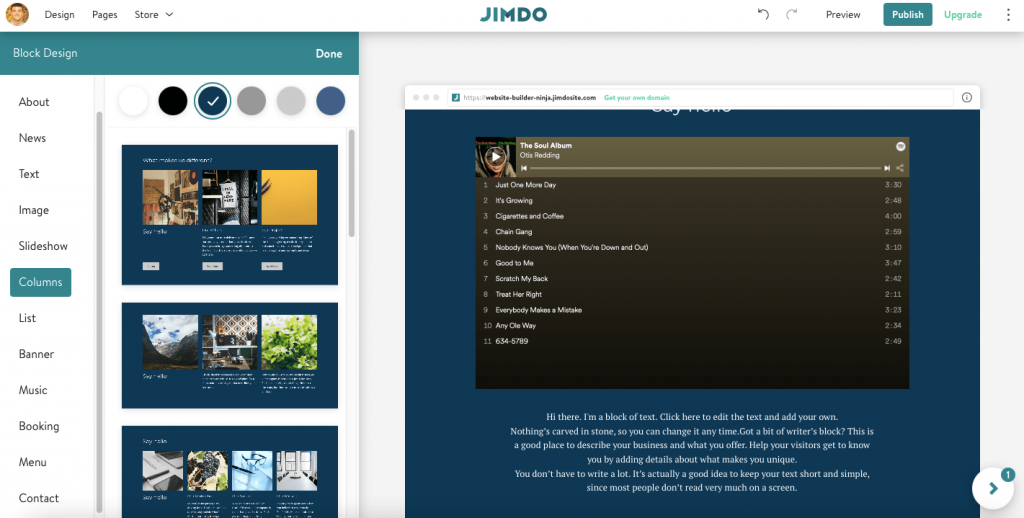
Jimdo Example Websites
Links to Example Websites Built With Jimdo:
www.craftmans.nl
www.curio-styles.net
www.heary.nl
www.tamiramusic.com
www.combatladies.com
Main Features & Tools
So, we’ve got to know the Jimdo website editor a little bit but an all-in-one website builder is so much more than just the editor. Let’s take a look at what else the platform has to offer.
When making your website live you will probably want a custom domain name. You do get a free Jimdo subdomain with every account, however, it adds a less than desirable .jimdosite.com onto the end of your URL. You can purchase and renew custom domains straight from your Jimdo dashboard. This makes the process a lot easier but also more expensive as Jimdo charges a premium for its simplicity. It costs $80 to renew custom domains via Jimdo which is expensive compared to buying your own from somewhere like 123Reg and compared with purchasing it on other website builder platforms. It is possible to connect domains purchased off the platform which is recommended considering the cost.
The Jimdo platform offers basic SEO features like the ability to edit meta titles and descriptions, create custom URLs, edit image alt text and customize HTML headings. Your website will automatically come with an SSL certificate that protects your visitor’s data and will give a little extra boost to your SEO.
You can integrate your Google Workspace with Jimdo so you can manage emails, calendars, etc. from your dashboard. This is great for simplifying your workstreams. Another neat simplification tool is the legal text generator that’s available with all paid accounts. This will help you to create custom legal pages that are fully compliant with the rule and regulations within your jurisdiction.
- Basic SEO tools provide a way for beginners to improve the viability of their website in search engine ranking pages.
- Expensive custom domains and limited third-party apps.
- Custom domain names
- Logo maker
- Automatic SEO
- Easy-to-track analytics
- Template designs for every industry
- SSL security certification
- Multilingual customer support
- Legal text generator
- Google workspace integration
- Business listings

Ecommerce, Bookings & Other Plugins
Store Options
Just like everything else of the Jimdo platform the main highlight of its online store is its simplicity to set up and manage. This again does mean that there are fewer advanced options when compared to a platform like Shopify. However, for small business owners that only want to sell a handful of products, Jimdo ecommerce can provide a quick, hassle-free setup.
Two standout features are that Jimdo doesn’t charge any transaction fees, even on entry-level payment plans. Therefore, you get to keep all the money you make from sales. So, small businesses that can’t afford the more expensive payment plans can still sell without being penalized with transaction fees. The second is the ability to integrate your online store with Facebook and Instagram. This allows you to list products on their market places and considerably expand your audience. You can also transfer your followers into leads by getting them to migrate from your social channels to your website.
- No transaction fees and a speedy store setup.
- The platform lacks advanced ecommerce features that larger businesses might need to optimize their online store.
- Mobile-friendly online stores
- No transaction fees
- Order management
- Automatic customer emails
- Facebook & Instagram integrations
- Flexible discount options
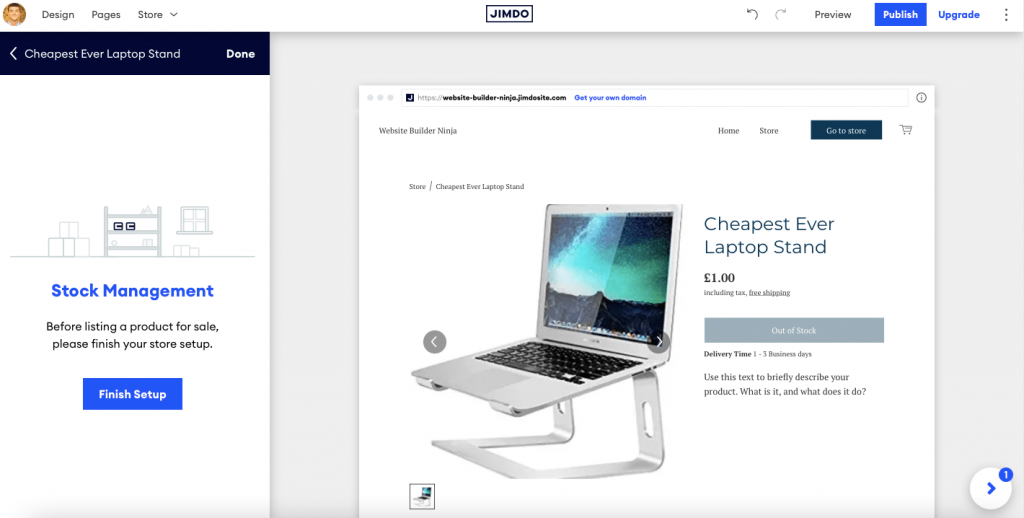
Bookings & Reservations
While there are booking content blocks there isn’t a built-in booking feature. You will be required to link to a third-party solution where you will manage your customer bookings off the platform. You can use whatever you want, however, Jimdo suggests that you use Calendly which is a well-respected and very robust booking system. It has a free option for those just starting, with enough features and depth to allow you to scale as your business grows.
- Ability to link with powerful third-party tools.
- No built-in booking features.
Payment Options
There are a variety of payment options available on Jimdo. You can offer invoice payments, payment in advance, local delivery, local pickup, and collect-on-delivery payment options. You can collect payment via all major debit and credit cards via Stripe and use Paypal.
Something really neat is that you can connect and take payments via PayPal even on a free account. So, you can start selling your products without having to pay a cent to Jimdo. This is a fantastic option for anyone just starting out and testing the waters with their products or for small businesses just selling one or two products.
- All major payment methods are available (credit & debit cards and PayPal) and free accounts can take payments via PayPal.
- Limited payment gateway providers when compared with other website builders. However, this is only an issue for niche businesses who are looking to use the less popular payment gateways.
Value For Money & Support
Free Trial & Features
The PLAY plan is a completely free trial account that anyone can sign up for and keep using for as long as they want to. It gives users the chance to use all the basic features on the Jimdo platform to see if they like it and if it works for their needs. You will be assigned a Jimdo subdomain that will look something like this: [webistename].jimdosite.com. You’ll be given 2GB of bandwidth, 500MB of storage, and access to features like contact forms and image libraries. You’ll be able to create up to five web pages before you need to look at upgrading. So, you won’t be able to run a professional website from the free plan, but it is certainly enough to allow you to learn how to use Jimdo without any time pressure.
Pricing Plans
There are three premium website plans and three ecommerce plans to choose from. The entry-level website plan starts at $9 per month and is billed annually ($108 per year). This gives you a free domain, 10GB of bandwidth, 5GB of storage, and the ability to connect a business email address so that you can manage emails from your Jimdo dashboard. Your website will be free from Jimdo adverts and you’ll get access to advanced features like SEO tools, fast indexing on Google, advances analytics, and more.
The entry-level ecommerce plan starts from $15 per month and is also billed annually ($180 per year). This gets you 10 GB of storage and bandwidth, a free domain, the ability to create 10 pages and connect with all payment methods. However, you won’t get access to advanced ecommerce features like discount codes, social selling, product variants, etc.
- Flexible pricing options that start at very affordable prices.
- The entry-level ecommerce plan is very basic and will only cater to very small online businesses. You’ll quickly need to upgrade as your business scales.
Support
Jimdo urges you to check out the Dolphin help pages and browse the FAQs to see if you can find the answers to resolve your issues there. However, if you need to speak to someone to resolve your issue you can use the help widget which is located in the bottom right-hand corner of your screen. You can then create a support ticket and strike up an email communication with the customer support team. Unfortunately, this is the only form of direct support that the platform offers, and how quickly you get a response depends on which plan you are signed up to. The response time can range from 1-2 business days if you’re on the entry-level plan to within 1 hour if you’re signed up to the most premium plan.
- There’s a lot of information within the help pages that will help to resolve the most basic queries.
- Jimdo only offers email support and has slow response times for users on the cheaper subscription plans. Rather elitist if you ask me!